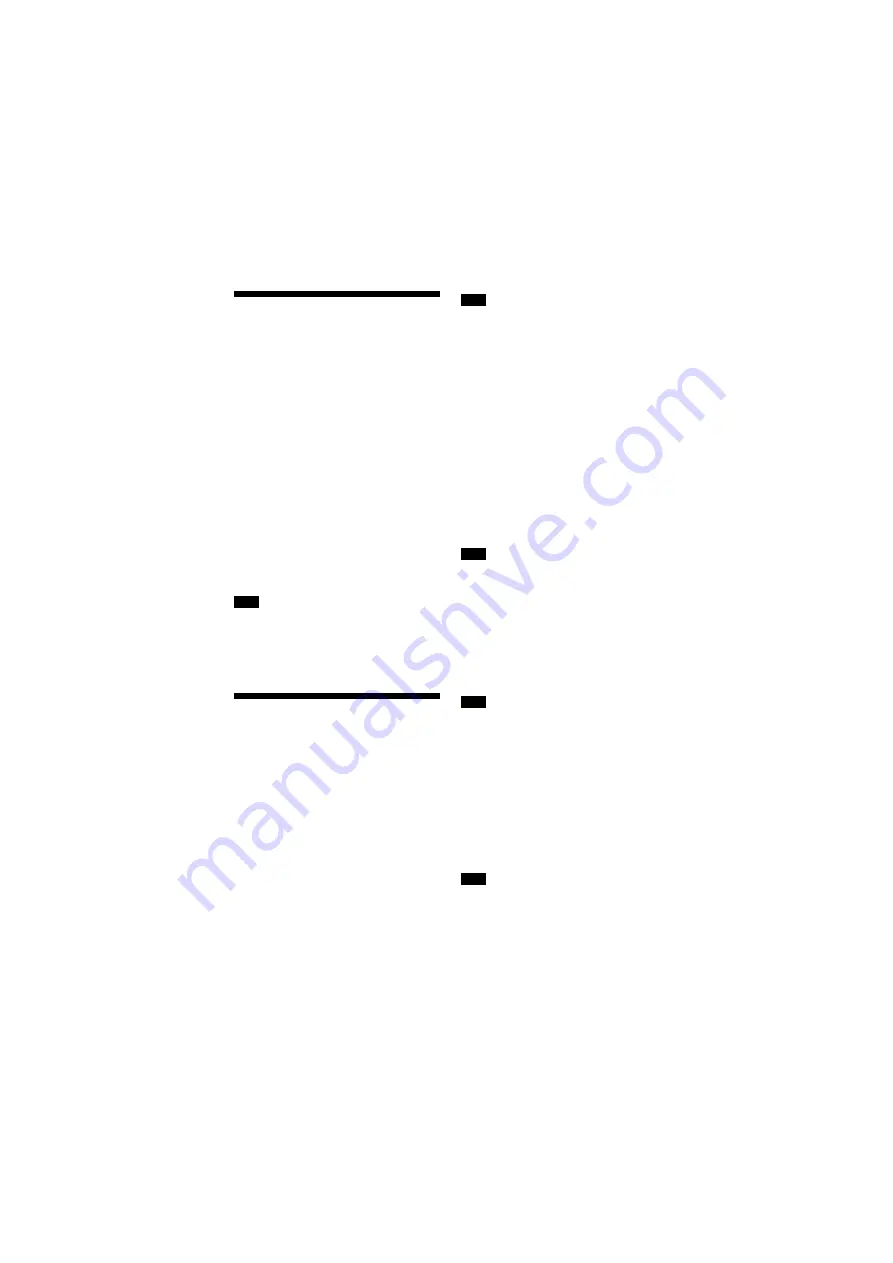
32
US
HT-NT3
4-559-515-
12
(1)
D:\NORM'S JOB\SONY HA\SO150013\HT-NT3 (PMRF
05)\4559515121_USCaFRLaES (UC2)\US\060OTH.fm
masterpage: Left
Using Google Cast™
Google Cast allows you to select music
content from the Google Cast™ Ready
app and play back on the system.
Google Cast requires the initial setup
using SongPal.
1
Download SongPal to the device.
2
Start SongPal, and then connect
the device by Wi-Fi to the same
network as that of the system.
3
Perform the initial setup on the
device following the instructions
from SongPal.
4
Start the Google Cast Ready app
on the device, and then select this
system to play back content.
You cannot use Google Cast while
“GOOGLE CAST UPDATING” appears in the
front panel display. Wait until the update is
complete, and then try again.
Using the Control for
HDMI Function for
“BRAVIA” Sync
This function is available on TVs with the
“BRAVIA” Sync function.
By connecting Sony products that are
compatible with the Control for HDMI
function via an HDMI cable, operation is
simplified with the features below.
You can enable the Control for HDMI
function by setting [Control for HDMI] to
[On] (page 26).
To use the “BRAVIA” Sync function, be
sure to turn on the system and all
connected device after completed the
HDMI connection.
Depending on the settings of the
connected device, the Control for HDMI
function may not work correctly. Refer to
the operating instructions of the device.
Control for HDMI - Easy Setting
You can set the system’s [Control for
HDMI] function automatically by
enabling the corresponding setting on
the TV.
“DONE” appears in the front panel
display when the Easy Setting is
completed.
You can set [Control for HDMI] function
manually if the above setting is not
working. For details, see “[HDMI Settings]”
(page 26).
System Power Off
When you turn off the TV, the system
and the connected device will turn off
automatically.
The system does not turn off automatically
while playing music on this system.
One-Touch Play
When you play content on a device
(Blu-ray Disc™ player, “PlayStation®4”,
etc.) connected to the system with an
HDMI cable, the system and TV are
turned on automatically and the input of
the system is switched to the
appropriate HDMI input.
The feature above may not operate with
certain devices.
Note
Note
Note
Note
Note






























