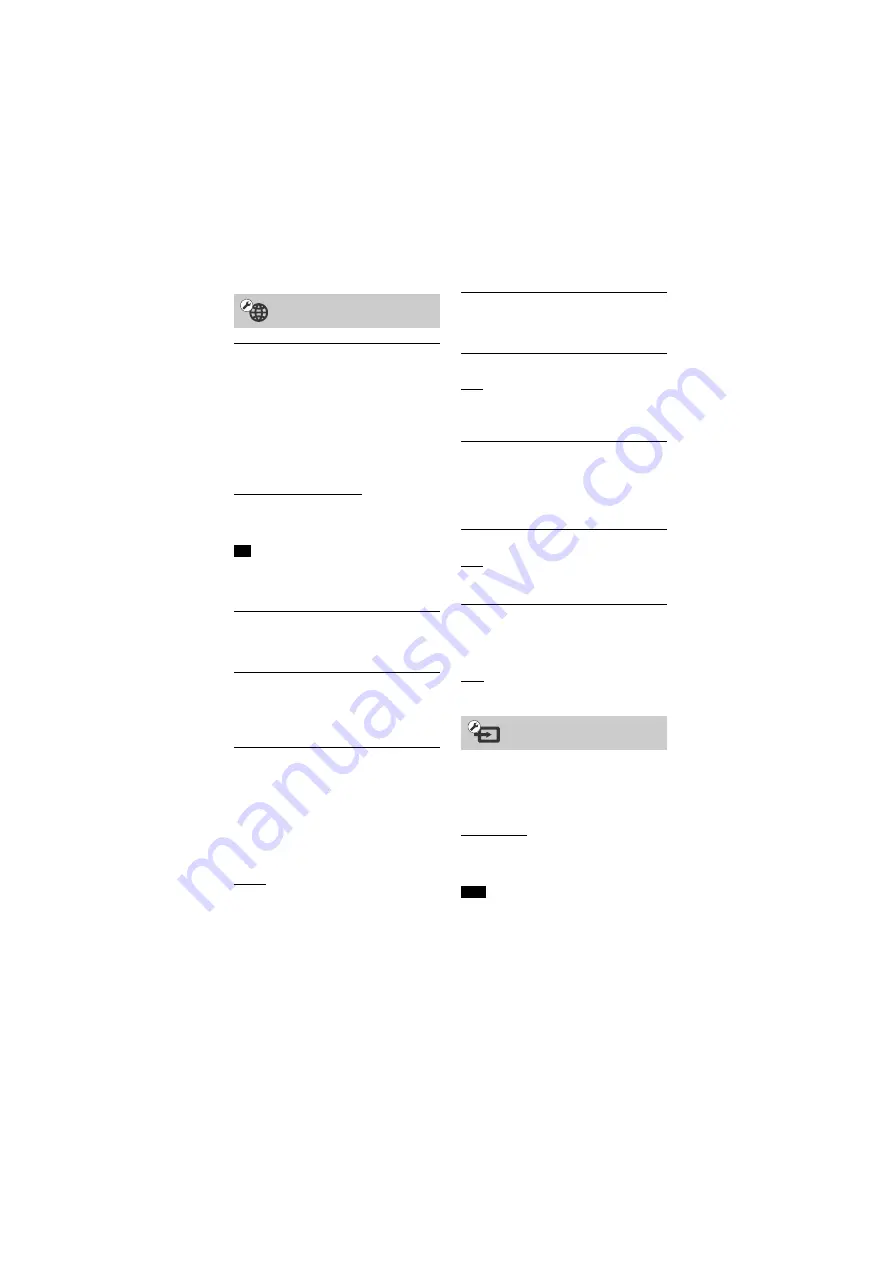
28
US
HT-NT3
4-559-515-
12
(1)
D:\NORM'S JOB\SONY HA\SO150013\HT-NT3 (PMRF
05)\4559515121_USCaFRLaES (UC2)\US\050SET.fm
masterpage: Left
[Internet Settings]
Connect the system to the network
beforehand. For details, see “Network
Function” (page 16).
[Wired Setup]: Select this when you
connect to a broadband router using a
LAN cable. When you select this setting,
the built-in wireless LAN is disabled
automatically.
[Wireless Setup(built-in)]: Select this
when you use the built-in wireless LAN
of the system for wireless network
connection.
For further details, visit the following
website and check the FAQ:
http://www.sony.com/soundbarsupport
[Network Connection Status]
Displays the current network
connection status.
[Network Connection Diagnostics]
You can run the network diagnostic to
check if the network connection has
been made properly.
[Screen mirroring RF Setting]
If you use multiple wireless systems,
such as a wireless LAN (Local Area
Network), the wireless signals may be
unstable. In this case, playback stability
may be improved by setting the priority
radio frequency channel for Screen
mirroring.
[Auto]: Normally select this. The system
automatically selects the better channel
for Screen mirroring.
[CH 1]/[CH 6]/[CH 11]: The selected
channel is prioritized for Screen
mirroring connection.
[Connection Server Settings]
Sets whether or not to display the
connected Home Network server.
[Auto Renderer Access Permission]
[On]: Allows automatic access from a
newly detected Home Network
controller.
[Off]: Off.
[Renderer Access Control]
Displays a list of Home Network
controller-compatible products and sets
whether or not to accept commands
from the controllers in the list.
[External Control]
[On]: Allows the home automation
controller to operate this system.
[Off]: Off.
[Remote Start]
[On]: Allows turn on the system by a
device linked via network when the
system is in standby mode.
[Off]: The system cannot be turned on
by a device linked via network.
The skip setting is a convenient feature
that allows you to skip unused inputs
when selecting a input by pressing
INPUT +/–.
[Do not skip]: The system does not skip
the selected input.
[Skip]: The system skips the selected
input.
If you press INPUT +/– when the home
screen is displayed, input icon appears
dimmed if it has been set to [Skip].
[Network Settings]
Tip
[Input Skip Setting]
Note
















































