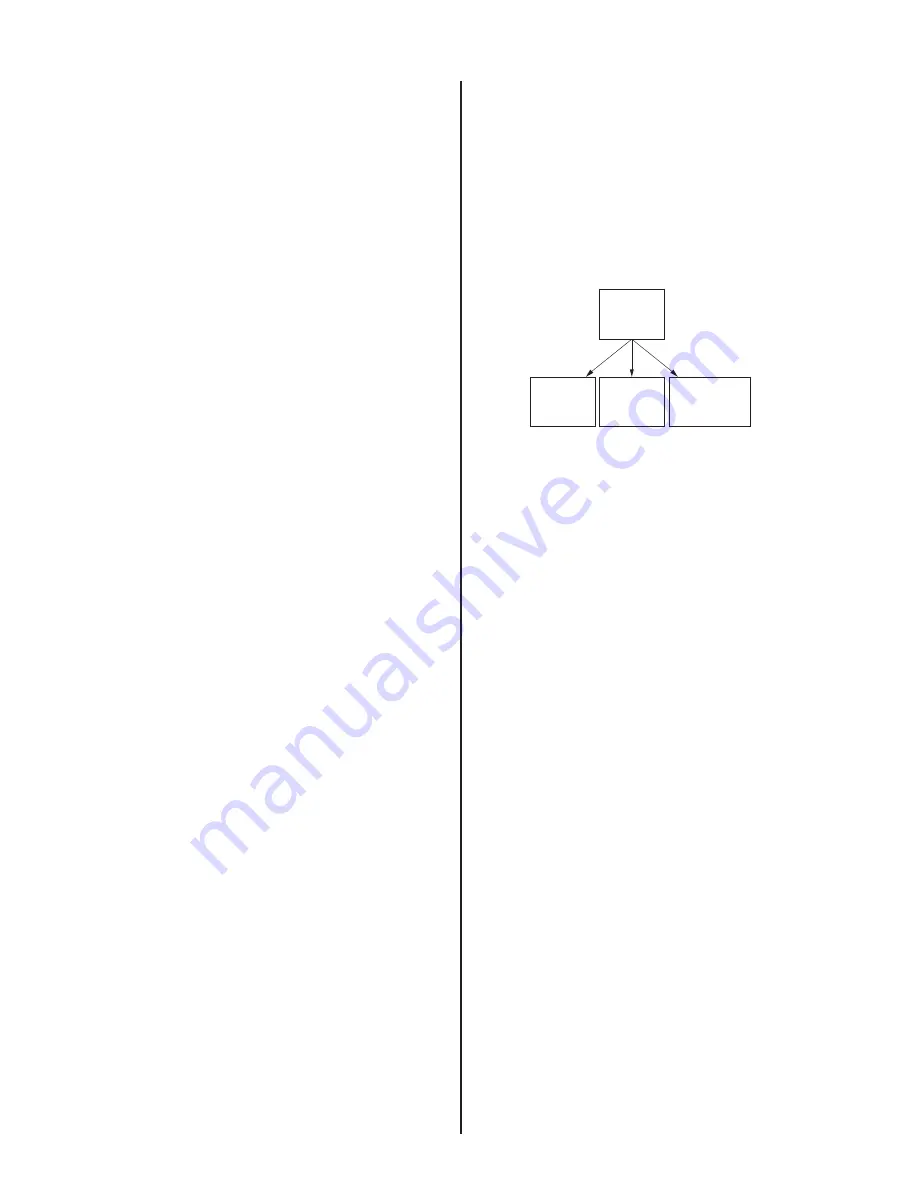
— 42 —
KP-51WS500/57WS500/65WS500
15. Make the
fi
ne adjustment so that horizontal lines and vertical lines
become straight.
16. Press the “9” button on the remote commander to return to coarse
adjustment mode.
2) RED ADJUSTMENT
1. Cover the blue CRT lens with a lens caps to allow only the green and
red to show (or use the method shown in the note below for turning off
the CRTs individually without using lens caps).
2. Press the “3” button on the remote commander to select RED mode.
3. Adjust the following items so that red lines overlap with green lines.
•
RED
CENT
(horizontally/vertically)
•
RED
SKEW
(horizontally/vertically)
•
RED
SIZE
(horizontally/vertically)
•
RED
LIN
(horizontally/vertically)
•
RED
MSIZ
(horizontally)
•
RED
MLIN
(horizontally)
•
RED
PIN
(horizontally/vertically)
•
RED
KEY
(vertically)
4. Press the “9” button on the remote commander to enter
fi
ne
adjustment mode.
5. Make the
fi
ne adjustment so that horizontal lines and vertical lines
overlap with green lines.
6. Press the “9” button on the remote commander to return to coarse
adjustment mode.
Note:
If lens caps are unavailable, you can cut off the unnecessary color
beams by controlling the service mode 2150P-2 1 RGBS.
3) BLUE ADJUSTMENT
1. Remove the lens cap from the blue picture lens to display all colors.
2. Press the “3” button on the remote commander to select BLU mode.
3. Adjust the following items so that blue lines overlap with green and
red lines.
•
BLU
CENT
(horizontally/vertically)
•
BLU
SKEW
(horizontally/vertically)
•
BLU
SIZE
(horizontally/vertically)
•
BLU
LIN
(horizontally/vertically)
•
BLU
MSIZ
(horizontally)
•
BLU
MLIN
(horizontally)
•
BLU
PIN
(horizontally/vertically)
•
BLU
KEY
(vertically)
4. Press the “9” button on the remote commander to enter
fi
ne
adjustment mode.
5. Make the
fi
ne adjustment so that horizontal lines and vertical lines
overlap with green and red lines.
6. Press the “9” button on the remote commander to return `to coarse
adjustment mode.
4) REGISTRATION DATA WRITING
1. After completing each adjustment of green, blue, and red for the NTSC
Full mode press the “ “ENTER” buttons on the remote
commander to write the registration data to the NVM.
2-13-2.COPYING ALL REGISTRATION DATA
TO OTHER MODES
1. Make sure that the adjustment for NTSC Full mode are complete
and the data has already been written.
2. Select the PJE mode.
3. Select ALCP and set the data to “01”, and press the
““ENTER” buttons on the remote commander.
4. The data from the NTSC Full mode is copied to all other modes.
Full
Screen
mode
Zoom
Screen
mode
Wide Zoom
Screen
mode
HD
(1080i Full
Screen mode)
Copy Registration Data
5. Check in the other modes and adjust as demands.
Be sure to write data in each mode.
2-14. AUTO CONVERGENCE OFFSETS
IMPORTANT
This adjustment must be performed after registration adjustment
or after readjustment for any reason!
Once registration in all modes is satisfactory, do the following:
1. Darken the room environment near the set.
2. Enter the monoscope signal to set the NTSC Full mode.
3. Select the PJE mode.
4. To automatically store the offset values, press the “FLASH FOCUS”
button on the front panel of the set.
(The offset value is now stored)
5. Select “ERR” of PJE mode.
Con
fi
rm ERR is “00”.
If ERR is not “00”, recheck. (Refer to section 2-15)
6. Exit the service mode.
















































