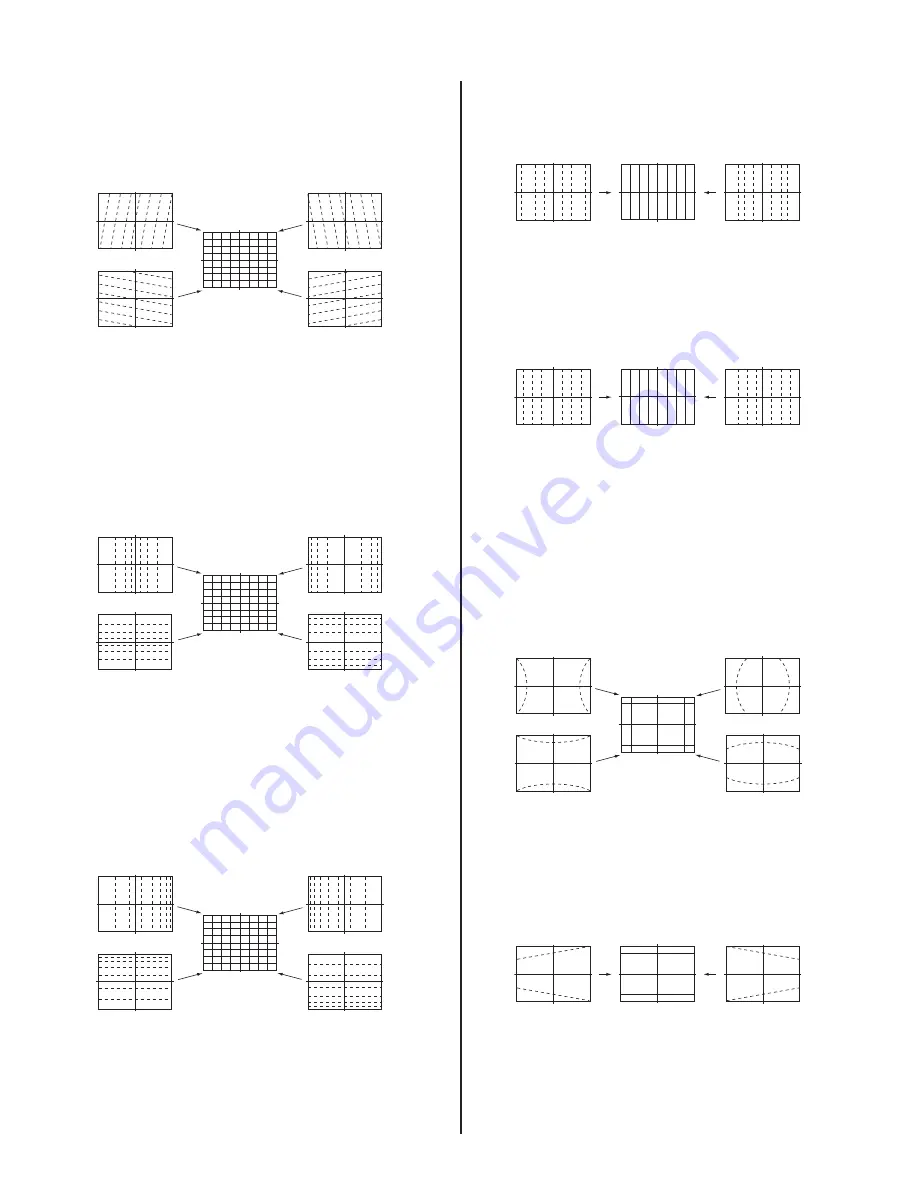
— 41 —
KP-51WS500/57WS500/65WS500
7. Select “GRN SKEW”, and correct the tilt of horizontal lines and
vertical lines.
GRN SKEW (Horizontally/Vertically)
Push the joystick
to
Push the joystick
to
Push the joystick
to
Push the joystick
to
8. Select “GRN SIZE”, and adjust so that each distance from center to
left end and to right end is equal. Adjust so that each distance from
center to top and to bottom is equal.
GRN SIZE (Horizontally/Vertically)
Push the joystick
to
Push the joystick
to
Push the joystick
to
Push the joystick
to
9. Select “GRN LIN”, and adjust so that each space at the right end and
at the left end of screen is equal. Adjust so that each space at the top
and at the bottom of screen is equal.
GRN LIN (Horizontally/Vertically)
Push the joystick
to
Push the joystick
to
Push the joystick
to
Push the joystick
to
10. Select “GRN MSIZ”, and correct the space intervals for the horizontal
section so the screen is equal.
GRN MSIZ (Horizontally)
Push the joystick
to
Push the joystick
to
11. Select “GRN MLIN”, and correct the sizes of the horizontal line so the
center of the screen is symmetrical left and right.
GRN MLIN (Horizontally)
Push the joystick
to
Push the joystick
to
Note
: The SIZE and LIN, MSIZ and MLIN adjustments
affect each other. If necessary, adjust these mutually.
12. Select “GRN PIN”, and adjust so that right and left vertical lines on
the screen become straight. Adjust so that upper and lower horizontal
lines on the screen become straight.
GRN PIN (Horizontally/Vertically)
Push the joystick
to
Push the joystick
to
Push the joystick
to
Push the joystick
to
13. Select “GRN KEY”, and adjust so that upper and lower horizontal
lines on the screen become parallel.
GRN KEY (Vertically)
Push the joystick
to
Push the joystick
to
Note
: The VPIN and KEY adjustments affect each other.
If necessary, adjust these mutually.
14. Press the “9” button on the remote commander to enter
fi
ne
adjustment mode.
















































