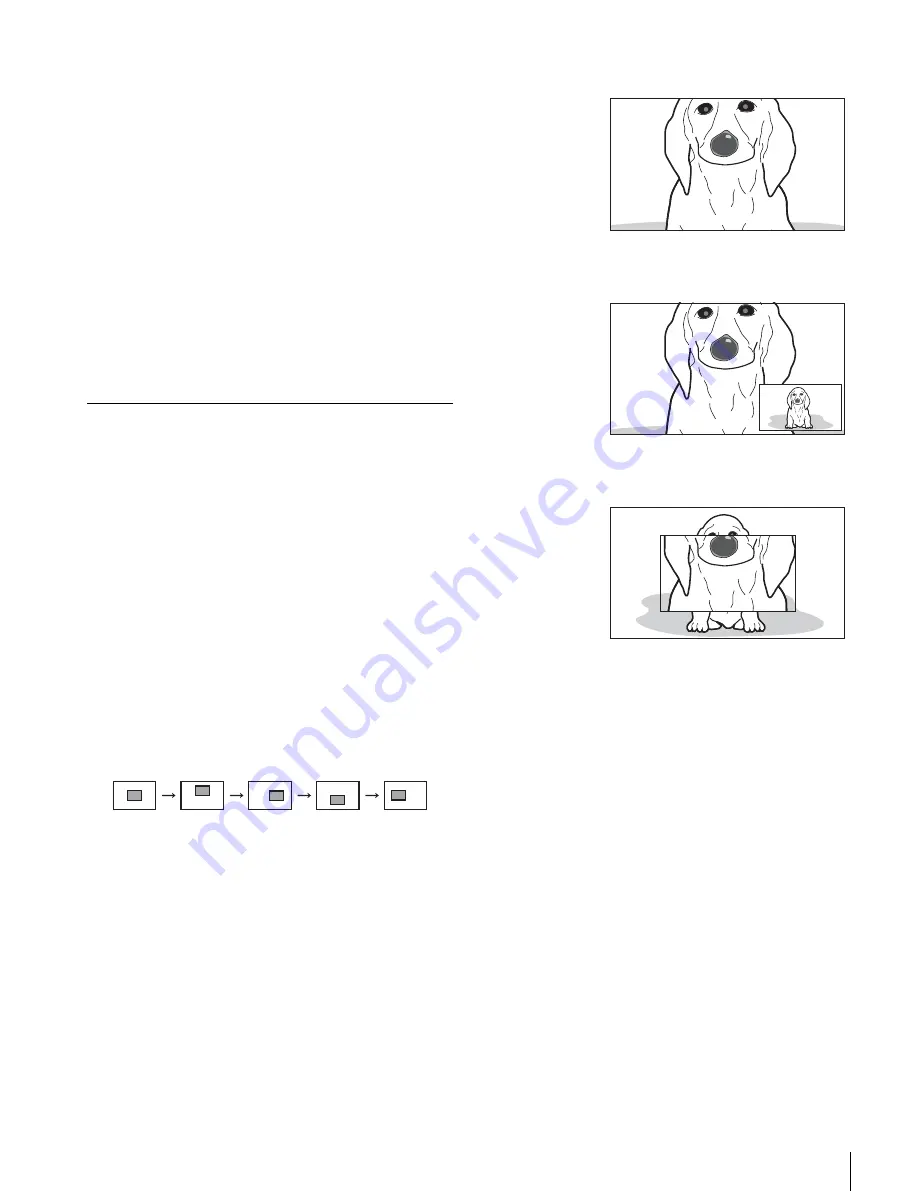
Using the Focus Assist Function
39
The edges of the object that coincides with the color
detected in step 4 are sharpened within the area
selected in step 3.
Turn the control clockwise to make the edges sharper.
To enhance the edges of the entire image
1
Press the PEAKING PLUS switch to switch to the
STD (standard) mode.
The PEAKING PLUS indicator goes out.
You can also set to this mode using “PEAKING
MODE” from the PEAKING menu
2
Adjust the amount of correction with the PEAKING
control.
Turn the control clockwise to make the edges sharper.
MAGNIFICATION Function
This function enables you to display both images for
picture composition and for focusing at the same time.
1
Press the ASSIGN. switch that is assigned the
MAGNIFICATION function.
The image is magnified.
You can also set to this mode from the
MAGNIFICATION menu
2
Press and hold the ASSIGN. switch that is assigned
the MAGNIFICATION function.
The magnified area changes in the following
sequence.
You can also select an area under “POSITION” of the
MAGNIFICATION menu
If the “POSITION” setting is changed, the
“POSITION” setting on the PEAKING menu will be
changed too.
3
Select one of the display modes (MODE1 to MODE3)
under “MODE SEL” of the MAGNIFICATION
menu.
MODE1: Standard magnified display
MODE2: Displays the original image at the bottom
right corner of the magnified image
MODE3: Displays the magnified image at the center
of the original image
To return to normal display
The two manners of returning to the normal display, under
“AUTO RELEASE” settings in the MAGNIFICATION
menu, are as follows.
“AUTO”:
Returns to the normal display automatically a
period of time after magnifying the image using the
ASSIGN. switch.
“MAN”:
Press the ASSIGN. switch again to return to the
normal display.
CNT
UPPER
LOWER
RIGHT
LEFT
Содержание HDVF-EL100
Страница 48: ......
Страница 50: ...HDVF EL100 SY 4 129 163 01 1 Printed in Japan 2008 12 13 2008 Sony Corporation ...


























