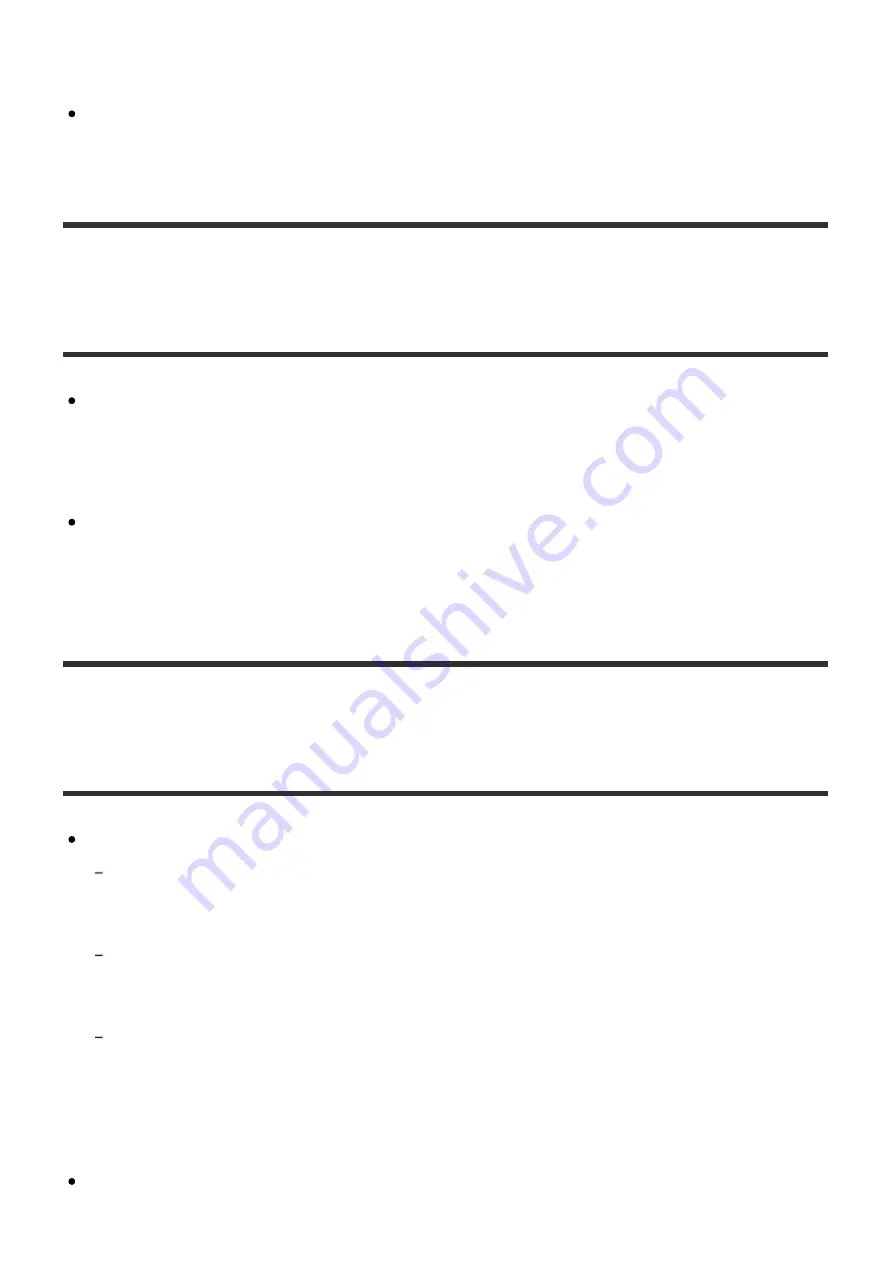
to low power consumption mode. In this case, disable the low power consumption
mode of your router. For details, refer to the operating manual of your router.
Make sure not to transfer music files from your smartphone or tablet and HAP
Music Transfer at the same time.
The computer does not start transferring files even when
the time set in the Transfer Timer has elapsed.
If the [Task Priority] in the Transfer Settings window is set to [Low], the priority of
file transfer may be lower than all other processes performed on your computer.
Your computer will start the file transfer when other processes are finished
(Windows only).
The Transfer Timer does not work while you are operating the computer. Your
computer only starts transferring files when the time set for the Transfer Timer
elapses without any operation being performed on your computer.
Tracks belonging to the same album are registered to
different albums.
The album name or album artist name embedded in the music files are different.
Select the target albums with HDD Audio Remote, and then edit the album name and
album artist name of the tracks so they are the same. (For details on how to edit the
information, refer to the Help of HDD Audio Remote.)
Edit the album name and album artist name of all music files you want to include together
in same album so they are the same using music file management software on your
computer, and then transfer (*) those music files to the HDD AUDIO PLAYER.
Edit the album name and album artist name of all music files you want to include together
in same album so they are the same using tag editing software on your computer, and
then transfer (*) those music files to the HDD AUDIO PLAYER. However, problems may
occur in the music file management software if you are using that on your computer to
edit.
You can merge different albums into one album using the HDD AUDIO PLAYER

































