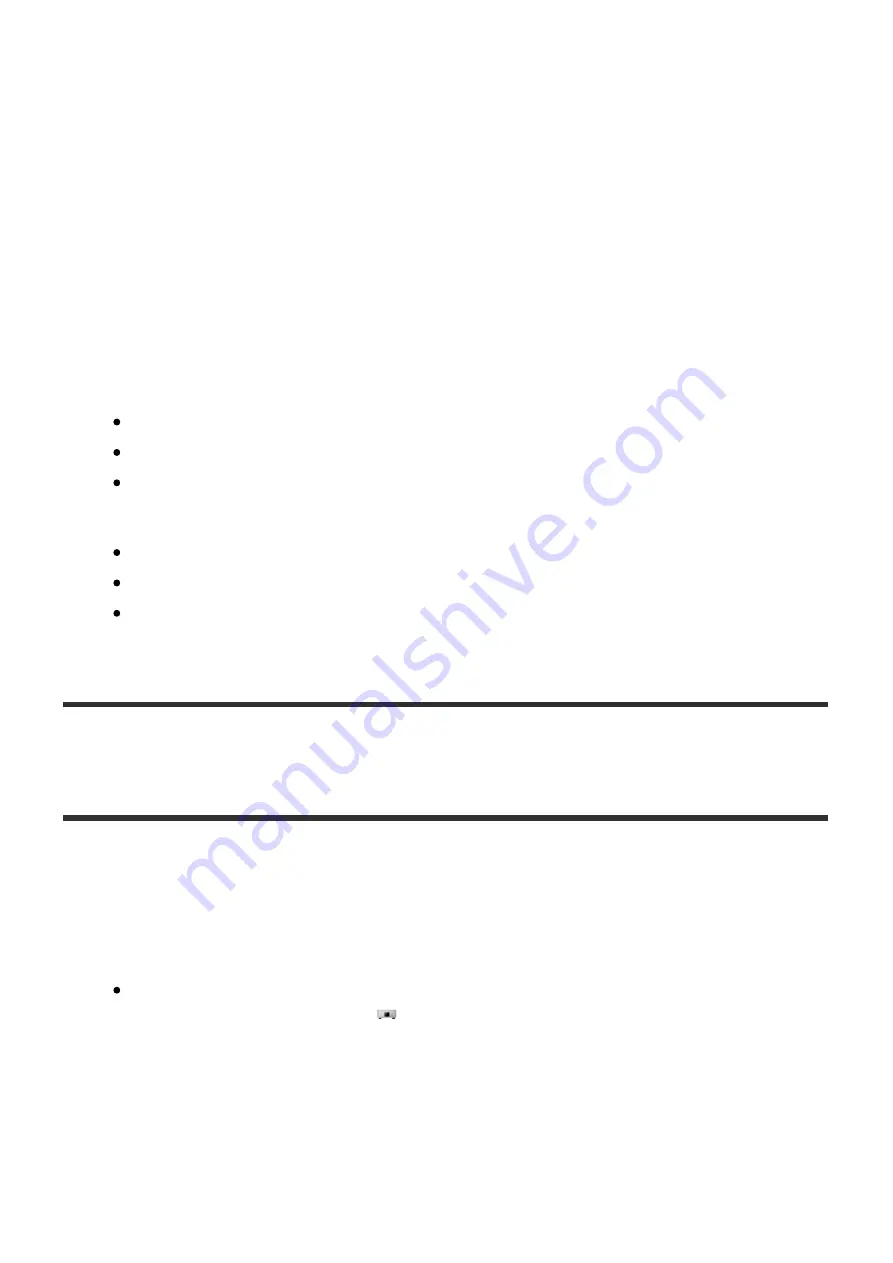
6. Transfer history confirmation area
Select [Open] from [Transferred Files List] to check the transfer history of the
music files transferred to the currently selected HDD AUDIO PLAYER.
You can erase the history by selecting [Clear]. When the transfer history is
erased, all files that are included in the folders you select will be transferred to
the HDD AUDIO PLAYER the next time the application transfers music files.
Erase the transfer history when you want to transfer all music files again.
7. Help
Opens the web browser and displays the website which links to the HAP Music
Transfer Help. Select the HAP Music Transfer Help.
8. Operation buttons
Windows:
[OK]: Enters the settings and closes the window.
[Cancel]: Cancels the settings made on the screen and closes the window.
[Apply]: Enters the settings. The window remains open.
Mac:
[Apply]: Enters the settings. The window remains open.
[Close]: Enters the settings and closes the window.
[Quit]: Enters the settings and quits HAP Music Transfer.
[12] Deleting music files
Deleting music files from the HDD AUDIO PLAYER
You can delete music files from the HDD AUDIO PLAYER using the HAP Music
Transfer application.
1. Perform one of the following operations.
For Windows:
Select [Explore HAP] from
(the HAP Music Transfer icon) on the task tray
of your computer.





























