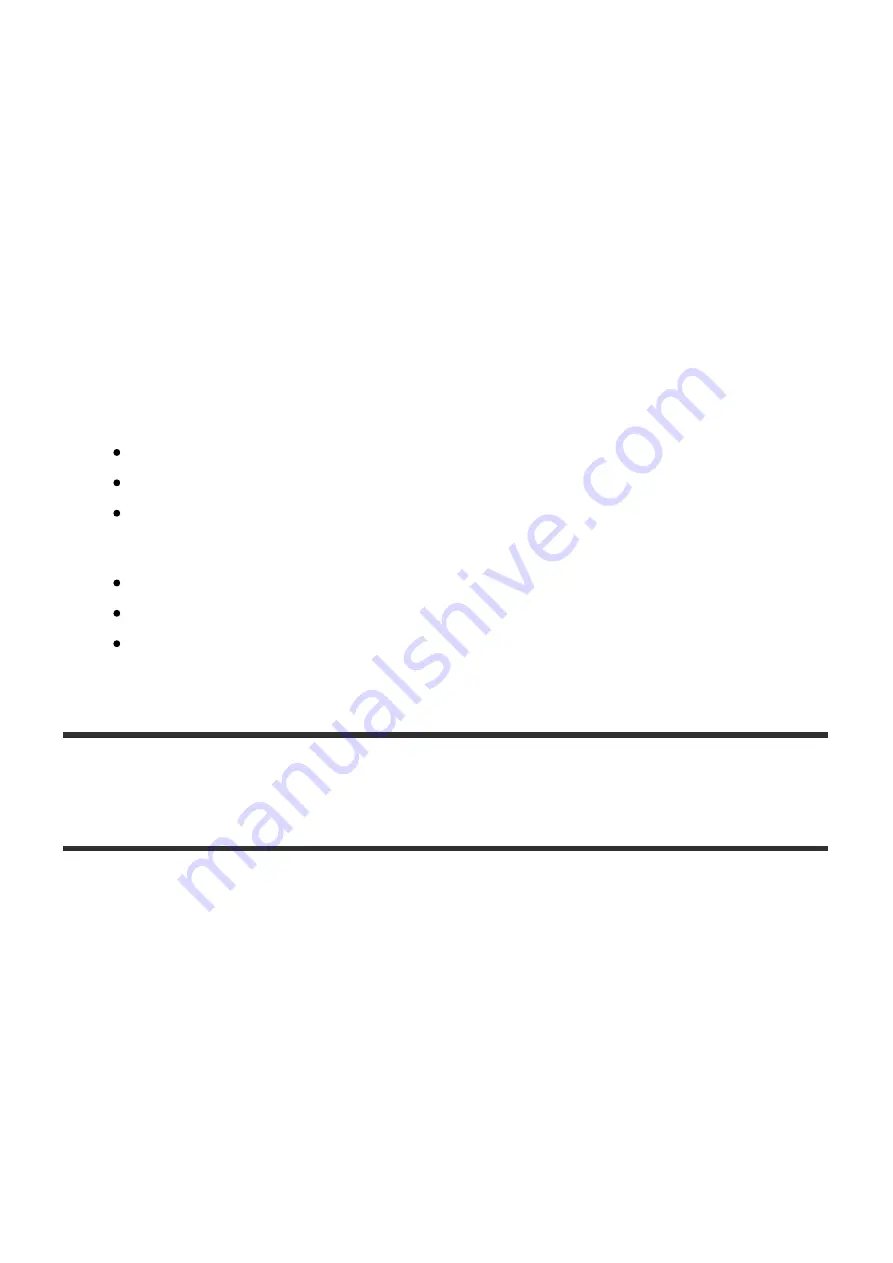
transfer targets.
Check the [Watch] check boxes to set the folders as transfer target folders.
4. File format selection area
Check the check boxes of file format extensions that you want to transfer.
Unless you have reason not to, check the [Select all] check box and transfer
files of all file formats.
For details on the compatible file formats, refer to the HDD AUDIO PLAYER
Help Guide.
5. Help
Opens the web browser and displays the website which links to the HAP Music
Transfer Help. Select the HAP Music Transfer Help.
6. Operation buttons
Windows:
[OK]: Enters the settings and closes the window.
[Cancel]: Cancels the settings made on the screen and closes the window.
[Apply]: Enters the settings. The window remains open.
Mac:
[Apply]: Enters the settings. The window remains open.
[Close]: Enters the settings and closes the window.
[Quit]: Enters the settings and quits HAP Music Transfer.
[11] Transferring music files
Descriptions and functions of the Transfer Settings window
You can select the transfer method (manual/automatic), the hard disk drive on the
HDD AUDIO PLAYER for the music files to be transferred to and check the transfer
history in the Transfer Settings window.



























