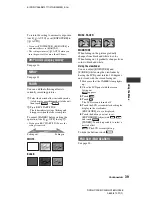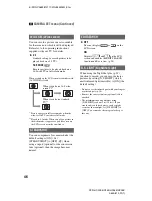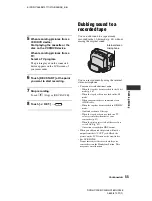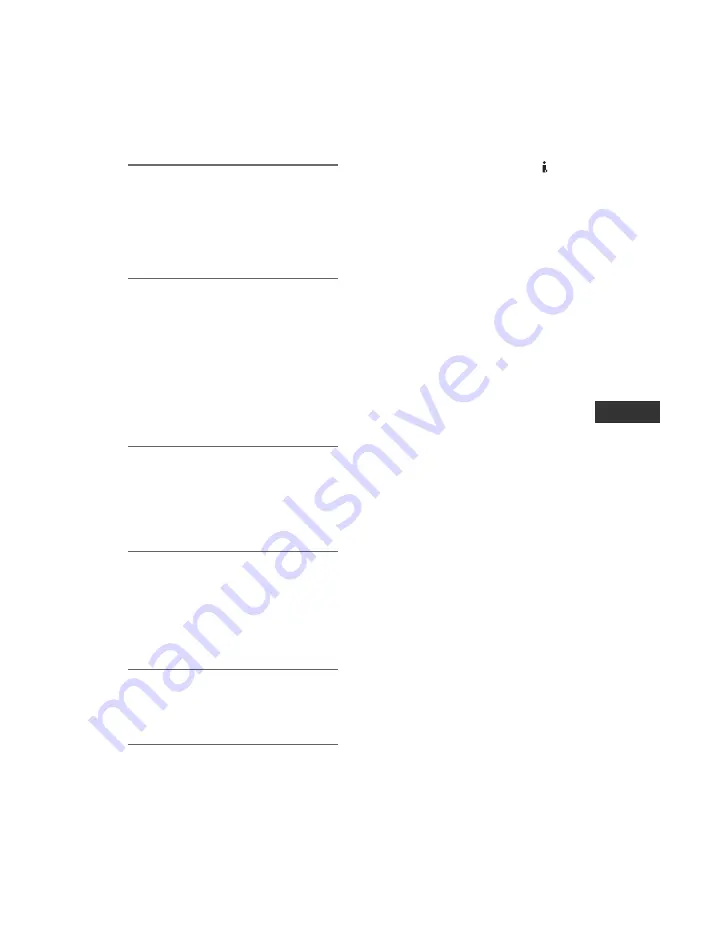
53
E:\SONY\2659812111\01GB05BAS_E.fm
DCR-HC23E/HC24E/HC26E/HC35E
2-659-812-
11
(1)
Du
bbi
ng
/E
d
iti
n
g
1
Prepare your camcorder for
playback.
Insert the recorded cassette.
Slide the POWER switch repeatedly to
turn on the PLAY/EDIT lamp.
2
Prepare your VCR/DVD device for
recording.
When dubbing to the VCR, insert a
cassette for recording.
When dubbing to the DVD recorder,
insert a DVD for recording.
If your recording device has an input
selector, set it to the appropriate input
(such as video input1, video input2).
3
Connect your VCR/DVD device to
your camcorder as a recording
device.
Connect your camcorder to the input
jacks of a VCR or a DVD device.
4
Start playback on the camcorder,
and recording on the VCR/DVD
device.
Refer to the operating instructions
supplied with your recording device for
details.
5
When dubbing is complete, stop
your camcorder and the VCR/DVD
device.
• To record the date/time and camera settings data
when connected by the A/V connecting cable,
display them on the screen (p. 41, 50).
• The following cannot be output via the DV
Interface (i.LINK):
– Indicators
– Pictures edited using [P EFFECT] (p. 44)
• When connected using an i.LINK cable, the
recorded picture becomes rough when a picture
is paused on your camcorder while recording to
a VCR.
• When connected using an i.LINK cable, data
code (date/time/camera settings data) may not
be displayed or recorded depending on the
device or application.