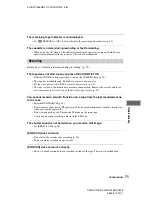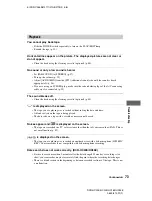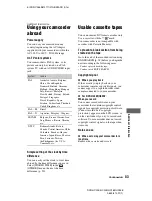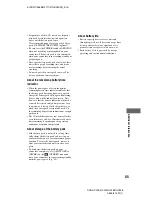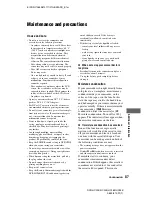78
E:\SONY\2659812111\01GB07TBS_E.fm
DCR-HC23E/HC24E/HC26E/HC35E
2-659-812-
11
(1)
4
Click the [Hardware] tab
t
[Device Manager]
t
[View]
t
[Devices by type].
5
If the devices below are already installed, right-click them, then click [Uninstall] to delete
them.
– [USB Composite Device] in the [Universal Serial Bus Controller] folder
– [USB Audio Device] in the [Sound, video and game controller] folder
– [USB Device] in the [Other devices] folder
6
When the [Confirm Device Removal] screen appears, click [OK].
7
Turn off the power of your camcorder, disconnect the USB cable, then restart the
computer.
8
Place the supplied CD-ROM in the disc drive of your computer.
9
Follow the steps below and try to install the USB driver again.
1 Double-click [My Computer].
2 Right-click [PICTUREPACKAGE] (Disc drive)
*
.
*
Drive names (such as (E:)) may vary depending on the computer.
3 Click [Open].
4 Double-click [Driver].
5 Double-click [Setup.exe].
• Deleting anything other than [USB Composite Device], [USB Audio Device] and [USB
Device] may cause a malfunction of your computer.
[Cannot start Easy Handycam with USB connected.] appears on the screen of
your camcorder.
• You cannot start the Easy Handycam settings while the USB cable is connected. Disconnect
the USB cable from your camcorder first.
There is no sound when the camcorder is connected to the Windows computer
via a USB cable.
• Change the settings for your computer environment as described in the following procedures:
1
Select [Start]
t
[Programs]([All Programs] for Windows XP)
t
[Picture Package]
t
[Handycam Tools]
t
[USB Streaming Tool].
2
Select another device on the [Select audio device] screen.
3
Follow the on-screen instructions, click [Next], then click [Done].
The movie is not smooth during USB Streaming.
• Change the settings as described in the following procedures:
1
Select [Start]
t
[Programs]( [All Programs] for Windows XP)
t
[Picture Package]
t
[Handycam Tools]
t
[USB Streaming Tool].
2
Adjust the slider in the (-) direction on [Select video quality].
3
Follow the on-screen instructions, click [Next], then click [Done].
Picture Package does not function correctly.
• Close Picture Package, then restart the computer.
Troubleshooting (Continued)