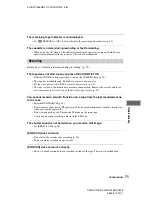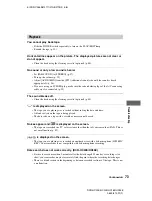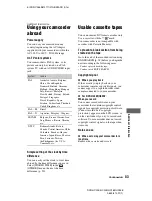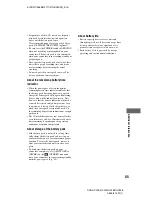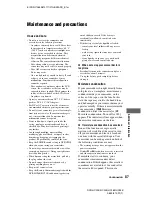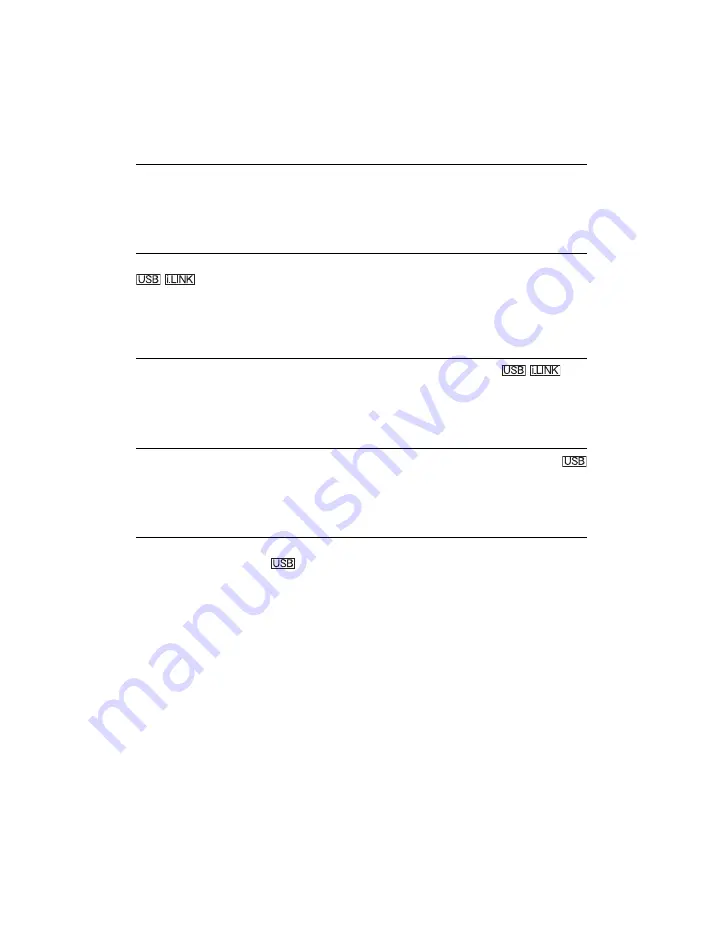
76
E:\SONY\2659812111\01GB07TBS_E.fm
DCR-HC23E/HC24E/HC26E/HC35E
2-659-812-
11
(1)
An error message appears when you place the supplied CD-ROM in your
computer.
• Set the computer display as follows:
– Windows: 800 × 600 dots or more, High Color (16 bits, 65,000 colors) or more
– Macintosh: 1,024 × 768 dots or more, 32,000 colors or more
You cannot view the video your camcorder is seeing on the computer.
• Disconnect the cable from the computer, turn on the camcorder, then connect it again.
• Slide the POWER switch repeatedly to turn on the CAMERA lamp on your camcorder, and
set [USB STREAM] to [ON] (p. 49). (Only when connected to the Windows computer with
the USB cable)
You cannot view the video recorded on a tape on the computer.
• Disconnect the cable from the computer, then connect it again.
• Slide the POWER switch repeatedly to turn on the PLAY/EDIT lamp on your camcorder and
set [USB STREAM] to [ON] (p. 49). (Only when connected to the Windows computer with
the USB cable)
You cannot view the video recorded on a tape on the Macintosh computer.
• When you connect your camcorder to a Macintosh computer using a USB cable, you cannot
copy pictures recorded on a tape to the computer. To copy recordings from a tape, connect
your camcorder to the computer with an i.LINK cable and use the standard software in the
OS.
The image on tape does not appear on the screen of the Windows computer
during USB Streaming.
• The USB driver has been registered incorrectly as the computer was connected to your
camcorder before the installation of the USB driver was completed. Follow the procedure
below to install the USB driver correctly.
x
For Windows Me
1
Check that your camcorder is connected to a computer.
2
Right-click [My Computer], then click [Properties].
The [System Properties] screen appears.
3
Click the [Device Manager] tab.
4
If the devices below are already installed, right-click them, then click [Remove] to delete
them.
– [USB Audio Device] in the [Sound, video and game controllers] folder
– [USB Device] in the [Other devices] folder
– [USB Composite Device] in the [Universal Serial Bus Controller] folder
5
When the [Confirm Device Removal] screen appears, click [OK].
6
Turn off the power of your camcorder, disconnect the USB cable, then restart the
computer.
Troubleshooting (Continued)