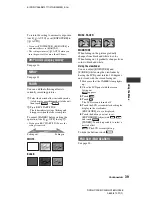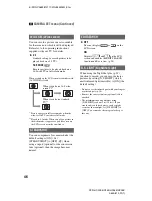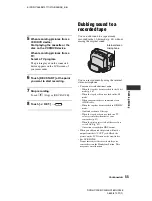50
DCR-HC23E/HC24E/HC26E/HC35E
2-659-812-
11
(1)
E:\SONY\2659812111\01GB04MEN_E.fm
OTHERS menu
– WORLD TIME/BEEP, etc.
The default settings are marked with
B
.
The indicators in parentheses appear when
the items are selected.
See page 36 for details on selecting
menu items.
When using your camcorder abroad, you
can set the time difference by touching
/
, the clock will be adjusted in
accordance with the time difference.
If you set the time difference to 0, the clock
returns to the originally set time.
B
ON
A melody sounds when you start/stop
recording, or operate the touch panel.
OFF
Cancels the melody.
B
5min
The camcorder is automatically turned off
when you do not operate your camcorder
for more than approximately 5 minutes.
NEVER
The camcorder is not automatically turned
off.
• When you connect your camcorder to a wall
socket, [A.SHUT OFF] is automatically set to
[NEVER].
The default setting is [ON], allowing you to
use the Remote Commander (p. 30).
• Set to [OFF] to prevent your camcorder from
responding to a command sent by another VCR
remote control unit.
WORLD TIME
BEEP
A.SHUT OFF (Auto shut off)
COMMANDER
(DCR-HC24E/HC35E)
B
LCD
Shows displays such as the time code on
the LCD screen and in the viewfinder.
V-OUT/LCD
Shows displays such as the time code on
the TV screen, LCD screen, and in the
viewfinder.
DISP OUT (Display output)