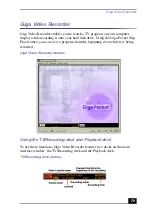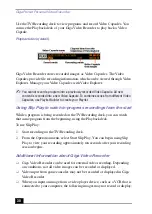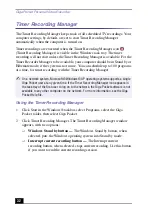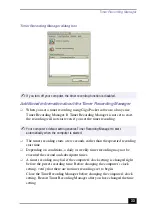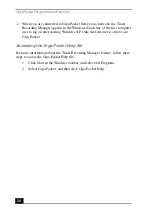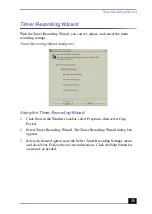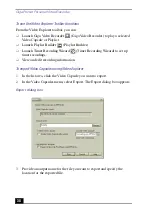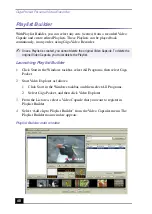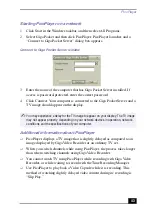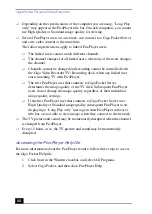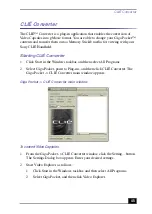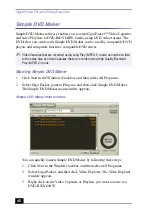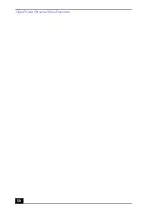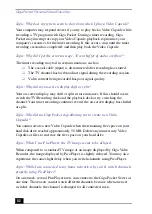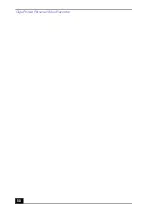PicoPlayer
43
Starting PicoPlayer on a network
1
Click Start in the Windows taskbar, and then select All Programs.
2
Select Giga Pocket and then click PicoPlayer. PicoPlayer launches and a
“Connect to Giga Pocket Server” dialog box appears.
3
Enter the name of the computer that has Giga Pocket Server installed. If
access is password-protected, enter the correct password.
4
Click Connect. Your computer is connected to the Giga Pocket Server and a
TV image should appear on the display.
Additional information about PicoPlayer
❑
PicoPlayer displays a TV image that is slightly delayed as compared to an
image displayed by Giga Video Recorder or an ordinary TV set.
❑
When you switch channels while using PicoPlayer, the process takes longer
than when switching channels using Giga Video Recorder.
❑
You cannot watch TV using PicoPlayer while recording with Giga Video
Recorder, or while waiting to record with the Time Recording Manager.
❑
Use PicoPlayer to play back a Video Capsule while it is recording. This
method of watching slightly delayed video content during its recording is
“Slip Play.”
Connect to Giga Pocket Server window
✍
You may experience a delay for the TV image to appear on your display. The TV image
may not appear properly, depending on your network devices in operation, network
conditions and the specifications of your computer.
Содержание Giga Pocket
Страница 1: ...Giga Pocket Personal Video Recorder Getting Started Guide ...
Страница 4: ...Giga Pocket Personal Video Recorder 4 ...
Страница 50: ...Giga Pocket Personal Video Recorder 50 ...
Страница 58: ...Giga Pocket Personal Video Recorder 58 ...
Страница 61: ......
Страница 62: ......
Страница 63: ......
Страница 64: ...4 658 848 11 2001 Sony Electronics Inc Printed in USA ...