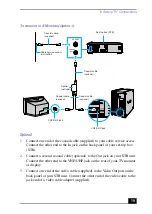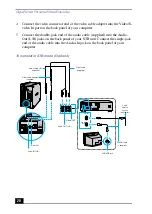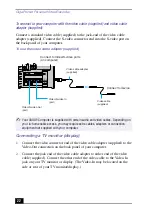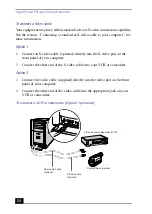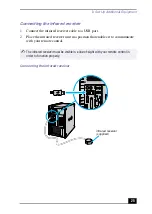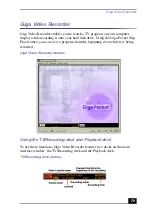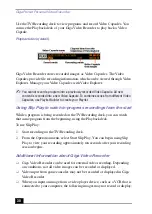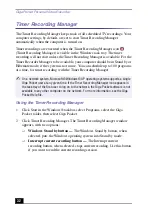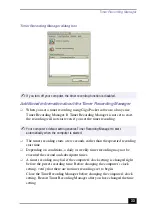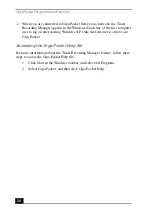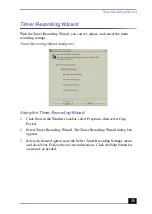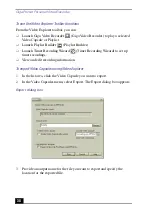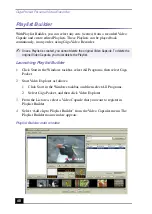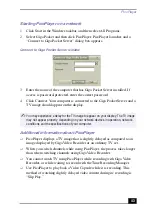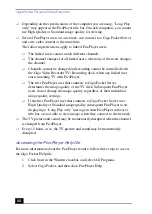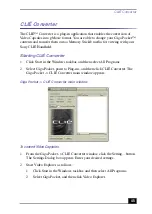Giga Pocket Personal Video Recorder
32
Timer Recording Manager
The Timer Recording Manager keeps track of all scheduled TV recordings. Your
computer settings, by default, are set to start Timer Recording Manager
automatically when the computer is turned on.
Timer recordings are executed when the Timer Recording Manager icon
(Timer Recording Manager) is visible in the Windows task tray. The timer
recording will not start unless the Timer Recording Manager is available. For the
Timer Recorder Manager to be available, your computer should be in Stand by or
Hibernate mode, if the system is not in use. You can schedule up to 100 programs
at a time, for timer recording with the Timer Recording Manager.
Using the Timer Recording Manager
1
Click Start in the Windows® taskbar, select Programs, select the Giga
Pocket folder, then select Giga Pocket.
2
Click Timer Recording Manager. The Timer Recording Manager window
appears, with two options:
❑
Windows Stand by button —
The Windows Stand by button, when
selected, puts the Windows operating system into Stand by mode.
❑
Interrupt current recording button —
The Interrupt current
recording button, when selected, stops current recording. Use this button
if you want to end the current recording session.
✍
On a network system, Microsoft® Windows® XP operating system supports a single
Giga Pocket user at any given time. If the Timer Recording Manager icon appears in
the task tray of the first user to log on to the network, the Giga Pocket software is not
available to any other computer on the network. For more information, see the Giga
Pocket Help file.
Содержание Giga Pocket
Страница 1: ...Giga Pocket Personal Video Recorder Getting Started Guide ...
Страница 4: ...Giga Pocket Personal Video Recorder 4 ...
Страница 50: ...Giga Pocket Personal Video Recorder 50 ...
Страница 58: ...Giga Pocket Personal Video Recorder 58 ...
Страница 61: ......
Страница 62: ......
Страница 63: ......
Страница 64: ...4 658 848 11 2001 Sony Electronics Inc Printed in USA ...