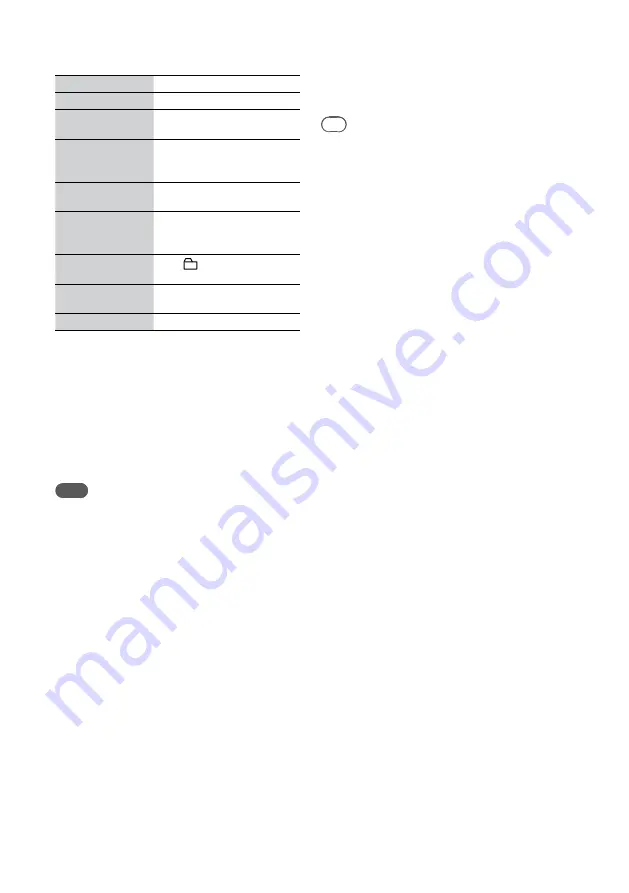
NAS-E300HD.GB.4-115-698-
11
(1)
3
GB
Other operations
To
Do the following
Stop playback
Press
.
Pause playback
Press
. Press
again or
to resume playback.
Find a point in a
track
Press and hold down
/
during playback, and release it
at the desired point.
Select the previous/
next track
Press
/
during
playback.
Select a track using
the numeric button
Press the corresponding
numeric button*
1
, and then
press ENTER.
Select a folder
(MP3 disc only)
Press +/– to select a folder.
Check the various
information
Press DISPLAY repeatedly*
2
.
Remove the disc
Press
on the main unit.
*
1
For numbers from 10 onward, press a numeric button
for each digit (e.g., for 124: press [1], [2] and [4]).
*
2
The information that is displayed when you press the
DISPLAY button depends on the unit’s status When the
unit is stopped, the normal display alternates with the
clock display. When the unit is playing an audio CD,
the elapsed time of the track, the remaining time of the
current track, the remaining time of the disc, ID3 tag
information, clock, etc. are displayed. When the unit is
playing an MP3 disc, ID3 tag information, clock, etc.
are displayed.
Note
The remaining time of the disc does not appear during
shuffle play or program play.
To obtain title information manually
This unit automatically obtains title information
whenever a CD is loaded; however, you can obtain
this information manually.
1
While the unit is stopped, press
OPTIONS.
The Options menu appears.
2
Press
/
to select “CD Info”, and
then press ENTER.
“Accessing Gracenote Database” appears and
the unit starts searching the title information.
When title information has been found, the
results are listed (even when there is only one
match). Press
/
to select the title, and then
press ENTER to obtain the title information.
If none of the choices are correct, select “No
Match”. No title information will be obtained.
If title information cannot be found, it will not
be displayed and no title will be added.
3
Confirm the search results, and then
press ENTER.
Title information is obtained.
Tip
If title information cannot be found or incorrect, use the
“Title Updater” software to add the latest title information
(page 46). You can edit title information as well (the unit
supports alphanumeric character and symbol input) (page
52).
Notes on playing MP3 disc
Do not save other types of files or unnecessary folders
on a disc that has MP3 files.
Folders that have no MP3 files are skipped.
MP3 files are played back in alphabetical order.
The unit can only play MP3 files that have a file
extension of “.mp3”.
If there are files on the disc that have the “.mp3” file
extension, but that are not MP3 files, the unit may
produce noise or may malfunction.
The maximum number of :
— MP3 folders is 255 (including the root folder).
— MP3 files is 511.
— MP3 files and folders that can be contained on a
single disc is 512.
— folder levels (the tree structure of files) is 8.
Compatibility with all MP3 encoding/writing software,
recording device, and recording media cannot be
guaranteed. Incompatible MP3 discs may produce
noise or interrupted audio or may not play at all.
Notes on playing multisession discs
If the disc begins with a CD-DA (or MP3) session, it
is recognized as a CD-DA (or MP3) disc, and other
sessions are not played back.
A disc with a mixed CD format is recognized as a CD-
DA (audio) disc.






























