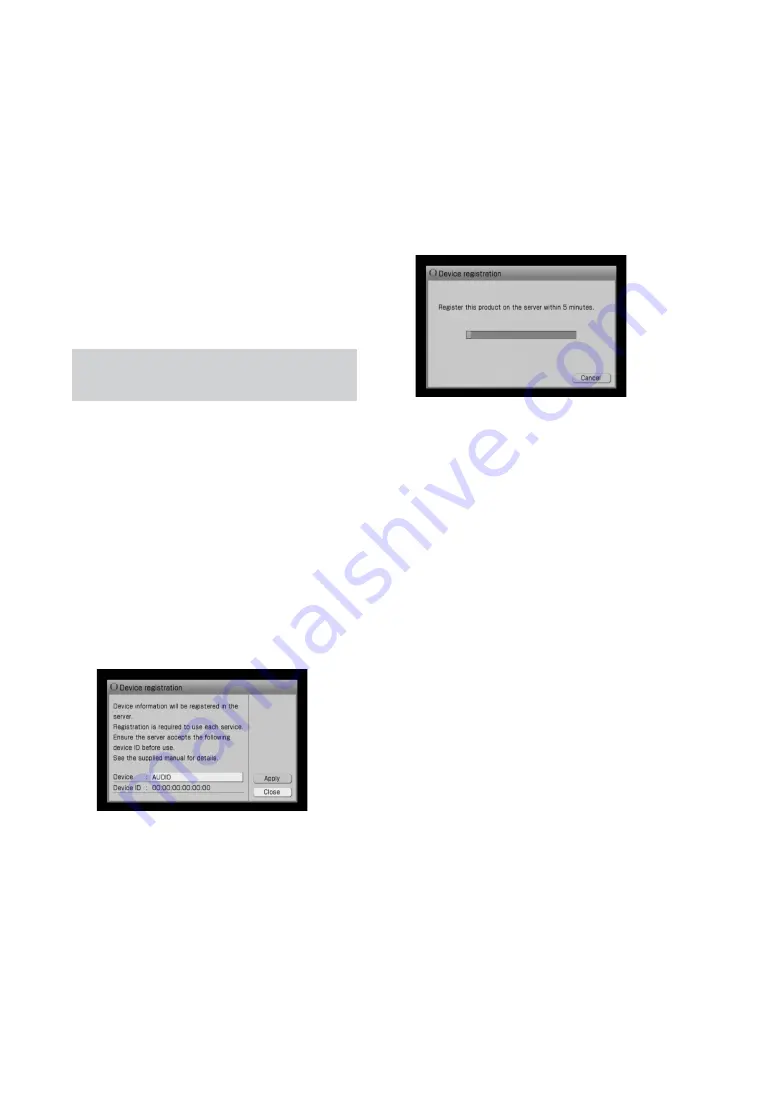
NAC-HD1E.GB.3-213-271-11(1)
GB
If the server that you want does
not appear in the list of selectable
servers
Enter the Option menu and select
[Display] – [Update info].
It may take a while before the server
appears in the list.
Notes
A server that has never been connected cannot be
set for automatic connection. Connect the unit to
the new server first, and then make the setting.
The automatic server connection setting may be
lost if the power cord is disconnected from the AC
outlet. In this case, make the setting again.
Registering the unit to a VAIO computer
— Access limitation setting
If the server you are using is a Sony VAIO
computer, you can register the unit to
the VAIO computer so that no other
component except this unit can access the
computer.
1
Press NETWORK MEDIA, or enter the
Function menu and select [NETWORK
MEDIA].
2
Enter the Option menu and select
[Setting] – [Register].
3
Select [Apply].
The message “Register this product on
the server within 5 minutes” appears
and the unit changes to standby mode
for registration.
Perform the registration on the VAIO
computer. (If the registration is not
done within 5 minutes, standby
mode for registration is cancelled
automatically.)
4
When the completion message
appears, press ENTER.
The registration to the VAIO computer
completes.
The display changes to the list of
selectable servers and the VAIO
computer appears in the list.
For details on operations on the
VAIO computer, refer to the customer
support site of Sony Europe, http://
support.sony-europe.com/ (for the
customers in Europe only).
Note
When you change from a wired to a wireless
network connection, or vice-versa, the access
limitation setting will be lost. In this case, perform
the setting again.






























