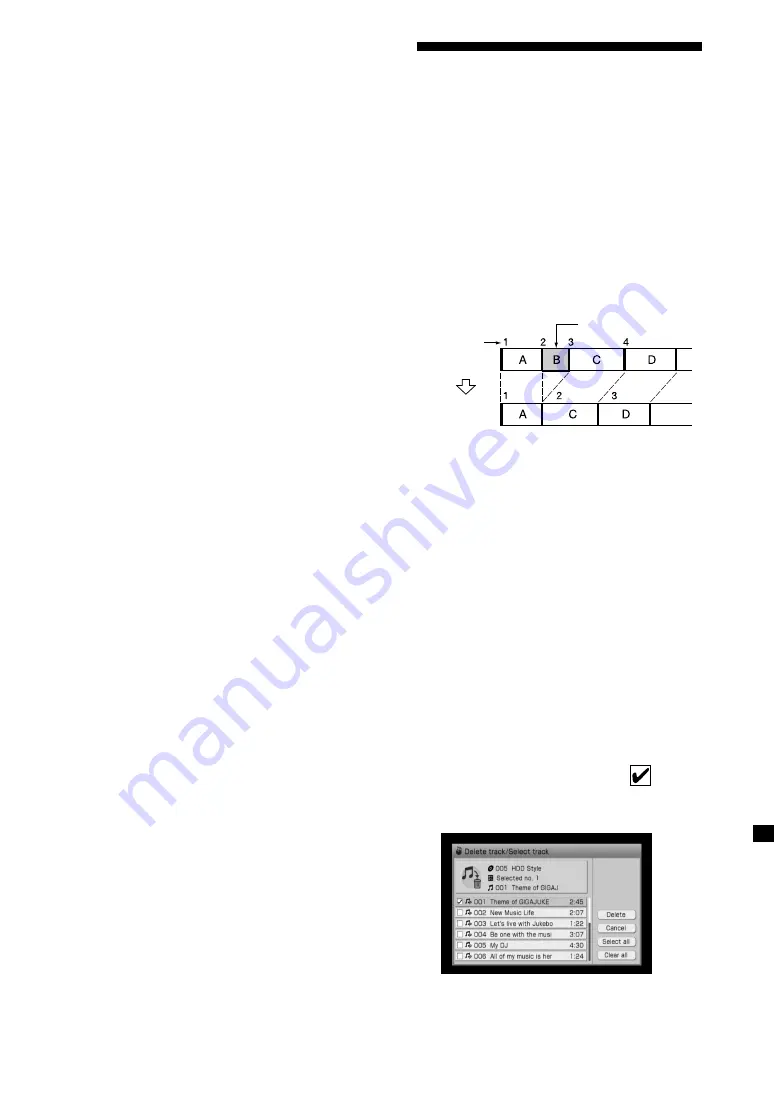
NAC-HD1E.GB.3-213-271-11(1)
GB
5
Enter the title.
For details on entering text, see
“Entering text” on page 15.
If you are changing the name of a
genre, select a name from the list of
genres.
6
Select [Close].
To create a new genre
You can create a new genre name if the
name you want is not in the list.
1
Select [New genre] in the information
editing display in step 4 on page 58.
The text input display appears.
2
Enter the genre name.
3
Select [Close].
To clear unused genre
You can clear genres in the HDD Jukebox
that are not being used.
1
Select [Clear genre] in the information
editing display in step 4 on page 58.
2
Select [Yes].
Deleting recordings
You can delete folders, albums, groups,
tracks, or playlists in the HDD Jukebox.
Note that once a recorded item has been
deleted, it cannot be recovered.
When you delete a track, all tracks
following the deleted one are renumbered.
For example, if you delete track 2, the
following track 3 will be renumbered as
track 2.
Example: When deleting track B
Track number
Original tracks
After deletion
Delete track 2
1
Enter the Option menu in the HDD
JUKEBOX function and select [Mode
switch] – [(the desired listing mode)].
2
Press
to select the directory that
corresponds with the item you want
to delete.
For example, if you want to delete an
album, select the album directory, or
if you want to delete a track, select the
track directory.
3
Enter the Option menu and select
[Edit] – [Delete] – [(the item to
delete)], or press DELETE on the
remote control.
The selected item is checked .
If you want to delete multiple items,
select and check each one.
Continued






























