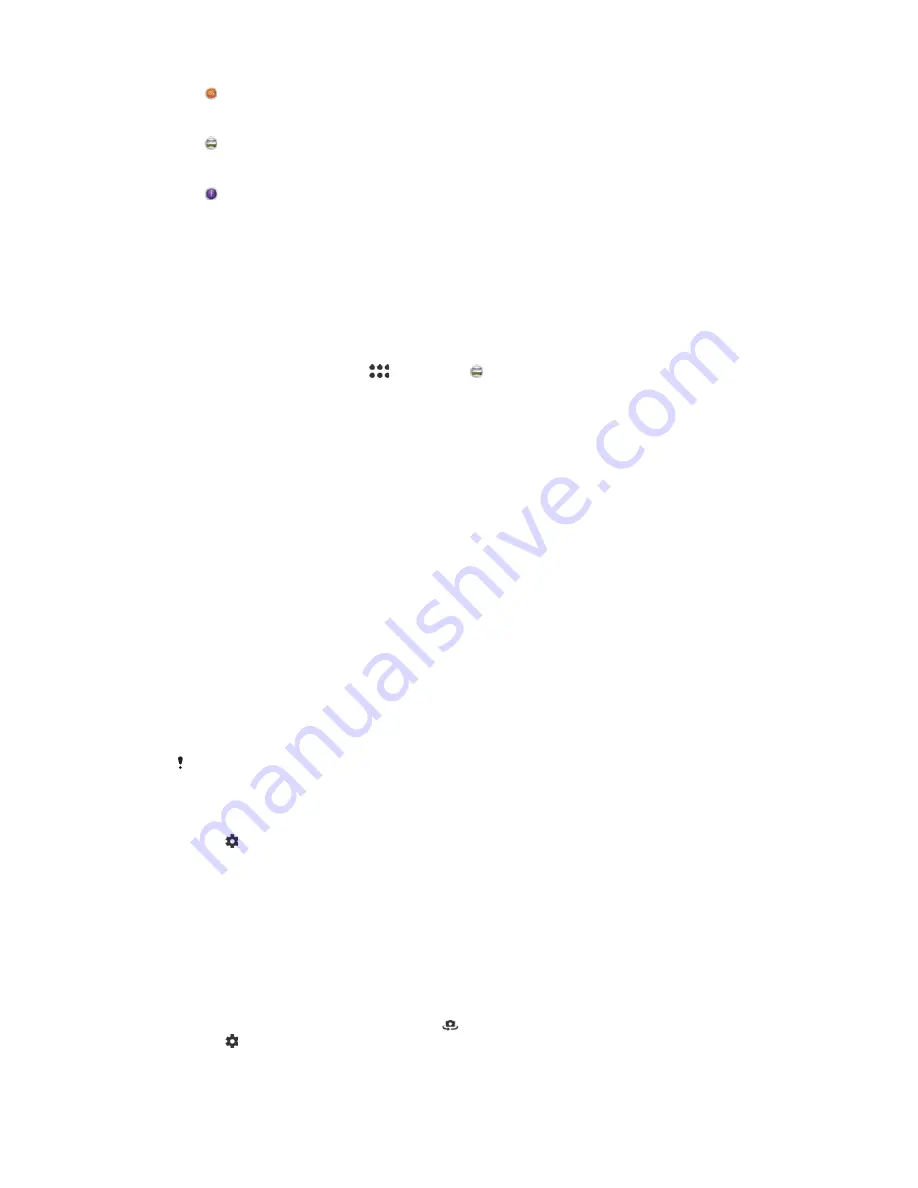
6
6RXQG3KRWR
Take photos with background sound.
3DQRUDPD
Take wide-angle and panoramic photos.
7LPHVKLIWEXUVW
Find the best photo from a burst of images.
3DQRUDPD
You can take wide-angle and panoramic photos with an easy press-and-sweep
motion.
7RWDNHDSDQRUDPLFSKRWR
Activate the camera.
Swipe the screen to select
, then select .
Press the camera key and move the camera slowly and steadily in the direction
of movement indicated on the screen.
$XWRIDFHGHWHFWLRQ
The camera automatically detects faces and indicates them with frames. A coloured
frame shows which face has been selected for focus. Focus is set to the face closest
to the centre of the camera. You can also tap one of the frames to select which face
should be in focus.
$XWRFDSWXULQJ
Turn on auto-capturing to take pictures automatically using one of the options below.
+DQG6KXWWHU
Turn your palm towards the camera to turn on self-timer and take self-portraits in
0DQXDO
and
6XSHULRU
DXWR
capturing modes.
6PLOH6KXWWHU
Use Smile Shutter™ technology to photograph a face just as it smiles. The camera detects up to five
faces and selects one face for smile detection and auto focus. When the selected face smiles, the
camera automatically takes a photo.
2II
When auto-capturing is off, you can take photos using the shutter button or the camera key.
The
+DQG6KXWWHU
function is available for taking self-portraits only.
7RWXUQRQ6PLOH6KXWWHUറ
Activate the camera.
Tap .
Find and tap
$XWRFDSWXULQJ
>
6PLOH6KXWWHU
.
When the camera is open and
6PLOH6KXWWHU
is turned on, point the camera at
your subject. The camera selects which face to focus on.
The face appears inside a coloured frame and the photo is taken automatically
as soon as a smile is detected.
If no smile is detected, you can press the camera key to take the photo
manually.
7DQG6KXWWHU
Activate the camera.
Switch to the front camera by tapping
Tap .
Tap
0RUH
.
Find and tap
$XWRFDSWXULQJ
>
+DQG6KXWWHU
.
94
This is an internet version of this publication. © Print only for private use.
Содержание G3212
Страница 1: ...User guide Xperia XA1 Ultra G3212 G3226 ...






























