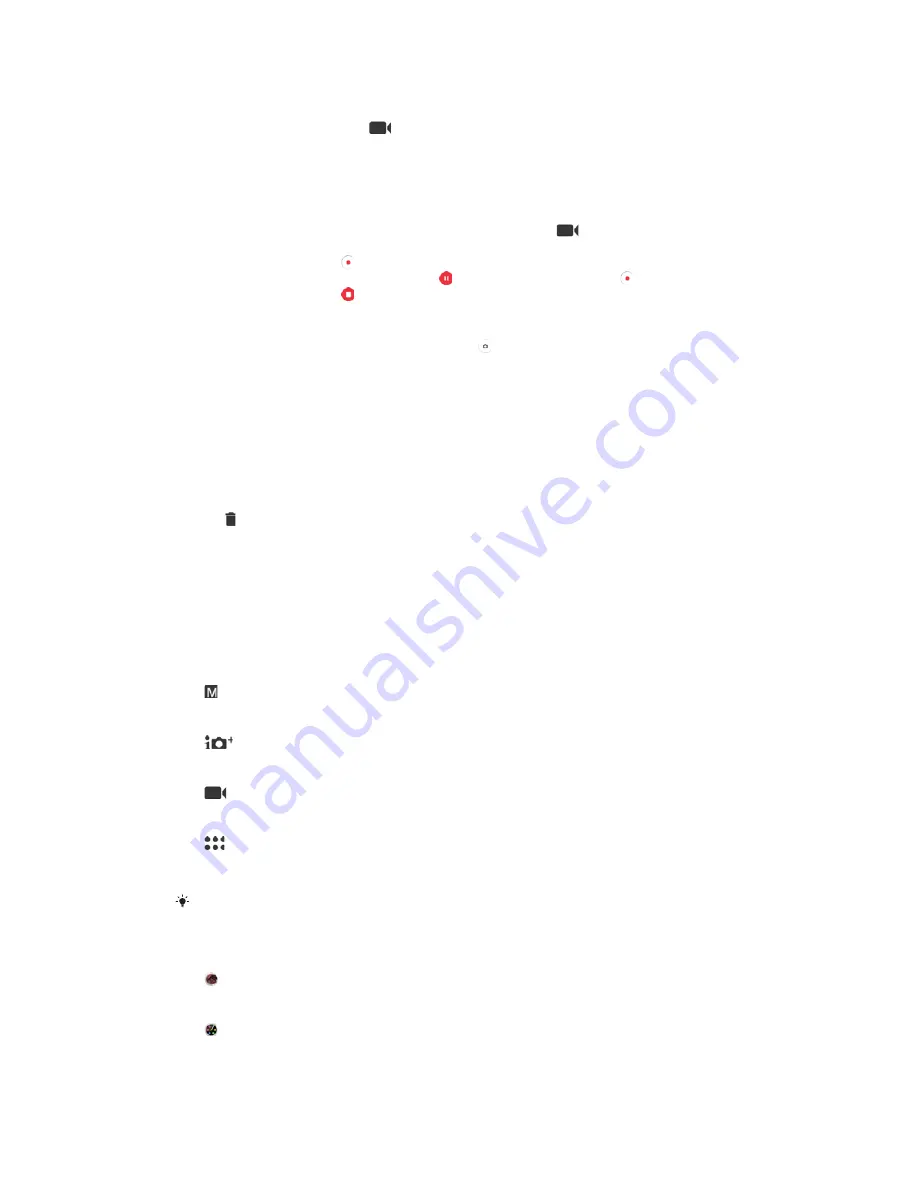
7RUHFRUGDYLGHRXVLQJWKHFDPHUDNH\
Activate the camera.
Swipe the screen to select
.
To start recording a video, press the camera key.
To stop recording, press the camera key again.
7RUHFRUGDYLGHR
Activate the camera.
If video mode is not selected, swipe the screen to select
.
Point the camera towards the subject.
To start recording, tap .
To pause when recording a video, tap . To resume recording, tap .
To stop recording, tap .
7RWDNHDSKRWRZKHQUHFRUGLQJDYLGHR
ವ
To take a photo while recording a video, tap . The photo is taken as soon as
you release the camera button.
7RYLHZ\RXUSKRWRVDQGYLGHRV
Activate the camera, then tap a thumbnail to open a photo or video.
Flick left or right to view your photos and videos.
7RGHOHWHDSKRWRRUYLGHR
Find the photo or video that you want to delete.
Tap the screen to display the toolbar.
Tap .
Tap
'
'(/(7(
to confirm.
General camera settings
&DSWXULQJPRGHVRYHUYLHZ
You can choose from a range of capturing modes and camera apps. Simply swipe
left or right on the camera screen to switch between them.
0DQXDO
Manually adjust camera settings such as resolution, white balance and ISO.
6XSHULRUDXWR
Optimise your settings to suit any scene.
9LGHRFDPHUD
Manually adjust video settings to suit any scene.
&DPHUDDSSV
Select camera applications manually.
To learn more about how to take better photos, go to
support.sonymobile.com
.
&DPHUDDSSV
$5HIIHFW
Take photos or videos with virtual scenes and characters.
&UHDWLYHHIIHFW
Apply effects to photos or videos.
93
This is an internet version of this publication. © Print only for private use.
Содержание G3212
Страница 1: ...User guide Xperia XA1 Ultra G3212 G3226 ...






























