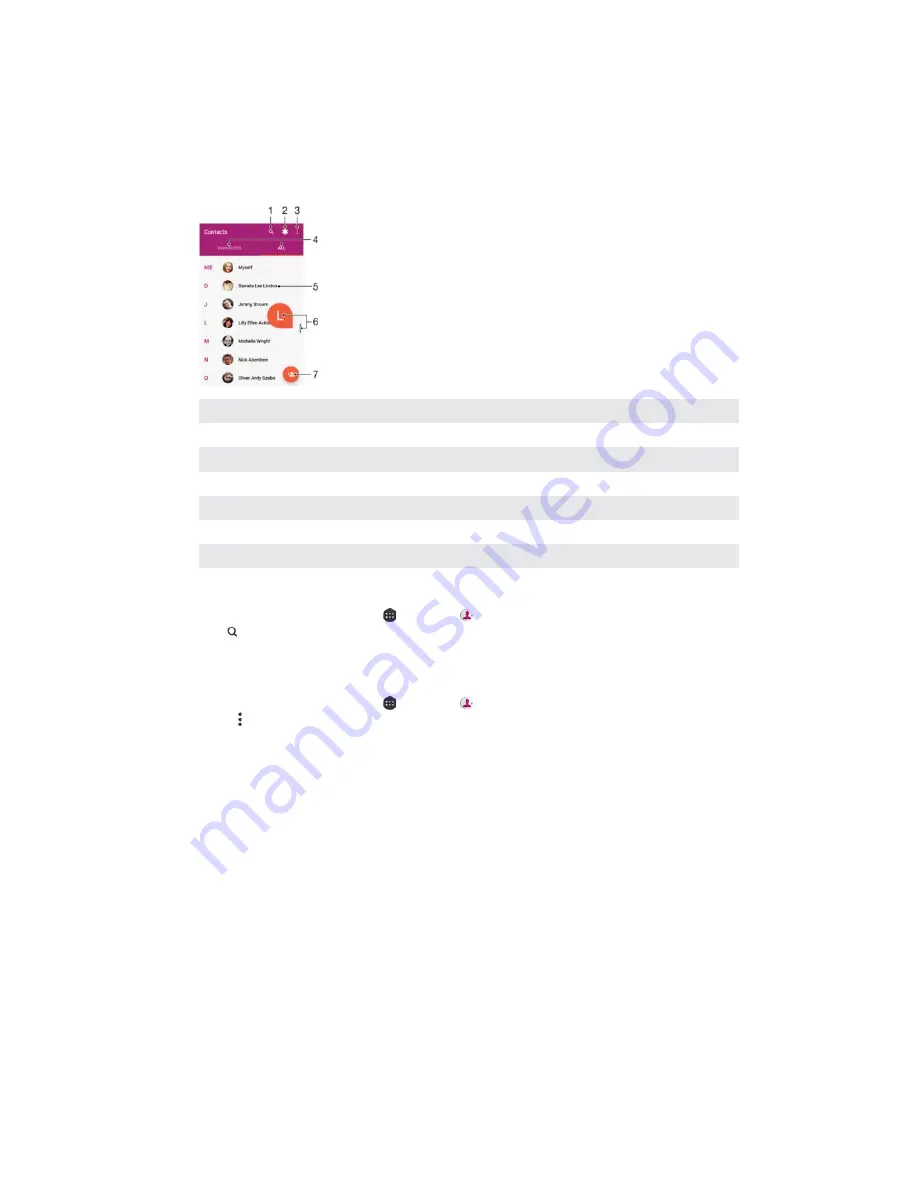
&RQWDFWV
S
Searching and viewing contacts
1
Search for contacts
2
Edit and view medical and emergency contact information
3
View more options
4
Favourites and All contacts tabs
5
View contact details
6
Use the slider to jump to contacts starting with the selected letter
7
Add a contact
7RVHDUFKIRUDFRQWDFW
From your
+RPHVFUHHQ
, tap , then tap .
Tap and enter a phone number, name or other information in the
)LQG
FRQWDFWV
field. The result list is filtered as you enter each character.
7RVHOHFWZKLFKFRQWDFWVWRGLVSOD\LQWKH&RQWDFWVDSSOLFDWLRQ
From your
+RPHVFUHHQ
, tap , then tap .
Press , then tap
6HOHFW*URXSV$FFRXQWV
.
In the list that appears, select the desired option. If you have synchronised your
contacts with a synchronisation account, that account appears in the list.
To further expand the list of options, tap
6HOHFWJURXSV
, select the appropriate
drop-down list and mark or unmark the checkboxes as desired.
When you’re finished, tap
2.
.
73
This is an internet version of this publication. © Print only for private use.
Содержание G3212
Страница 1: ...User guide Xperia XA1 Ultra G3212 G3226 ...
















































