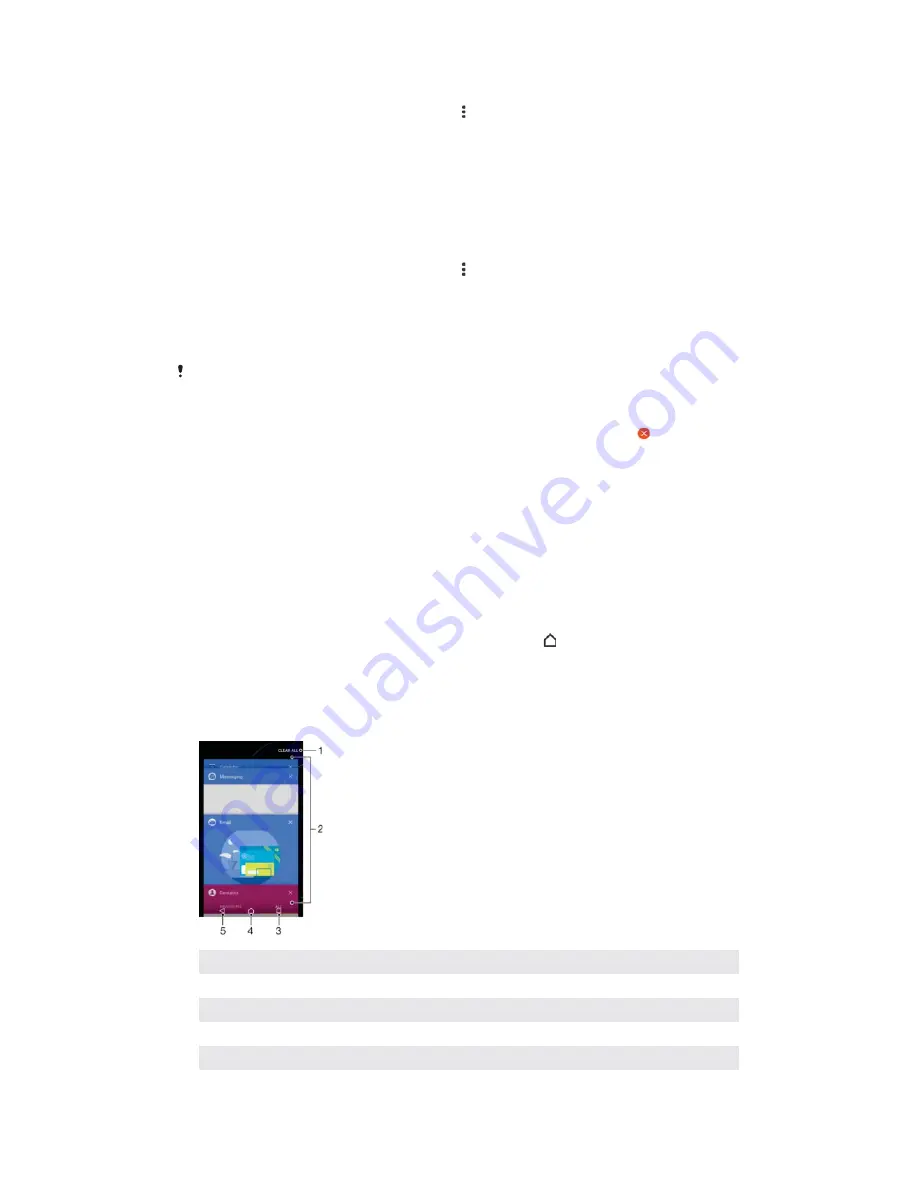
7RDUUDQJHDSSOLFDWLRQVRQWKH$SSOLFDWLRQVFUHHQ
When the Application screen is open, tap .
Tap
6
6RUWDSSV
, then select an option.
7RDGGDQDSSOLFDWLRQVKRUWFRPHVFUHHQ
On the Application screen, touch and hold an application icon until the device
vibrates, then drag the icon to the top of the screen. The Home screen opens.
Drag the icon to the desired location on the Home screen, then release it.
7RPRYHDQDSSOLFDWLRQRQWKH$SSOLFDWLRQVFUHHQ
When the Application screen is open, tap .
Make sure that
2ZQRUGHU
is selected under
6RUWDSSV
.
Touch and hold the application until the device vibrates, then drag it to the new
location.
7RGLVDEOHRUXQLQVWDOODQDSSOLFDWLRQIURPWKH$SSOLFDWLRQVFUHHQ
Disabling a pre-installed app deletes all data, but the app can be enabled again from
6HWWLQJV
>
$SSV
. Only downloaded apps can be fully uninstalled.
Touch and hold any area on the Application screen until the device vibrates. All
applications that can be disabled or uninstalled are then indicated by .
Tap the relevant application, then tap
',6$%/(
if the app came pre-installed
on your device or
2.
if the app was downloaded and you would like to
uninstall it.
Navigating applications
You can navigate between applications using the navigation keys and the recently
used applications window, which lets you switch easily between all recently used
applications. The navigation keys are the Back key, the Home key, and the Recent
apps key. You can also pop open two applications on the screen at once using the
split screen mode, if the application supports multi-window function. Some
applications get closed when you press the Home key to exit while others are
paused or continue to run in the background. If an application is paused or running in
the background, you can continue where you left off the next time you open the
application.
1
Clear all – Close all the recently used applications
2
Recently used applications window – Open a recently used application
3
Recent apps key – Open the recently used applications window and the favourites bar
4
Home key – Exit an application and go back to the Home screen
5
Back key – Go back to the previous screen within an application or close the application
24
This is an internet version of this publication. © Print only for private use.
Содержание G3212
Страница 1: ...User guide Xperia XA1 Ultra G3212 G3226 ...
















































