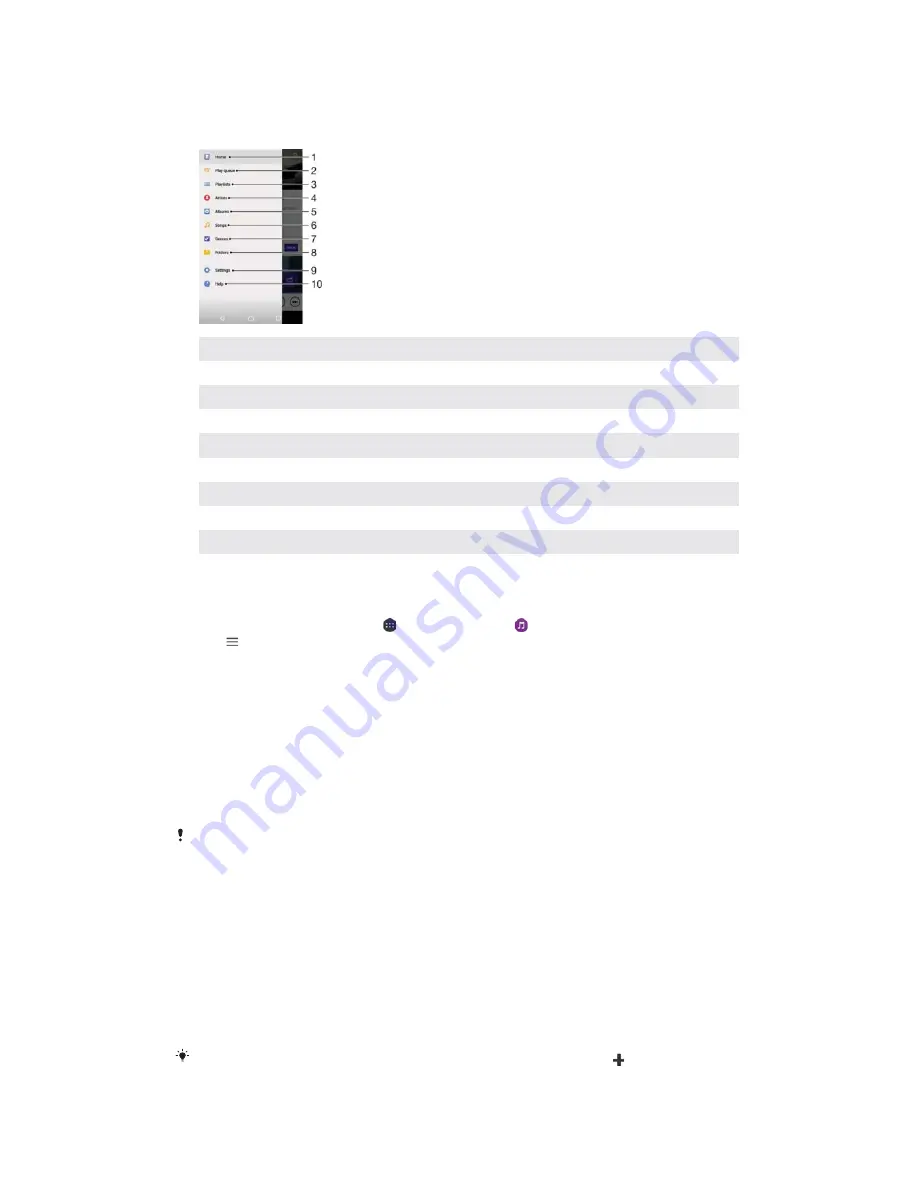
M
Music menu
The Music menu gives you an overview of all the songs on your device. From here
you can manage your albums and playlists.
1
Return to the Music home screen
2
View the current play queue
3
Browse all playlists
4
Browse all artists
5
Browse all albums
6
Browse all songs
7
Browse all genres
8
Browse all folders
9
Open the settings menu for the Music application
10
Open the support menu for the Music application
7RRSHQWKH0XVLFPHQX
From your
+RPHVFUHHQ
, tap , then find and tap .
Tap .
7RUHWXUQWRWKH0XVLFKRPHVFUHHQ
ವ
When the Music menu is open, tap
+RPH
or simply tap on the screen to the
right of the menu.
7RGHOHWHDVRQJ
From the Music menu, browse to the song that you want to delete.
Touch and hold the song title, then tap
'HOHWHIURPVWRUDJH
in the list that
appears.
Tap
'(/(7(
to confirm.
You cannot delete a song that is currently playing.
Playlists
On the Music home screen, you can create your own playlists from the music that is
saved on your device.
7RFUHDWH\RXURZQSOD\OLVWV
From the Music home screen, touch and hold the name of the album or song
that you want to add to a playlist.
In the menu that opens, tap
$GGWRSOD\OLVW
>
&UHDWHQHZSOD\OLVW
.
Enter a name for the playlist and tap
2.
.
You can also open the Music home screen menu, tap
3OD\OLVWV
, then tap to create a new
playlist.
88
This is an internet version of this publication. © Print only for private use.
Содержание G3212
Страница 1: ...User guide Xperia XA1 Ultra G3212 G3226 ...
















































