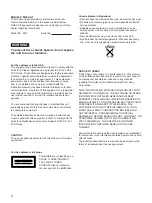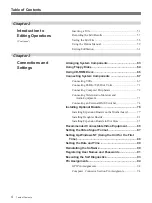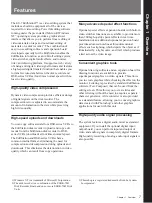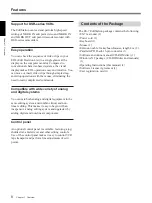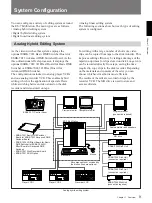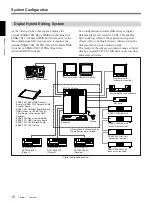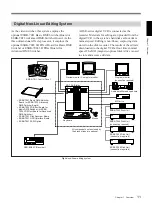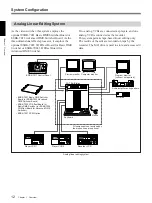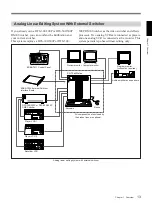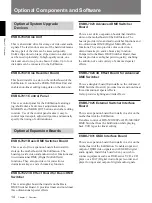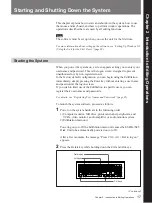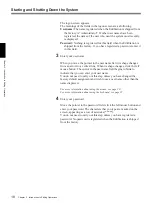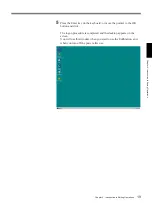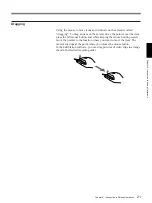Отзывы:
Нет отзывов
Похожие инструкции для EditStation ES-7

E-ZLIFT DELUXE
Бренд: MLR Страницы: 5

CondorLift CSmag 100
Бренд: Carl Stahl Kromer Страницы: 56

Access ACC-1150
Бренд: PLS Страницы: 84

RAV241-2-L
Бренд: Ravaglioli Страницы: 38

KPH 370.40EX
Бренд: rav Страницы: 88

RAV635.3
Бренд: Ravaglioli Страницы: 162

G Series
Бренд: Vancare Страницы: 24

8825119
Бренд: Power Fist Страницы: 27

AL010/050
Бренд: Harmar Mobility Страницы: 64

HB-P527
Бренд: Hy-Brid Lifts Страницы: 24

HB-P3.6
Бренд: Hy-Brid Lifts Страницы: 28

PA-1030
Бренд: Hy-Brid Lifts Страницы: 36

MASCOT 1.25
Бренд: Stenhoj Страницы: 53

ZR 350
Бренд: MoJack Страницы: 16

MR1400
Бренд: MAD-RAMPS Страницы: 19

Mast Series
Бренд: Mec Страницы: 116

65-J Diesel
Бренд: Mec Страницы: 228

Robobrew
Бренд: KegLand Страницы: 10