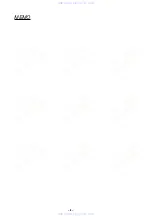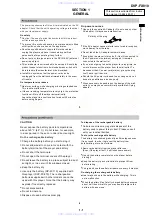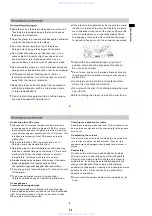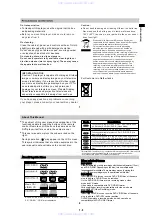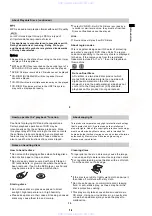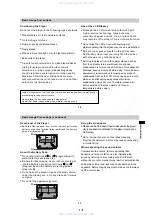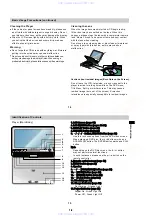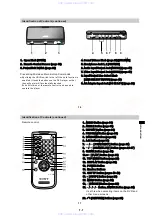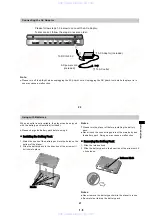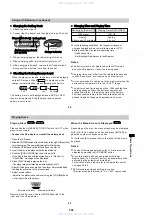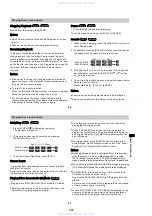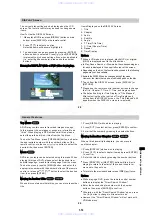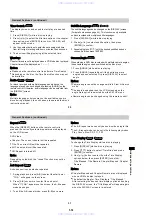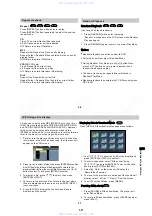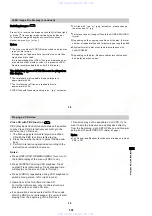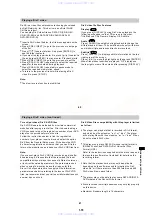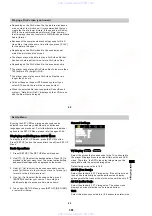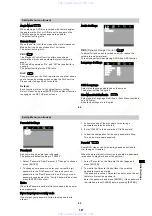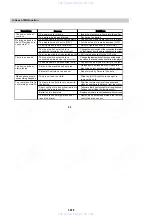1-13
DISPLAY Screen
The current play settings can be displayed on the LCD
screen.The remote control may be used to change some
items.
1.
When play a DVD disc, press [DISPLAY] button on main
body or press [DISPLAY] on the remote control.
3
.
The sub-menu can be accessed by pressing [ENTER]
after one item is selected. Press [ / ] and [ENTER] to
implement your chosen settings. Also, when applicable
(i.e. entering title numbers), please use the number
buttons.
Example: DISPLAY while a DVD video is playing.
Example: DISPLAY while a DVD video is playing.
Items Displayed on the DISPLAY Screen
1. Title
2. Chapter
3. Audio
4. Subtitle
5. Angle
6.
7.
8. Repeat
9. Time Display
T. Time(Title Time)
C. Time(Chapter Time)
Notes
:
Notes
:
The default setting for Time Display is “Title Elapsed”.
After selecting the other option of Time Display and
exiting from the DISPLAY screen, the “Title Elapsed” still
appears when the DISPLAY screen is re-entered.
Please use the remote control number buttons to change
the Title, Chapter, T. Time, C. Time, and Angle options.
To exit from the DISPLAY screen, press [DISPLAY] or
[RETURN].
Items in the DISPLAY can be changed during Play mode.
However, the items that can be modified depend on the disc.
Depending on the disc, the functions described in the following
pages may not be available.
In Play, Pause, Search, or Slow mode, the corresponding icon
for each is displayed in the upper left corner of the screen.
How To Use the DISPLAY Screen
:
When a VR mode disc is played, playlist (PL) or original
(ORG) is displayed next to the title number.
28
2. Press [ / ] to select an option.
Selected items will become highlighted.
Title Elapsed 1
:
16
:
46
:
:
Title Elapsed 1 16 46
Menu
Title
Chapter
Audio
Subtitle
Title
Chapter
Audio
Subtitle
01/07
17/33
01 2CH AC 3 English
01 English
01/07
17/33
01 2CH AC 3 English
01 English
General
Features
Top Menu
Top Menu
A DVD may contain several recorded images or songs.
In this manual, these images or songs are referred to as
“titles”. When playing a DVD with several titles, please
select the preferred title or titles from the Top Menu.
DVD disc contents can be selected using this menu. When
playing this type of DVD, please select the desired item,
subtitle language, or audio track language from the menu.
To use the menu, press the [MENU] button, and enter the
appropriate number with the number buttons of the remote
control, or else use / / / button to select the desired
item, then press [ENTER].
Moving to Another Title
Moving to Another Title
When a disc contains multiple titles, you can move to another
title.
1. Press [DISPLAY] while a disc is playing.
2.
P
ress [ / ] to select an item, press [ENTER] to confirm.
3.
E
nter the title number by pressing the number buttons.
Moving to Another Chapter
Moving to Another Chapter
When a title has multiple chapters, you can move to
another chapter.
To return to the previous chapter, press [PREV ] twice.
Press [PREV ] or [NEXT ] button while a disc is
playing to return to the start of the current chapter or
move on to the next one.
Notes
:
Notes
:
While playing a DVD, press the remote control number
buttons to display the “Direct Search Window”.
To use the Top Menu, press [TOP MENU] button, and enter
the appropriate number with the number buttons of the
remote control, or else use / / / button to select the
desired title, then press [ENTER].
1
. Press [DISPLAY] while a disc is playing.
2
. Press [ / ] to select chapter item and press [ENTER]
to confirm.
3
. Enter the title number by pressing the number buttons.
Enter the desired chapter number with the number
buttons, then press [ENTER] to confirm.
Otherwise, with the
“
Direct Search Window
”
open, press
the [ ] button to change to title select mode.
However, the
“
Direct Search Window
”
will not work with
VR Mode discs.
29
er
ati
o
Adv
anced
op
ns
www. xiaoyu163. com
QQ 376315150
9
9
2
8
9
4
2
9
8
TEL 13942296513
9
9
2
8
9
4
2
9
8
0
5
1
5
1
3
6
7
3
Q
Q
TEL 13942296513 QQ 376315150 892498299
TEL 13942296513 QQ 376315150 892498299