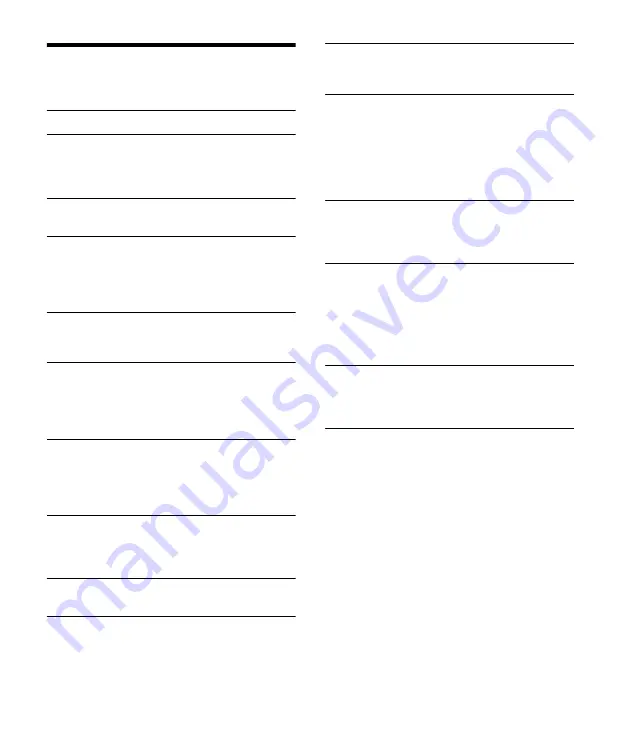
18
GB
Messages
The following messages may appear or flash during
operation.
HUB NO SUPRT:
USB hubs are not supported.
INVALID
The selected operation could be invalid.
[USB MODE] cannot be changed during iPod
playback.
IPD STOP:
iPod playback has finished.
Operate your iPod/iPhone to start playback.
NO AF:
No alternative frequencies.
Press
(SEEK –/+) while the program
service name is flashing. The unit starts searching
for another frequency with the same PI (program
identification) data ([PI SEEK] appears).
NO TP:
No traffic programs.
The unit will continue searching for available TP
stations.
NOT SUPPORT - ANDROID MODE
A USB device not supporting AOA (Android Open
Accessory) 2.0 is connected to the unit while [USB
MODE] is set to [ANDROID].
Set [USB MODE] to [MSC/MTP] (page 12).
OVERLOAD:
The USB device is overloaded.
Disconnect the USB device, then press SRC to
select another source.
The USB device has a fault, or an unsupported
device is connected.
READ:
Now reading information.
Wait until reading is complete and playback
starts automatically. This may take some time
depending on the file organization.
USB ERROR:
The USB device cannot be played.
Connect the USB device again.
USB NO DEV:
A USB device is not connected or
recognized.
Make sure the USB device or USB cable is securely
connected.
USB NO MUSIC:
There is no playable file.
Connect a USB device containing playable files
(page 15).
USB NO SUPRT:
The USB device is not supported.
For details on the compatibility of your USB
device, visit the support site on the back cover.
For steering wheel remote control
operation:
ERROR:
An error occurred during the function
registration.
Register again from the function where the error
occurred (page 12).
TIMEOUT:
The function registration failed due to a
timeout.
Try completing the registration while [REGISTER]
is blinking (about 6 seconds) (page 12).
For firmware update operation:
FILE ERROR:
The updater is not stored in the USB
device.
Store the updater in the USB device, then try
again (page 13).
UPDATE ERROR PRESS ENTER:
Firmware update is
not completed properly.
Press ENTER to clear the message, then try again.
During the update, do not turn the ignition to the
OFF position, nor remove the USB device
(page 13).
Insert the USB device storing the updater, and
then press ENTER.
If these solutions do not help improve the situation,
consult your nearest Sony dealer.
















































