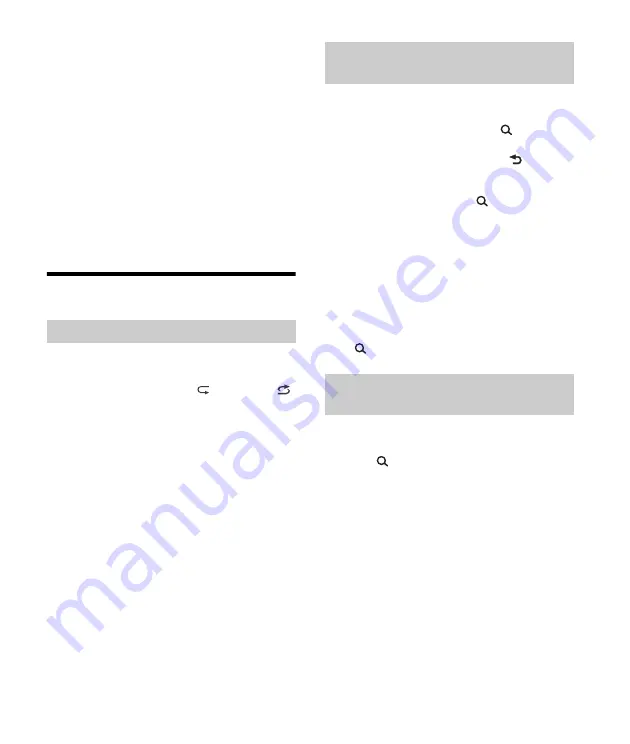
10
GB
appears in the display when the iPod is
recognized).
2
Adjust the volume on this unit.
To stop playback
Press and hold OFF for 1 second.
To remove the device
Stop playback, then remove the device.
Caution for iPhone
When you connect an iPhone via USB, phone call
volume is controlled by the iPhone, not the unit. Do
not inadvertently increase the volume on the unit
during a call, as a sudden loud sound may result
when the call ends.
Searching and Playing Tracks
Not available when a USB device in Android mode is
connected.
1
During playback, press
(repeat) or
(shuffle) repeatedly to select the desired
play mode.
Playback in the selected play mode may take
time to start.
Available play modes differ depending on the
selected sound source.
Not available when a USB device in Android mode
or iPod is connected.
1
During USB playback, press
(browse)*
to display the list of search categories.
When the track list appears, press
(back)
repeatedly to display the desired search
category.
* During USB playback, press
(browse) for more
than 2 seconds to directly return to the beginning
of the category list.
2
Rotate the control dial to select the
desired search category, then press it to
confirm.
3
Repeat step 2 to search the desired track.
Playback starts.
To exit the Quick-BrowZer mode
Press
(browse).
Not available when a USB device in Android mode
or iPod is connected.
1
Press
(browse).
2
Press
(SEEK +).
3
Rotate the control dial to select the item.
The list is jumped in steps of 10% of the total
number of items.
4
Press ENTER to return to the Quick-
BrowZer mode.
The selected item appears.
5
Rotate the control dial to select the
desired item, then press it.
Playback starts.
Repeat play and shuffle play
Searching a track by name (Quick-
BrowZer™)
Searching by skipping items
(Jump mode)

























