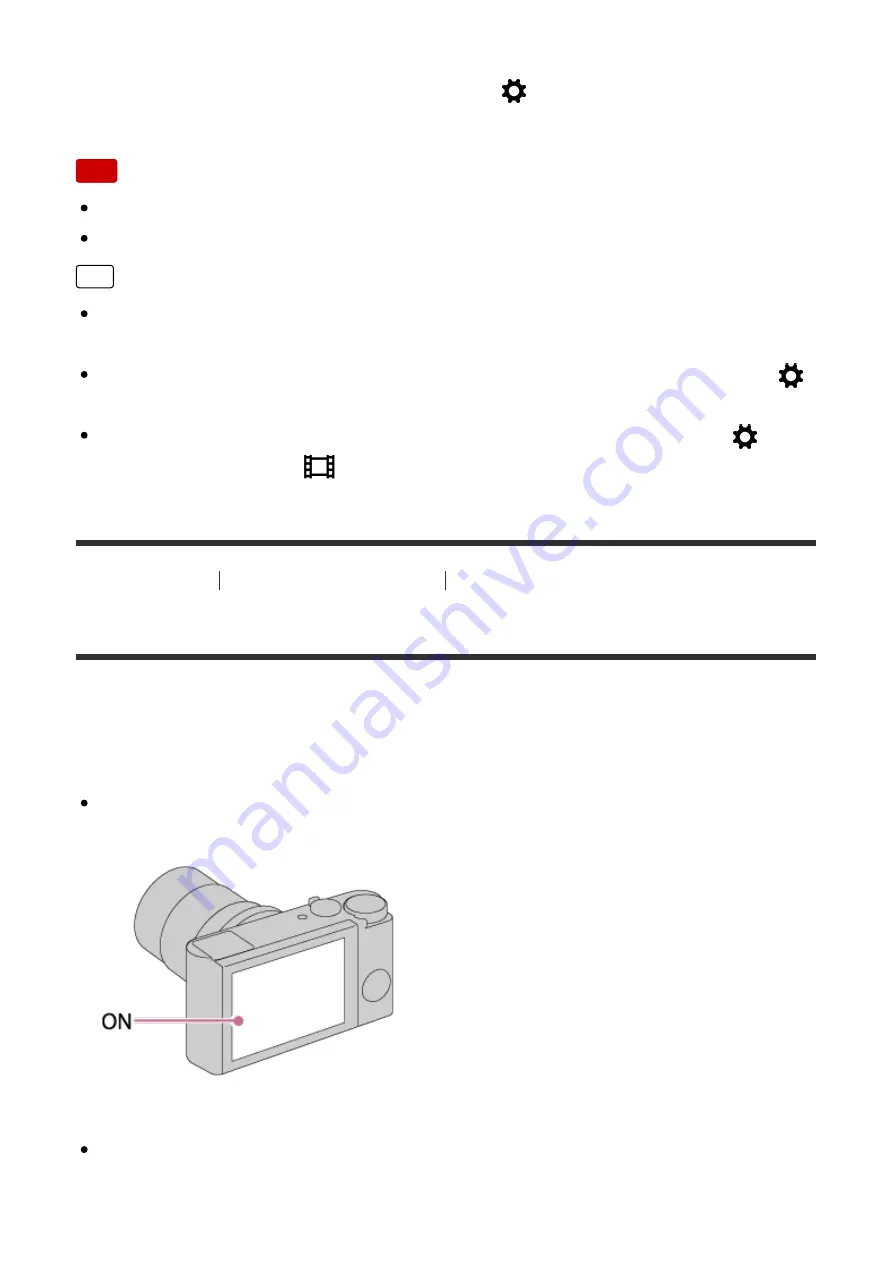
Some display modes are not available in the default settings.
To change the display modes, press MENU
→
(Custom Settings)
→
[DISP
Button] and change the setting.
Note
Histogram is not displayed during panorama shooting.
In movie mode, [For viewfinder] cannot be displayed.
Hint
You can select different settings for both the viewfinder and the monitor. Look
through the viewfinder to set the display settings for the viewfinder.
To hide the grid lines displayed during still image shooting, select MENU
→
(Custom Settings)
→
[Grid Line]
→
[Off].
To hide the marker displayed during movie recording, select MENU
→
(Custom Settings)
→
[
Marker Display]
→
[Off].
[51] How to Use
Using shooting functions
Selecting a screen display mode
Switching between the viewfinder and the screen
The displays on the viewfinder and screen may differ depending on the viewfinder
status and the [FINDER/MONITOR] setting.
When the viewfinder is closed
The image is displayed on the screen only regardless of the
[FINDER/MONITOR] setting.
When you look into the viewfinder
If [FINDER/MONITOR] is set to [Auto] or [Viewfinder(Manual)], the image is
displayed in the viewfinder only.






























