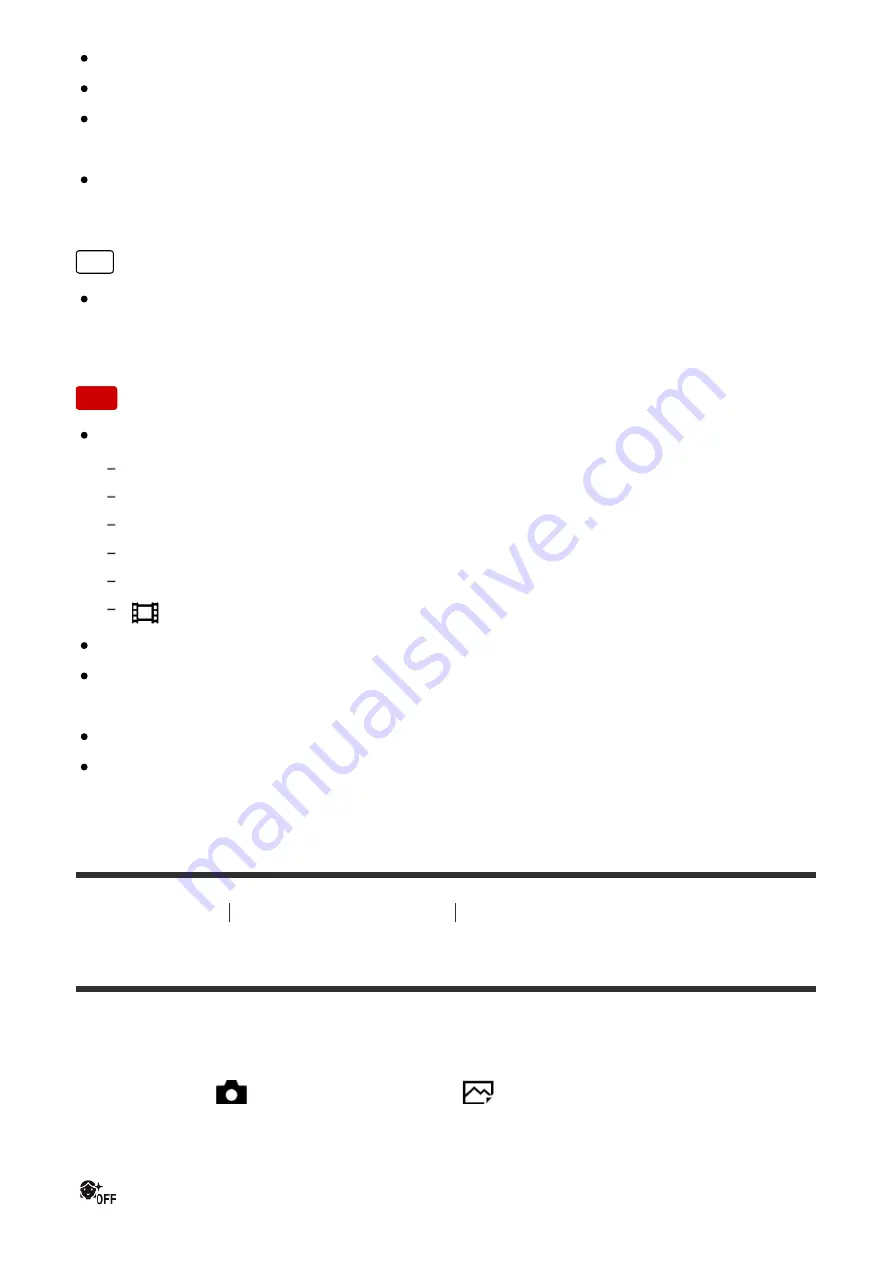
Do not obscure the face by a hat, masks, sunglasses, etc.
Try to orient the face in front of the product and be as level as possible.
Give a clear smile with an open mouth. The smile is easier to be detected when
the teeth are shown.
If you press the shutter button during Smile Shutter, the product shoots the
image. After shooting, the product returns to Smile Shutter mode.
Hint
When the [Smile/Face Detect.] is set to [Smile Shutter], you can select the
Smile Detection Sensitivity from [On: Slight Smile], [On: Normal Smile] and [On:
Big Smile].
Note
You cannot use the Face Detection function with the following functions:
Zoom functions other than the optical zoom
[Sweep Panorama]
[Picture Effect] is set to [Posterization].
When using the [Focus Magnifier] function.
[Scene Selection] is set to [Landscape], [Night Scene] or [Sunset].
[
Record Setting] is set to [120p]/[100p].
Up to eight faces of your subjects can be detected.
The product may not detect faces at all or may accidentally detect other objects
as faces in some conditions.
If the product cannot detect a face, set the Smile Detection Sensitivity.
If you track a face using [Lock-on AF] while executing Smile Shutter function,
Smile Detection is performed only for that face.
[138] How to Use
Using shooting functions
Setting the other functions of this product
Soft Skin Effect (still image)
Sets the effect used for shooting the skin smoothly in the Face Detection function.
1. MENU
→
(Camera Settings)
→
[
Soft Skin Effect]
→
desired setting.
Menu item details
Off:
















































