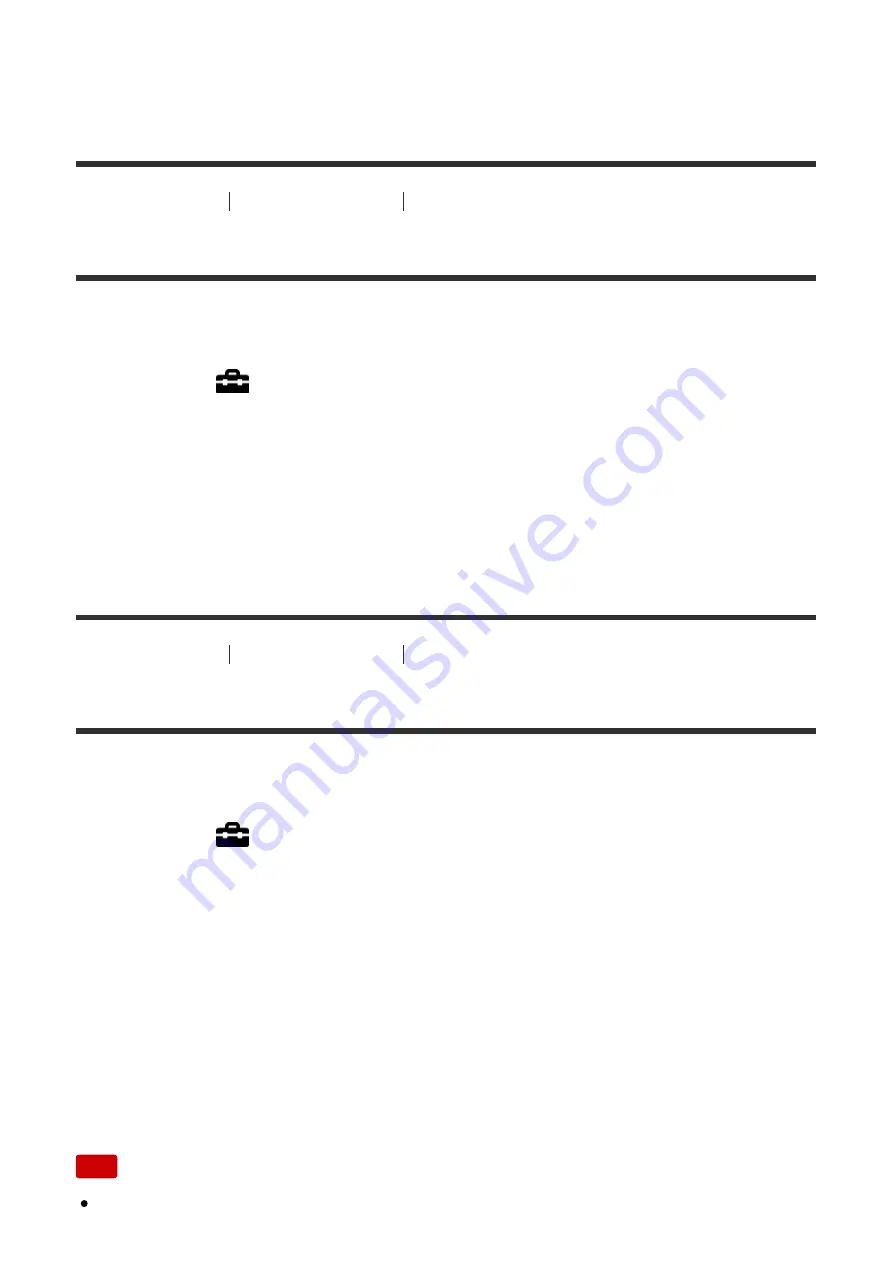
squeeze the viewfinder into the camera with the eyepiece pulled out, the
viewfinder may be subjected to force and become damaged.
[185] How to Use
Changing settings
Setup menu
Volume Settings
Sets the sound volume for movie playback.
1. MENU
→
(Setup)
→
[Volume Settings]
→
desired setting.
Adjusting the volume during playback
Press the bottom of the control wheel while playing back movies to display the
operation panel, then adjust the volume. You can adjust the volume while listening
to the actual sound.
[186] How to Use
Changing settings
Setup menu
Audio signals
Selects whether the product produces a sound or not.
1. MENU
→
(Setup)
→
[Audio signals]
→
desired setting.
Menu item details
On:
Sounds are produced for example when the focus is achieved by pressing the
shutter button halfway down.
Shutter:
Only the shutter sound is produced.
Off:
Sounds are not produced.
Note
If [Focus Mode] is set to [Continuous AF], the camera will not beep when it






























