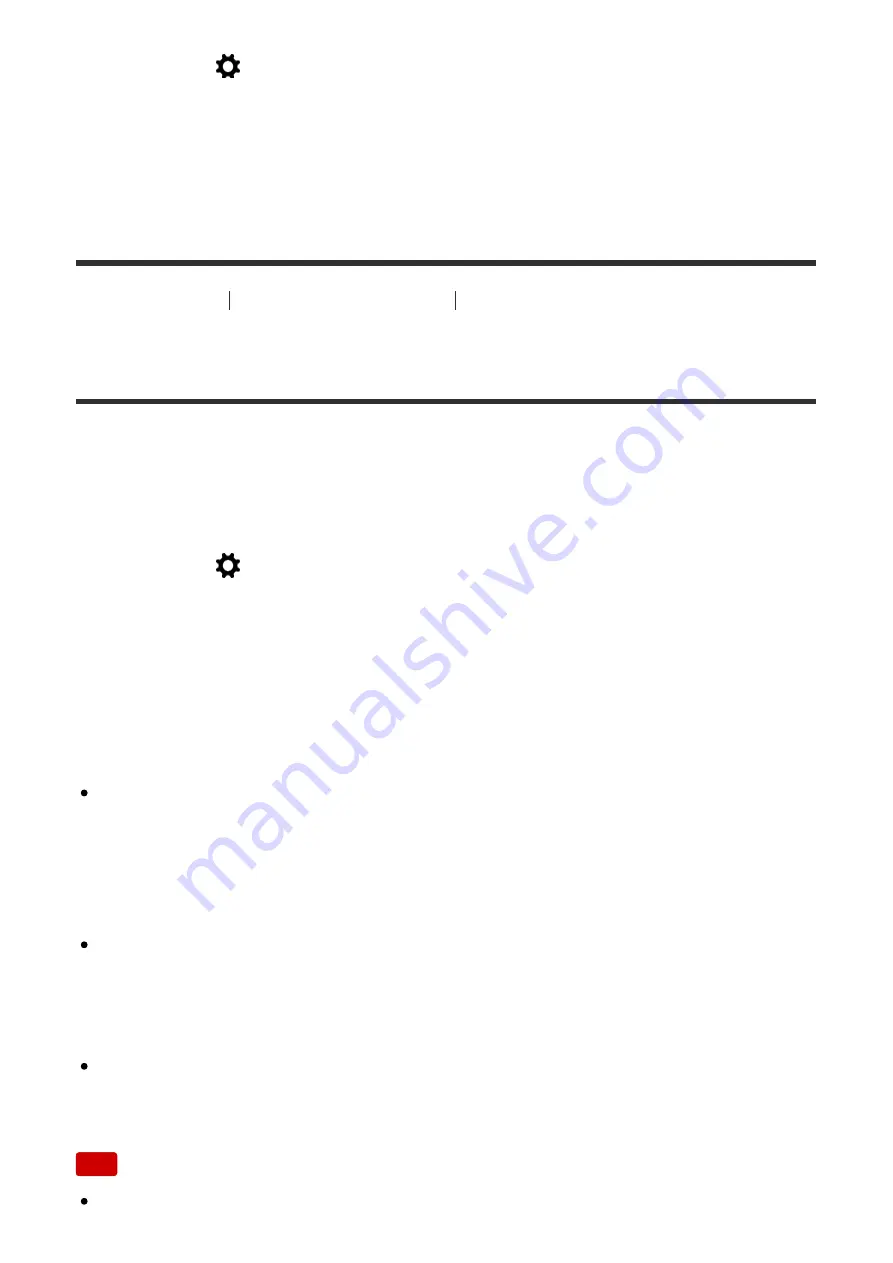
1. MENU
→
(Custom Settings)
→
[Function Menu Set.]
→
set a function to
the desired location.
The functions that can be assigned are displayed on the setup item selection
screen.
[129] How to Use
Using shooting functions
Customizing the shooting functions for
convenient use
Custom Key(Shoot.) / Custom Key(PB)
Assigning functions to the various keys allows you to speed up operations by
pressing the appropriate key when the shooting information screen or playback
screen is displayed to execute an assigned function.
1. MENU
→
(Custom Settings)
→
[Custom Key(Shoot.)] / [Custom
Key(PB)]
→
set a function to the desired key.
Examples of functions that can only be assigned with custom keys
Focus Standard:
Depending on the options selected in [Focus Area] or [Center Lock-on AF], the
available functions varies when pressing the key.
When you press the key while [Focus Area] is set to [Flexible Spot], you can
change the position of the focus range finder frame by pressing the
top/bottom/right/left side of the control wheel and the size of the focus range
finder frame by turning the control wheel. You can shoot still images while
changing the position and size of the focus range finder frame.
When you press the key while [Focus Area] is set to [Expand Flexible Spot],
you can change the position of the focus range finder frame by pressing the
top/bottom/right/left side of the control wheel. You can shoot still images while
changing the position of the focus range finder frame.
When you press the key when the [Focus Area] is set to [Wide] or [Center] and
[Center Lock-on AF] is [On], [Center Lock-on AF] will activate.
Note
You can assign two functions to the same key to have different functions for
















































