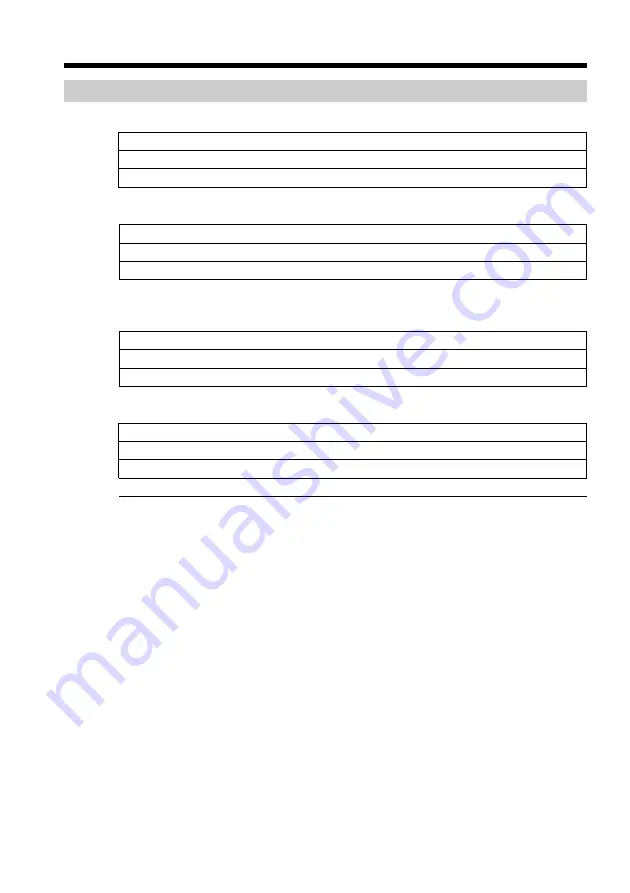
24
Operation buttons on each display
When the POWER switch is set to CAMERA
PAGE1
SPOT FOCUS, MENU, FADER, END SCH, SPOT METER, EXPOSURE
PAGE2
SELFTIMER, DIG EFFT, LCD BRT, VOL, MEM MIX
PAGE3
SUPER NS, COLOR SLW S, PRGRE REC
When the POWER switch is set to VCR
PAGE1
MENU, LCD BRT, VOL, END SCH
PAGE2
PB ZOOM, DIG EFFT, DATA CODE
PAGE3
V SPD PLAY, A DUB CTRL, REC CTRL
When the POWER switch is set to MEMORY
During memory camera
PAGE1
SPOT FOCUS, MENU, PLAY, PB FOLDR, SPOT METER, EXPOSURE
PAGE2
SELFTIMER, PLAY, MEM MIX
PAGE3
LCD BRT, PLAY, VOL
During memory playback
PAGE1
MENU, CAM, PB FOLDR, DEL
PAGE2
PB ZOOM, CAM, RESIZE, DATA CODE
PAGE3
LCD BRT, CAM, VOL
Notes
•When using the touch panel, press operation buttons lightly with your finger or the
supplied stylus (DCR-TRV70 only) supporting the LCD panel from the back side of it.
•Do not press the LCD screen with sharp-pointed objects other than the supplied
stylus. (DCR-TRV70 only)
•Do not press the LCD screen too hard.
•Do not touch the LCD screen with wet hands.
•If FN is not on the LCD screen, touch the LCD screen lightly to make it appear. You
can control the display with DISPLAY/BATT INFO on your camcorder.
While executing each item
The green bar appears above the item.
If the items are not available
The color of the items changes to gray.
Touch panel
You can operate with the touch panel using the viewfinder (p. 69).
Step 3 Using the touch panel
Содержание DCR-TRV70 - Digital Handycam Camcorder
Страница 219: ......
















































