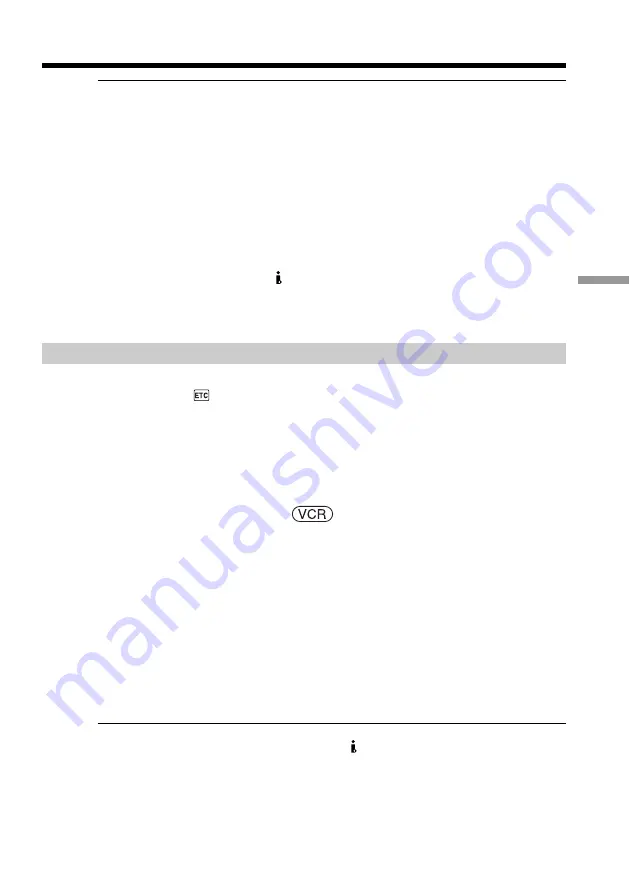
79
Editing
Dubbing a tape
If your VCR is a monaural type
Connect the yellow plug of the A/V connecting cable to the video input jack and the
white or the red plug to the audio input jack on the VCR. When the white plug is
connected, the left channel audio is output, and when the red plug is connected, the
right channel audio is output.
If your VCR has an S VIDEO jack
See page 45 for details.
About the i.LINK connecting
See page 199 for details.
Pictures processed with picture effect, digital effect or PB ZOOM
These are not output through the DV Interface.
If you connect with the i.LINK cable
You cannot record the picture or the sound separately.
Dubbing a tape
When connecting with the A/V connecting cable
•Set DISPLAY in
to LCD in the menu settings. (The default setting is LCD.)
•Press the following buttons to make the indicator disappear so that they will not be
superimposed on the edited tape:
On your camcorder:
DISPLAY/BATT INFO, DATA CODE
On the Remote Commander:
DISPLAY, DATA CODE, SEARCH MODE
The POWER switch should be set to
.
(
1
)
Insert a blank tape (or a tape you want to record over) into the VCR, and insert
the recorded tape into your camcorder.
(
2
)
Prepare the VCR for recording. If your VCR has an input selector, set it to the
input mode.
Refer to the operating instructions of the VCR.
(
3
)
Play back the recorded tape on your camcorder.
(
4
)
Start recording on the VCR.
Refer to the operating instructions of your VCR.
When you have finished dubbing the tape
Press
x
on both your camcorder and the VCR.
If you record a paused playback picture
•The recorded picture becomes rough with the DV Interface.
•The picture may jitter when you play back the picture using other video equipment.
Содержание DCR-TRV70 - Digital Handycam Camcorder
Страница 219: ......






























