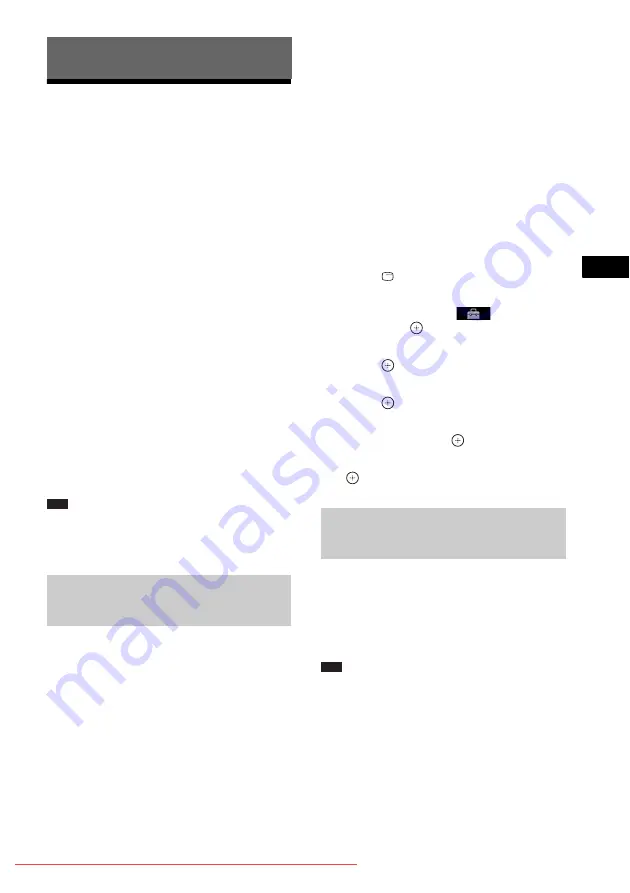
Co
n
ven
ient
Func
tions
49
GB
Using the Control for
HDMI Function for
“BRAVIA” Sync
This function is available on TVs with the
“BRAVIA” Sync function.
By connecting Sony components that are
compatible with the Control for HDMI function
with an HDMI cable, operation is simplified as
below:
– System Power Off (page 49)
– One-Touch Play (page 50)
– Theater/Theatre Mode (page 50)
– System Audio Control (page 50)
– Volume Limit (page 50)
– Remote Easy Control (page 50)
– Language Follow (page 50)
Control for HDMI is a mutual control function
standard used by CEC (Consumer Electronics
Control) for HDMI (High-Definition
Multimedia Interface).
Note
• Depending on the connected component, the Control
for HDMI function may not work. Refer to the
operating instructions of the component.
(Control for HDMI - Easy Setting)
If your TV is compatible with the Control for
HDMI - Easy Setting function, you can set the
system’s [CONTROL FOR HDMI] function
automatically by setting your TV. For details,
refer to the operating instructions of your TV.
If your TV is not compatible with the Control for
HDMI - Easy Setting function, set the Control
for HDMI function of the system and TV
manually.
1
Make sure that the system and your TV
are connected with an HDMI cable.
2
Turn on your TV and press
[
/
1
to turn
on the system.
3
Switch the input selector on your TV so
that the signal from the system through
the HDMI input appears on the TV
screen.
4
Set the Control for HDMI function of
your TV.
For details of the setting of your TV, refer
to the operating instructions of your TV.
5
On the system, press DVD/CD.
6
Press
DISPLAY while the system is
in stop mode.
7
Press
X
/
x
to select
[SETUP],
then press
.
8
Press
X
/
x
to select [CUSTOM], then
press .
9
Press
X
/
x
to select [HDMI SETUP], then
press .
10
Press
X
/
x
to select [CONTROL FOR
HDMI], then press
.
11
Press
X
/
x
to select [ON], then press
.
(System Power Off)
When you turn your TV off by using the
POWER button on your TV’s remote or TV
[
/
1
on the system’s remote, the system turns off
automatically.
Note
• This function depends on the settings of your TV. For
details, refer to the operating instructions of your TV.
• Depending on the status of the system (ex. while
playing a CD), the system may not turn off
automatically.
Convenient Functions
Preparing the Control for HDMI
function
Turning the system off in sync
with your TV
















































