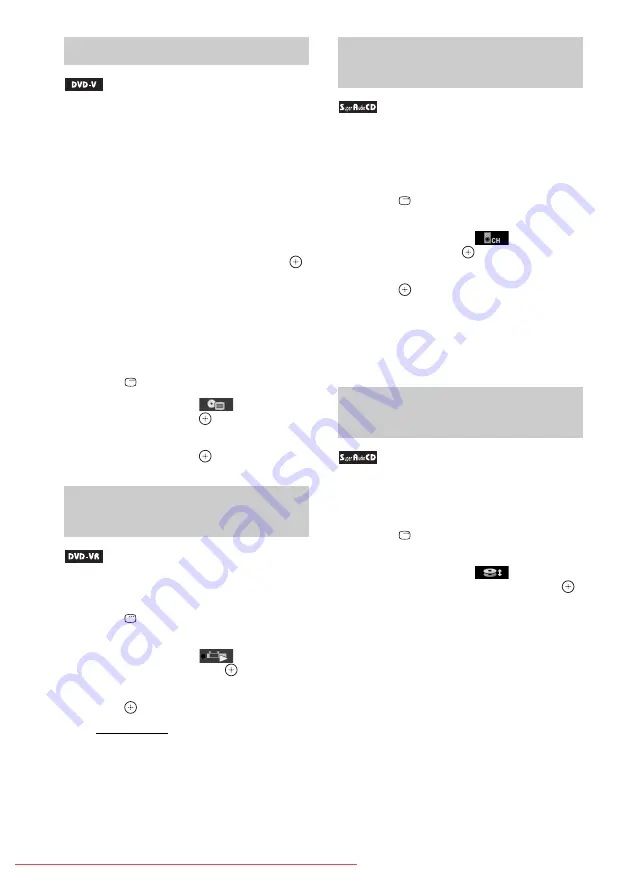
When you play a DVD which contains several
titles, you can select the title you want using
DVD TOP MENU.
When you play a DVD that allows you to select
items such as the language for the subtitles and
the language for the sound, select these items
using DVD MENU.
1
Press DVD TOP MENU or DVD MENU.
2
Press
C
/
X
/
x
/
c
to select the item you
want to play or change, then press
.
You can also select the number by pressing
the number buttons while holding down
SHIFT.
To display the DVD’s menu on the
Control Menu
1
Press
DISPLAY.
2
Press
X
/
x
to select
[DISC
MENU], then press
.
3
Press
X
/
x
to select [MENU] or [TOP
MENU], then press
.
This function is only available for DVD-VRs
with a playlist created.
1
Press
DISPLAY while the system is
in stop mode.
2
Press
X
/
x
to select
[ORIGINAL/
PLAY LIST], then press
.
3
Press
X
/
x
to select a setting, then
press .
• [PLAY LIST]: You can play the titles in
the order of the existing playlist.
• [ORIGINAL]: You can play the titles as
they were originally recorded.
Some Super Audio CDs consist of a 2 channel
playback area and a multi-channel playback
area. You can select the playback area you want
to listen to.
1
Press
DISPLAY while the system is
in stop mode.
2
Press
X
/
x
to select
[MULTI/
2CH], then press
.
3
Press
X
/
x
to select the setting, then
press .
• [MULTI]: You can play the multi-channel
playback area.
• [2CH]: You can play the 2 channel
playback area.
Some Super Audio CDs consist of a Super
Audio CD layer and a CD layer. You can change
the playback layer you want to listen to.
1
Press
DISPLAY while the system is
in stop mode.
2
Press
X
/
x
to select
[SUPER
AUDIO CD/CD LAYER], then press
.
x
When the current layer is the CD
layer
[SUPER AUDIO CD] appears.
x
When the current layer is the Super
Audio CD layer
[CD] appears.
Using the DVD’s menu
Selecting an original title or
edited title on a DVD-VR
Selecting a playback area for a
Super Audio CD
Changing a playback layer for
a hybrid Super Audio CD






























