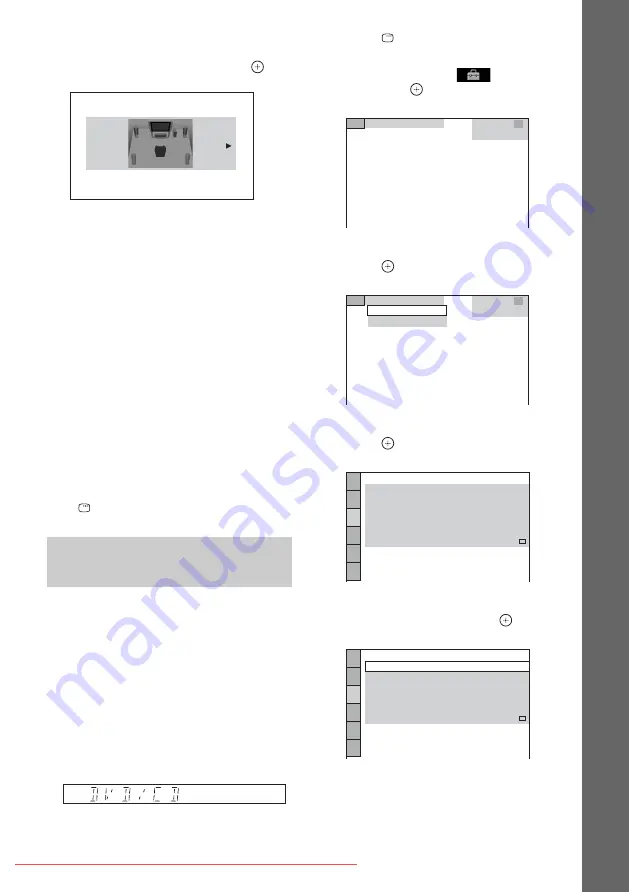
29
GB
Ge
tting Star
te
d
8
Press
C
/
c
to select the speaker
formation image as the speakers are
actually positioned, then press
.
• [STANDARD]: Select this when you
install all the speakers normally.
• [NO CENTER]: Select this when you
install the front and surround speakers
only.
• [NO SURROUND]: Select this when you
install the center and front speakers only.
• [FRONT ONLY]: Select this when you
install the front speakers only.
• [ALL FRONT]: Select this when you
install all the speakers in front of the
listening position.
• [ALL FRONT - NO CENTER]: Select
this when you install the front and
surround speakers in front of the listening
position.
To quit the Quick Setup
Press
DISPLAY in any Step.
Depending on the connection of your TV
(page 25), select the type of video output of the
system.
To select the type of video signal
output from the HDMI OUT jack
When you connect the unit and your TV with an
HDMI cable, select the type of video signals
output from the HDMI OUT jack.
1
Press DVD/CD.
2
Press
DISPLAY while the system is
in stop mode.
3
Press
X
/
x
to select
[SETUP],
then press
.
4
Press
X
/
x
to select [CUSTOM], then
press .
5
Press
X
/
x
to select [HDMI SETUP], then
press .
6
Press
X
/
x
to select [HDMI
RESOLUTION], then press
.
Setting the type of video
output to match your TV
SPEAKER FORMATION
STANDARD
CUSTOM
CUSTOM
QUICK
CUSTOM
HDMI SETUP
VOLUME LIMIT:
OFF
YC
B
C
R
OFF
SD
YC
B
C
R
/RGB(HDMI):
JPEG RESOLUTION:
AUDIO(HDMI):
CONTROL FOR HDMI:
ON
HDMI RESOLUTION:
AUTO
(1920x1080p)
HDMI SETUP
VOLUME LIMIT:
OFF
YC
B
C
R
OFF
SD
YC
B
C
R
/RGB(HDMI):
JPEG RESOLUTION:
AUDIO(HDMI):
CONTROL FOR HDMI:
ON
HDMI RESOLUTION:
AUTO
(1920x1080p)






























