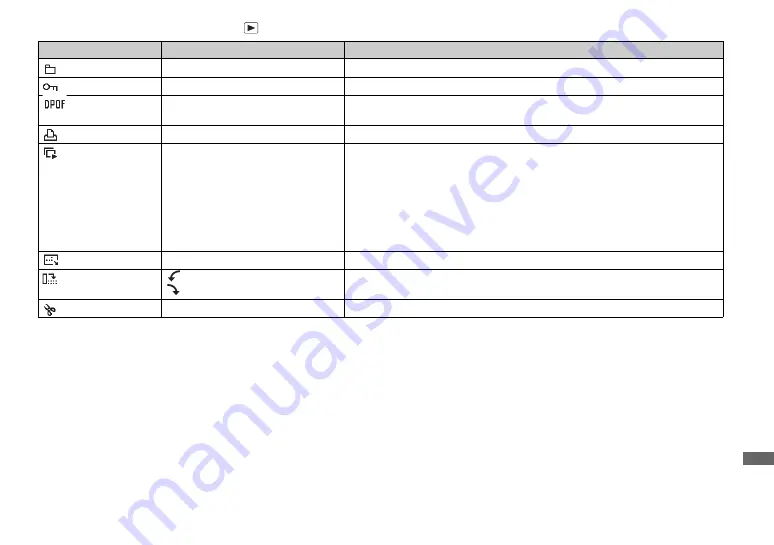
113
A
ddi
tion
al
i
n
fo
rm
a
tio
n
When the mode switch is set to
Item
Setting
Description
(Folder)
OK / Cancel
Selects the folder containing the image you want to play back (page 60).
(Protect)
—
Protects and unprotects images against accidental erasure (page 66).
(DPOF)
—
Marks and unmarks the print (DPOF) mark on still images you want to print
(page 68).
(Print)
—
Prints images using a PictBridge compliant printer (page 70).
(Slide)
Interval
Image
Repeat
Start
Cancel
– Sets the slide show interval (page 62). (Only in single-image mode)
x
3 sec / 5 sec / 10 sec / 30 sec / 1 min
– Sets the range of the playback images.
x
Folder / All
– Plays back images repeatedly.
x
On / Off
– Starts the slide show.
– Cancels the slide show.
(Resize)
5M / 3M / 1M / VGA / Cancel
Changes the recorded still image size (page 67). (Only in single-image mode)
(Rotate)
(counter clockwise) /
(clockwise) / OK / Cancel
Rotates the still image (page 63). (Only in single-image mode)
(Divide)
OK / Cancel
Divides movie (page 81). (Only in single-image mode)
Содержание Cyber-Shot DSC-T11
Страница 5: ...5 ...
















































