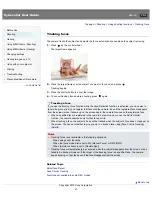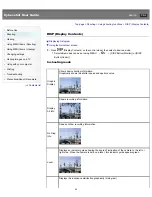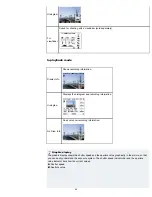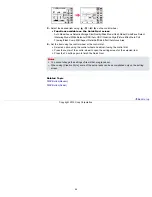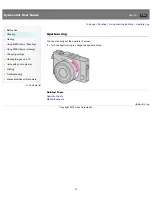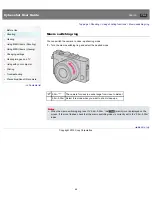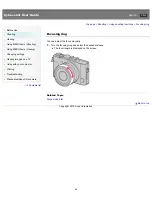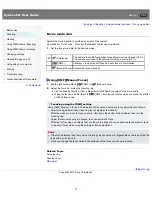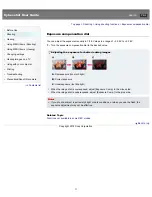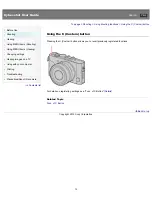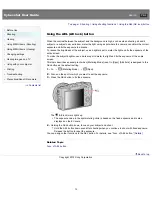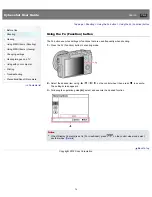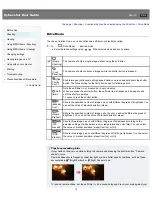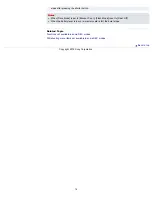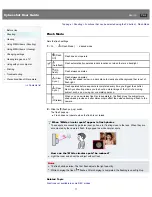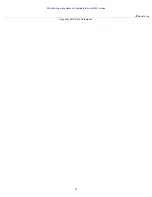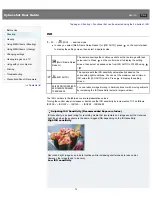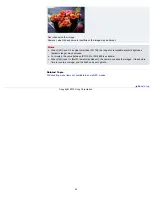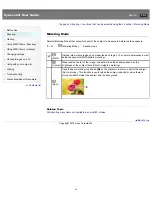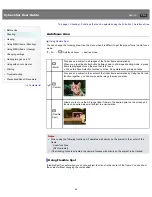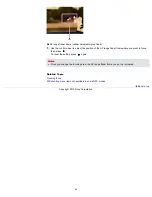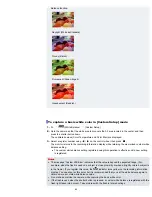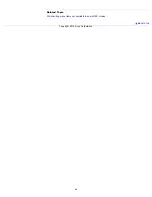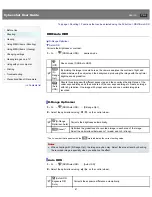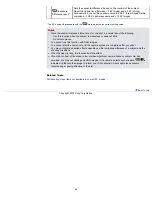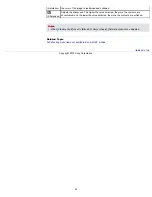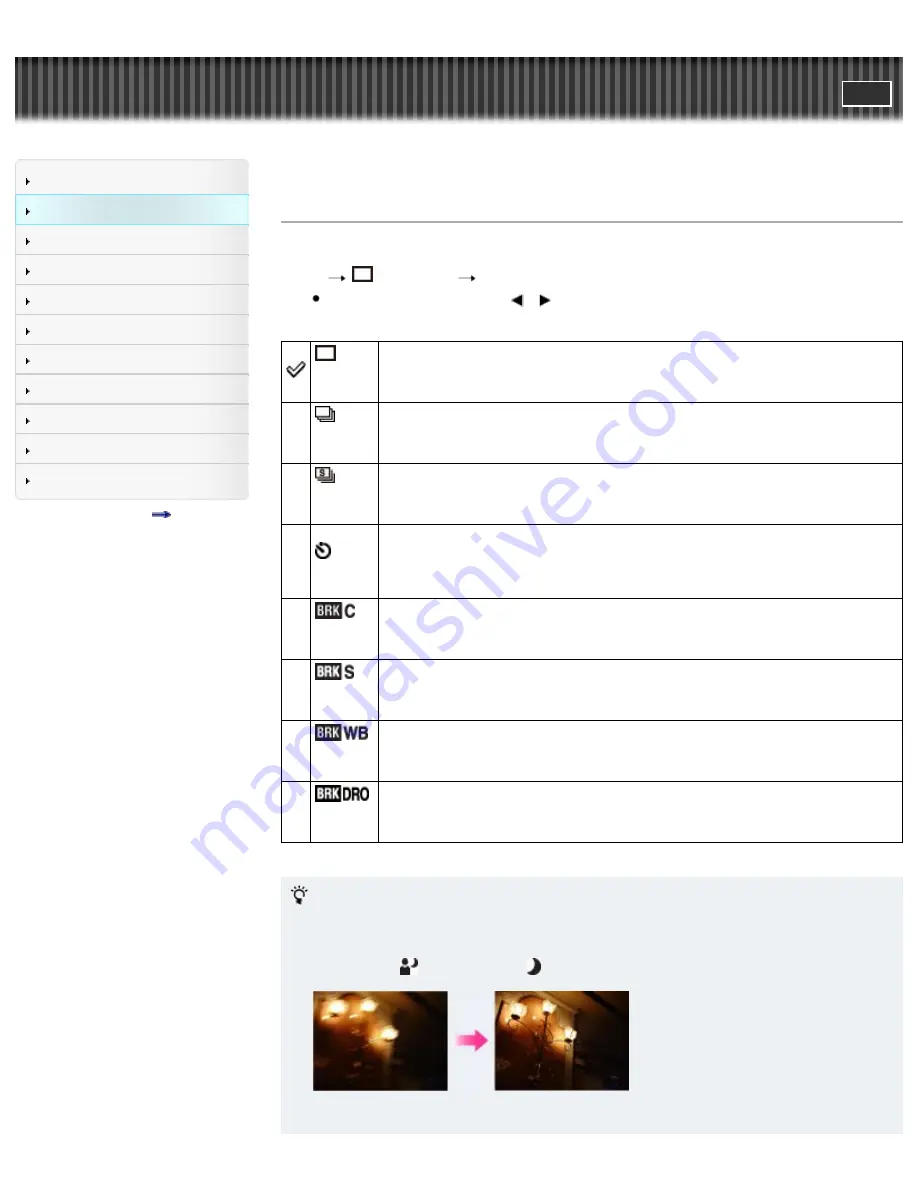
Cyber-shot User Guide
Search
Before Use
Shooting
Viewing
Using MENU items (Shooting)
Using MENU items (Viewing)
Changing settings
Viewing images on a TV
Using with your computer
Printing
Troubleshooting
Precautions/About this camera
Contents list
Top page > Shooting > Functions that can be selected using the Fn button > Drive Mode
Drive Mode
You can set a drive mode, such as continuous, self-timer, or bracket shooting.
1.
Fn
(Drive Mode)
desired mode
Select detailed settings using
/
if the selected mode has such options.
(Single
Shooting)
The camera shoots a single image without using the self-timer.
(Cont.
Shooting)
The camera shoots continuous images while the shutter button is pressed.
(Spd
Priority
Cont.)
Shoots images continuously at high speed while you press and hold down the shutter
button. The focus setting for the first shot is used for following shots.
(Self-
timer)
Sets the self-timer to a 10-second or 2-second delay.
When you press the shutter button, the self-timer lamp flashes and a beep sounds
until the shutter operates.
To cancel, press the shutter button.
(Bracket:
Cont.)
Shoots the specified number of images, each with different degrees of brightness. You
can set the value of bracket deviation (steps).
(Single
Bracket)
Shoots the specified number of images, shot by shot, each with different degrees of
brightness. You can set the value of bracket deviation (steps).
(WB
bracket)
Shoots three images, each with different degrees of brightness according to the
selected settings of white balance, color temperature and color filter. You can select
the value of bracket deviation (steps) from [Lo] or [Hi].
(DRO
Bracket)
Shoots three images, each at different degrees of D-Range Optimizer. You can select
the value of bracket deviation (steps) from [Lo] or [Hi].
Tips for preventing blur
If your hands or body move while holding the camera and pressing the shutter button, “Camera
shake” occurs.
Camera shake occurs frequently under low-light or slow shutter speed conditions, such as those
encountered in
(Night Portrait) or (Night Scene) mode.
To reduce camera shake, set the self-timer to a 2-second delay and brace your arms against your
75
Содержание Cyber-shot DSC-RX1
Страница 39: ...File Format Back to top Copyright 2012 Sony Corporation 39 ...
Страница 42: ...Movie Sweep Panorama Scene Selection Back to top Copyright 2012 Sony Corporation 42 ...
Страница 62: ...62 ...
Страница 78: ...Still shooting menu items not available in some REC modes Back to top Copyright 2012 Sony Corporation 78 ...
Страница 100: ...100 ...
Страница 146: ...Histogram Related Topic DISP Display Contents DISP Button Monitor Back to top Copyright 2012 Sony Corporation 146 ...
Страница 206: ...instructions supplied with the Eye Fi card Back to top Copyright 2012 Sony Corporation 206 ...
Страница 219: ...Back to top Copyright 2012 Sony Corporation 219 ...