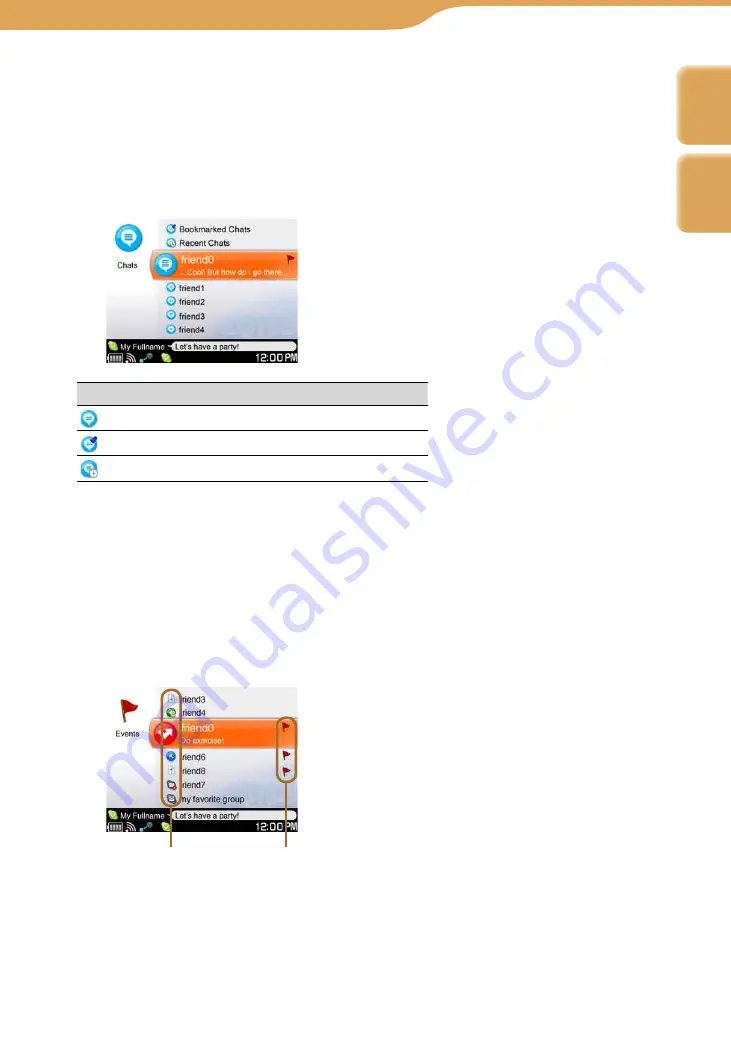
COM-1.US.2-668-393-12(2)
48
48
Chats screen
The Chats screen appears when you select “Chats” on the Contacts screen by
pressing
/
and then pressing the center button.
To go back to the Contacts screen, press BACK.
The Chats screen displays any ongoing chats you have. Each ongoing chat
session has its own Chat screen.
The meanings of the chat icons are described in the table below.
Icon
Meaning
Ongoing chats
Bookmarked chats
Recent chats
Events screen
The Events screen appears when you select “Events” on the Contacts screen
by pressing
/
and then pressing the center button.
To go back to the Contacts screen, press BACK.
The Events screen displays a history of calls made and received, calls missed,
voicemails received, requests to exchange contact details, file transfer requests,
and so on.
The meanings of the event icons are described in the following table.
Event icon
New event icon
Continued
Communication – Skype…
Starting Skype
Index
Table of
Contents
















































