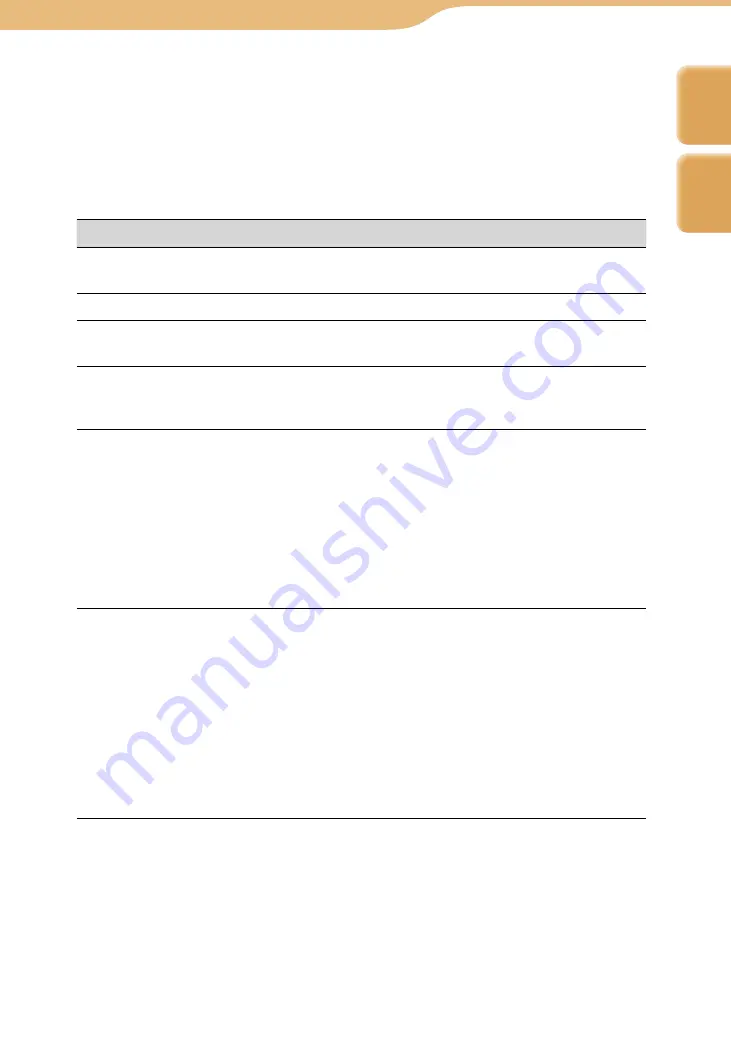
COM-1.US.2-668-393-12(2)
Tools…
Using the Connection Manager
183
183
About the Wireless Network settings screen
Some of these settings will be filled in automatically when you register a new
wireless network. After configuring the following settings, you can turn on the
wireless LAN (if you are registering a new wireless network) or return to the
Connection Manager screen (if you are editing the settings for a registered
wireless network by selecting the wireless network and selecting “Edit” from
the Context menu).
Item
Options
Display Name
Enter a name to describe the wireless network in Connection
Manager.
SSID
Wireless network SSID (Service Set Identifier)
WEP/WPA
Select from among “Do Not Use,” “Use WEP KEY,” or “Use
WPA-PSK.”
KEY
Enter the security key of wireless network, if required. (If you
do not know the security key, contact the administrator of
your network.)
IP Address
When the network provides the IP address assignment
service, the unit detects the following settings automatically:
• IP address
• Subnet mask
• Gateway
• DNS server
You can also set these settings manually. If you must
manually enter these settings, but do not know what to enter,
contact the administrator of your network.
WEB Proxy
If the unit is connected to a secured private network, such as
an office network which has a firewall to the Internet, the unit
may need to use Web proxy servers. If you are not sure if this
setting is necessary, contact the administrator of your
network.
If “Use Web Proxy” is selected, you can enter the following
settings.
If “Use Web Proxy” is not selected (default setting), the
following settings are unavailable.
• Proxy address
• Proxy port
Index
Table of
Contents






























