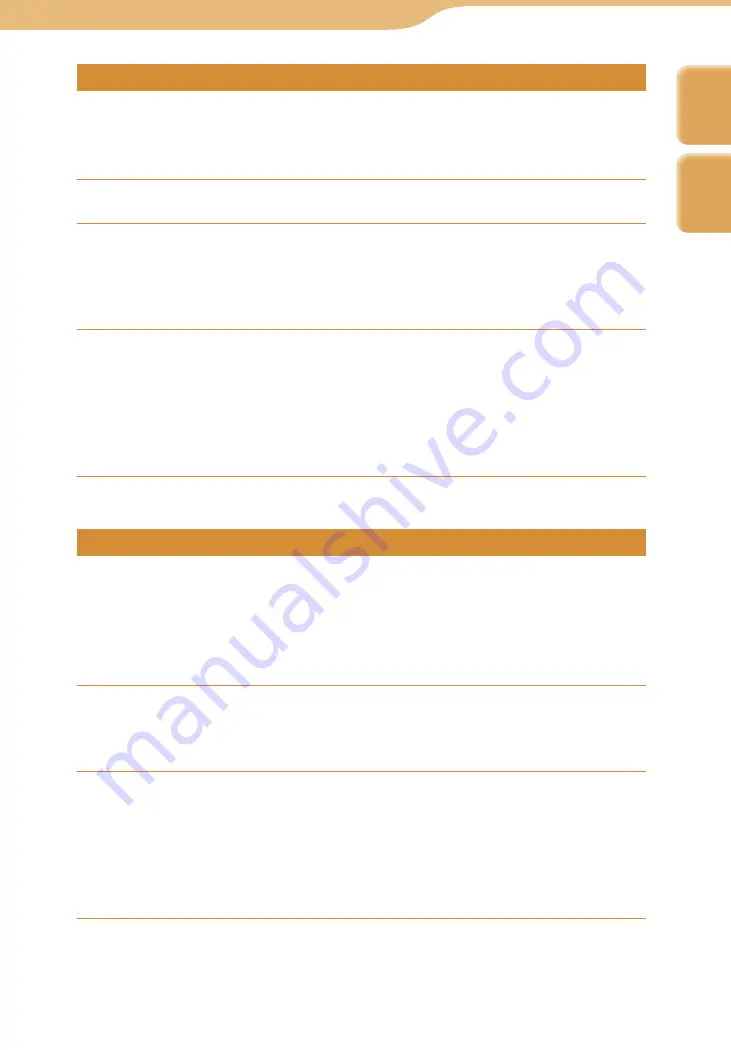
COM-1.US.2-668-393-12(2)
Music…
Transferring Audio Files from Your Computer
138
138
Using Windows Media Player 10
Transfer audio files from Windows Media Player 10 to the unit. Before
transferring audio files, be sure to set the unit’s USB mode to “MTP” (
page
135) and connect the unit to the computer (
page 136).
Start Windows Media Player 10.
Click “Sync” at the top of the window, and select the unit in
the right pane (refer to the Help supplied with Windows Media
Player 10 for additional information).
The unit appears as a personal communicator.
Select audio files to transfer in the left pane, and click “Start
Sync.”
After the transfer finishes, disconnect the USB cable from the unit.
“Updating Database” appears on the display of the unit. Wait until the
message disappears before operating the unit. The message may be
displayed for a while, depending on the number of tracks to be transferred.
Using Windows Explorer (Drag and drop)
Transfer audio files by dragging and dropping them to the unit in Windows
Explorer. Before transferring audio files, be sure to set the unit’s USB mode to
“MSC” (
page 135).
Both the internal memory and “Memory Stick Duo” (if one is inserted into the
unit) appear as drives on your computer.
Start Windows Explorer.
When the unit is in “MSC” mode, the internal memory and “Memory
Stick Duo” appear separately as removable disks.
Drag and drop files to the “MUSIC” folder that appears at the
top level of file system.
After the transfer finishes, disconnect the USB cable from the unit.
“Updating Database” appears on the unit’s display. Wait until the message
disappears before operating the unit. The message may be displayed for a
while, depending on the number of tracks to be transferred.
Continued
Index
Table of
Contents






























