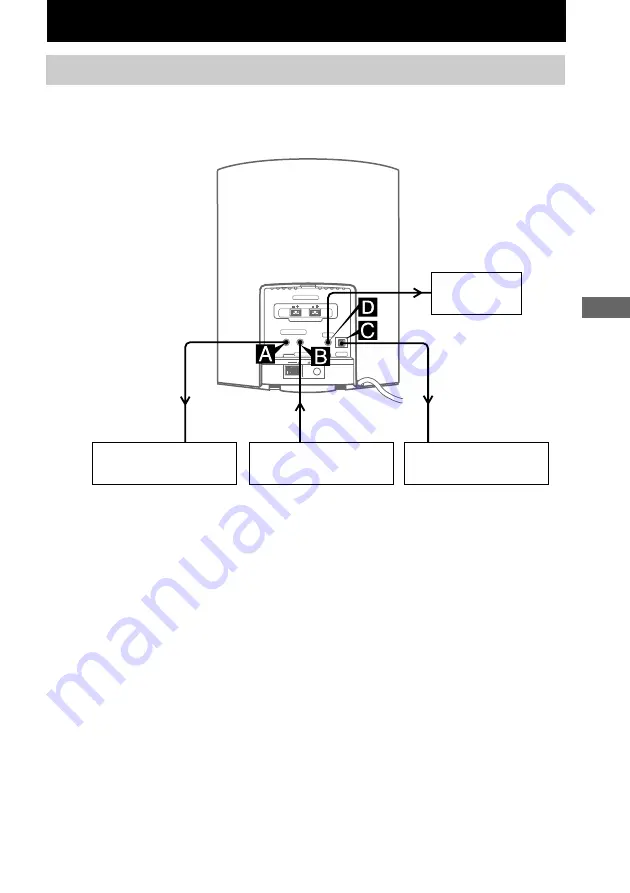
Optional Components
21
GB
Optional Components
A
PC/TAPE/MD OUT jack
Use an audio cord (not supplied) to connect
an optional component (such as a personal
computer, a cassette deck or an MD deck)
to this jack. You can then output analog
audio to that component from this system.
B
PC/TAPE/MD IN jack
Use an audio cord (not supplied) to connect
an optional component (such as a personal
computer, a cassette deck or an MD deck)
to this jack. You can then listen to analog
audio from that component through this
system.
C
OPTICAL CD DIGITAL OUT jack
Use a digital optical cable (square, not
supplied) to connect an optional digital
component (such as an MD deck) to this
jack. You can then output digital audio to
that component from this system.
D
PHONES jack
You can connect the headphones to this
jack.
Hooking up optional components
To enhance your system, you can connect optional components. Refer to the operating instructions
provided with each component.
To the audio input
jacks of an optional
component
From the audio
output jacks of an
optional component
To the digital input
jack of a digital
component
Optional component
Optional component
Optional digital component
Headphones








































