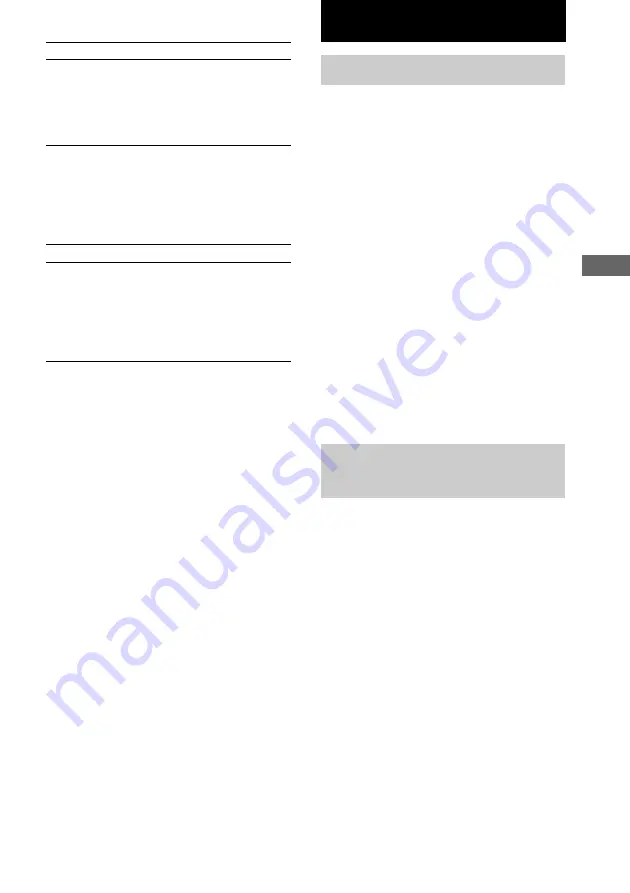
Display
19
GB
Check the settings
Press CLOCK/TIMER
SELECT on the remote, then
press ENTER/YES on the
remote. “PLAY ON?”
appears, then press ENTER/
YES on the remote.
Change the setting
Start over from step 1.
Cancel the timer
Press CLOCK/TIMER
SELECT on the remote and
press
.
or
>
on the
remote repeatedly until
“TIMER OFF?” appears, then
press ENTER/YES on the
remote.
Notes
• Do not operate the system from the time the system
turns on until the play starts (about 15 seconds
before the preset time). Otherwise the timer will not
be activated correctly.
• If you use the Play Timer at the same time as the
Sleep Timer, the Sleep Timer has priority.
• You cannot use the optional components connected
to PC/TAPE/MD IN jack as the sound source for
Play Timer.
To
Do this
Display
Turning off the display
— Power Saving Mode
Even if the system is off, the system consumes
power to display the clock and to stay
responsive to commands from the remote. The
Power Saving Mode is introduced to reduce the
amount of power consumed during standby.
In this mode, the clock is not displayed.
Press DISPLAY while the system is off
until the clock display disappears.
To cancel Power Saving Mode
Press DISPLAY while the system is off.
The display changes as follows:
Clock display*
y
No display (Power Saving
Mode)
* The clock is displayed only when you have set the
clock.
Tip
The timer continues to operate during Power Saving
Mode.
Changing the brightness
for the display
You can change the brightness for the display.
Press DIMMER on the remote repeatedly
while the system is on.
The brightness level changes cyclically.
Tip
The brightness level is factory set to high.
Activate the timer
Press CLOCK/TIMER
SELECT on the remote and
press
.
or
>
on the
remote repeatedly until
“PLAY ON?” appears, then
press ENTER/YES on the
remote.
























