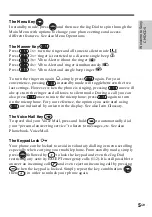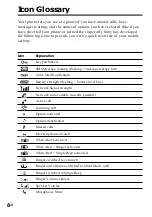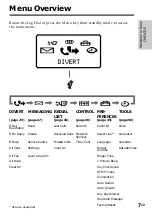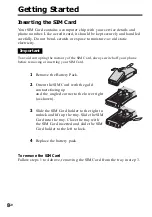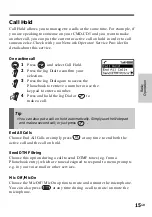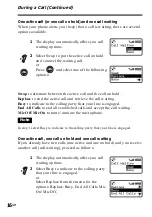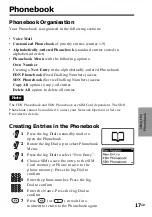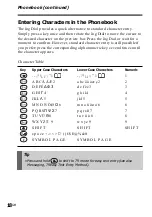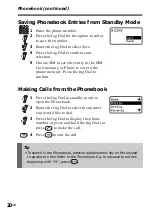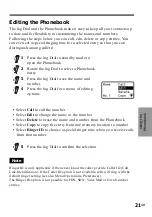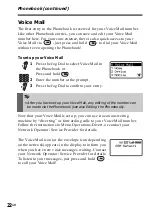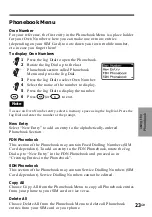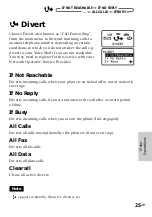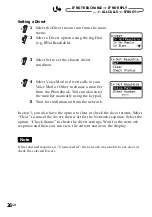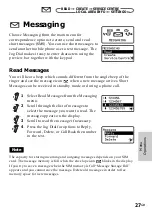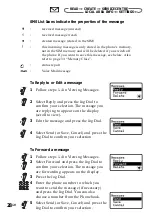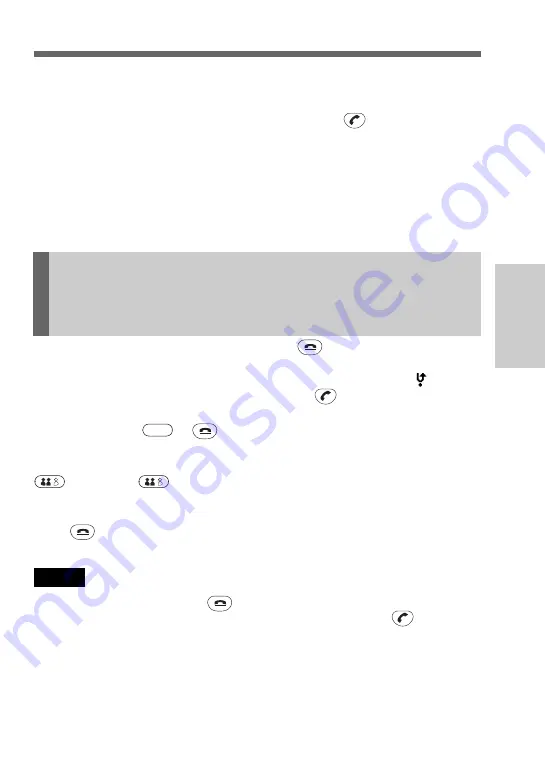
13
GB
Basic
Operation
Answering/Ending Calls
Incoming calls are indicated by a ringing tone as well as the incoming call
indicator icon on the display. Press the Jog Dial (or ) to accept the
call.
If the caller is using the Caller ID feature, the caller’s name appears on the
display if the number is saved in the called person’s Phonebook. Only the
number appears on the display even if the number is not saved in the
Phonebook.
Tip
• If the keypad is locked when you receive an incoming call, just press
the Jog Dial (or Send Key) to accept the call. After the call ends, the
keypad will lock again automatically.
If you do not wish to answer the call, press while the phone is
ringing. The call will be rejected (the caller will hear a busy tone or will be
diverted if a divert has been set). If you do not answer the call,
will
appear on the display in standby mode. Press in Standby mode or
select the Redial List from the Main Menu for information about the
missed call. Press
c
or
to remove the icon.
If you would like to turn the ringer off during an incoming call, just press
once. Press
once more to turn the ringer on again.
Ending Calls
Press to end a phone call.
Note
If you have a call waiting, press to end the current call and then accept the
Call Waiting (see also Network Services, Call Waiting) by pressing .
Содержание CMD-CD5
Страница 1: ...3 867 714 21 1 Operating Instructions Mobile Telephone GB CMD CD5 1999 by Sony Corporation ...
Страница 63: ...63GB Appendix Notes ...
Страница 64: ...64GB Notes ...
Страница 65: ...65GB Appendix Notes ...
Страница 66: ...66GB Notes ...
Страница 71: ...55GB Made from chlorine free recyclable paper Sony Corporation Printed in France ...