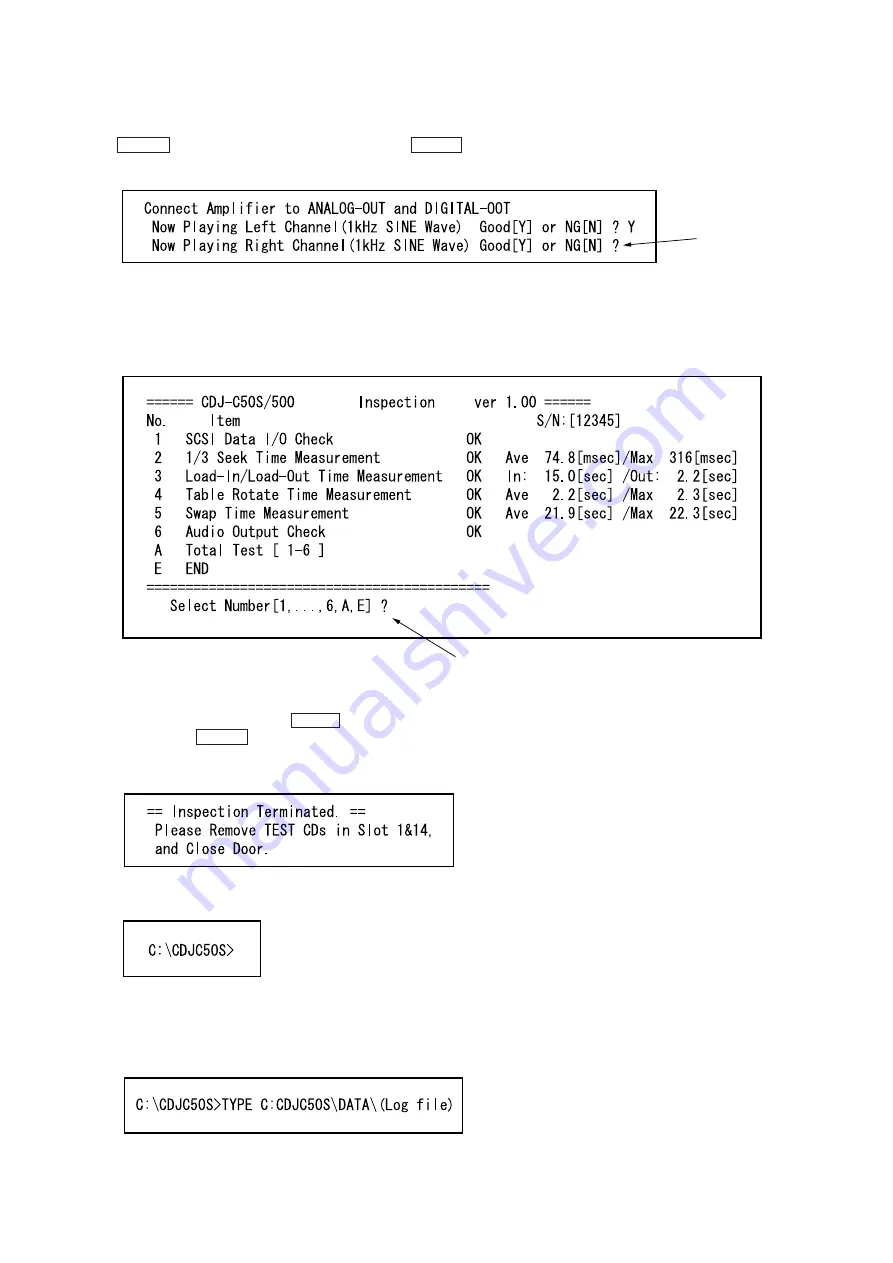
11
15. The following screen appears at the bottom, and 1 KHz sine
wave is out put from the R-CH. If OK, enter “Y” and press the
ENTER key. Like in step 14, enter “N” and press the ENTER
key if negative.
After checking, enter “Y” or “N”.
16. The following screen appears and the results of each test are
displayed.
If the test results are satisfactory, “OK” will be displayed. For
details on the test results, refer to the PDF file provided with
the “FIELD50.EXE” software.
To end, enter “E”, or to continue, enter the corresponding number.
17. If there is a inspection to be executed again, enter the corre-
sponding number and press the ENTER key. To end, enter “E”
and press the ENTER key.
18. The following screen appears at the bottom left of the screen.
Remove the disc and close the front door.
19. The program is completed, and the following will be displayed.
Referring to the Log File:
• The results executing “FIELD50.EXE” are stored as the log file.
This file is the file name entered at step 5. To see this file on the
screen, enter the following:
Содержание CDJ-500
Страница 26: ...26 Newly rewritten program version 12 When downloading is finished the following screen appears ...
Страница 70: ...CDJ 500 70 70 7 15 SCHEMATIC DIAGRAM SENSOR SECTION Page 60 Page 66 ...
Страница 71: ...CDJ 500 71 71 7 16 PRINTED WIRING BOARD SENSOR SECTION See page 53 for Circuit Boards Location Page 71 Page 67 ...
Страница 72: ...CDJ 500 72 72 7 17 SCHEMATIC DIAGRAM SCSI SECTION Page 68 Page 74 Page 66 Page 66 ...


























