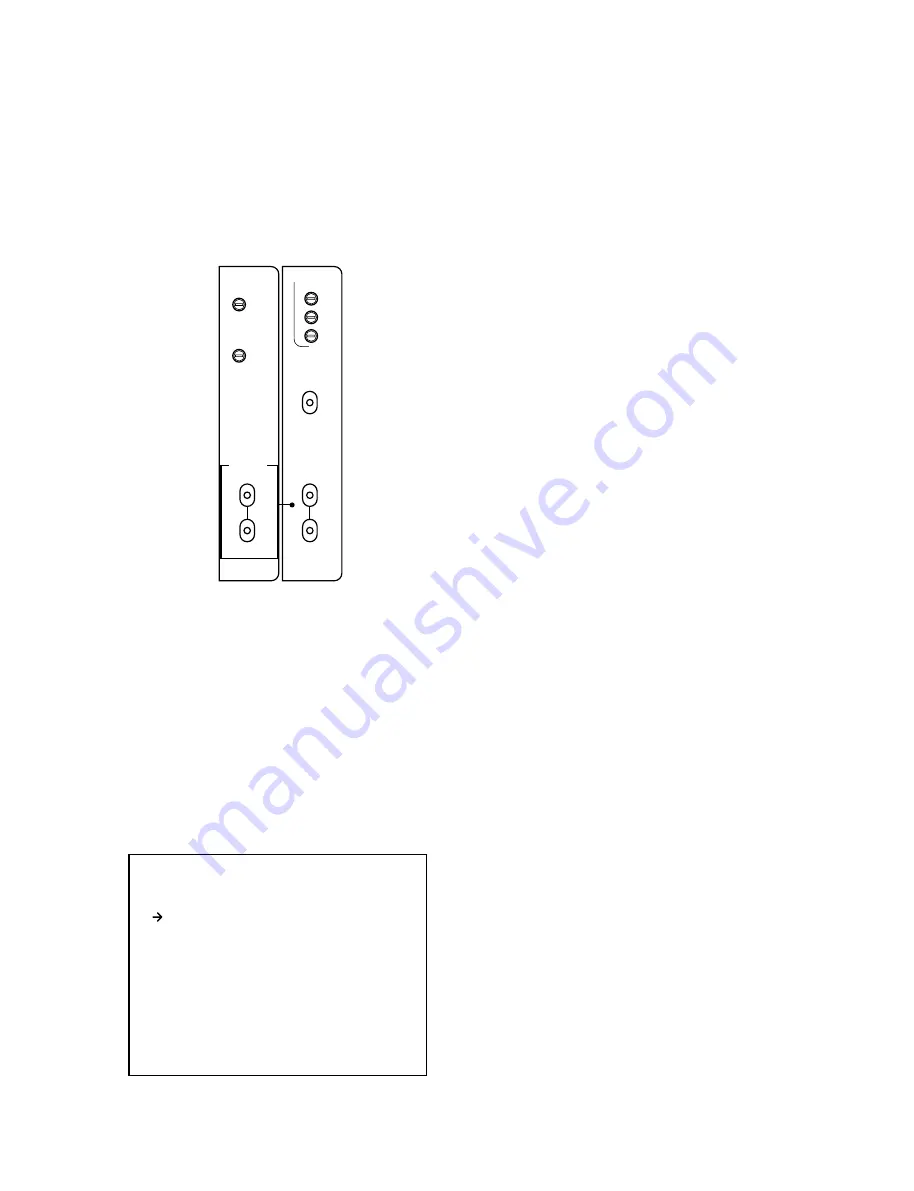
CCU-590/P/V1(E)
2-1
IV
EN
CCU DIAG
Y
R-Y
B-Y
CHU LOCK
CONTOROL
SELECT
CHARACTER
BLACK
CANCEL
ENTER
+
-
REMOTE
OFF
MENU
+
-
RETURN SET
REMOTE
LOCAL
Section 2
System Setup
**CCU-MENU**
NETWORK SETTING
CCU CONFIGURATION
2-1. CCU CONFIGURATION MENU
Displaying CCU CONFIGURATION MENU
Open the CCU front panel and perform the following steps
to display CCU CONFIGURATION MENU.
1.
Connect the monitor television to the PIX connector
(picture monitor output) on the CCU rear panel.
2.
Set the CHARACTER switch on the IV-57B board to
“OFF” (center).
3.
Push the CONTROL SELECT switch on the EN-156B
board downward (ENTER) twice continuously, and
then turn the CHARACTER switch down (MENU)
within two seconds.
4.
CCU CONFIGURATION MENU appears on the
monitor television.
To cancel operation of the menu, set the CHARAC-
TER switch to “OFF” (center).
*
: NETWORK SETTING is not used.
Changing/Checking CCU CONFIGURATION MENU
After performing steps 2 to 4 of “2-1. CCU CONFIGURA-
TION MENU”, enter CCU CONFIGURATION MENU
and select an item to change or check the menu content.
5.
Set the CONTROL SELECT switch on the EN-156B
board to “ENTER” with the “CCU-MENU” screen
displayed to enter CCU CONFIGURATION MENU.
6.
Push the “
+
”/”
_
” switch on the EN-156B board to
“
+
” or “
_
”. The monitor screen changes to another
page.
To change an item on the displayed page, set the
CONTROL SELECT switch to “ENTER” to fix the
page, position the arrow (
→
) at an item you want to
change with the “
+
”/”
_
” switch, and then set the
CONTROL SELECT switch to “ENTER”. Confirm
that a “?” mark appears next to the item.
Then change an item with the “
+
”/”
_
” switch and set
the CONTROL SELECT switch to “ENTER” to fix
the setting values.
7.
Select a change item with the “
+
”/”
_
” switch, and fix
the content by setting the CONTROL SELECT switch
to “ENTER”.
To cancel operation of the menu, set the CHARAC-
TER switch to “OFF” (center).






























