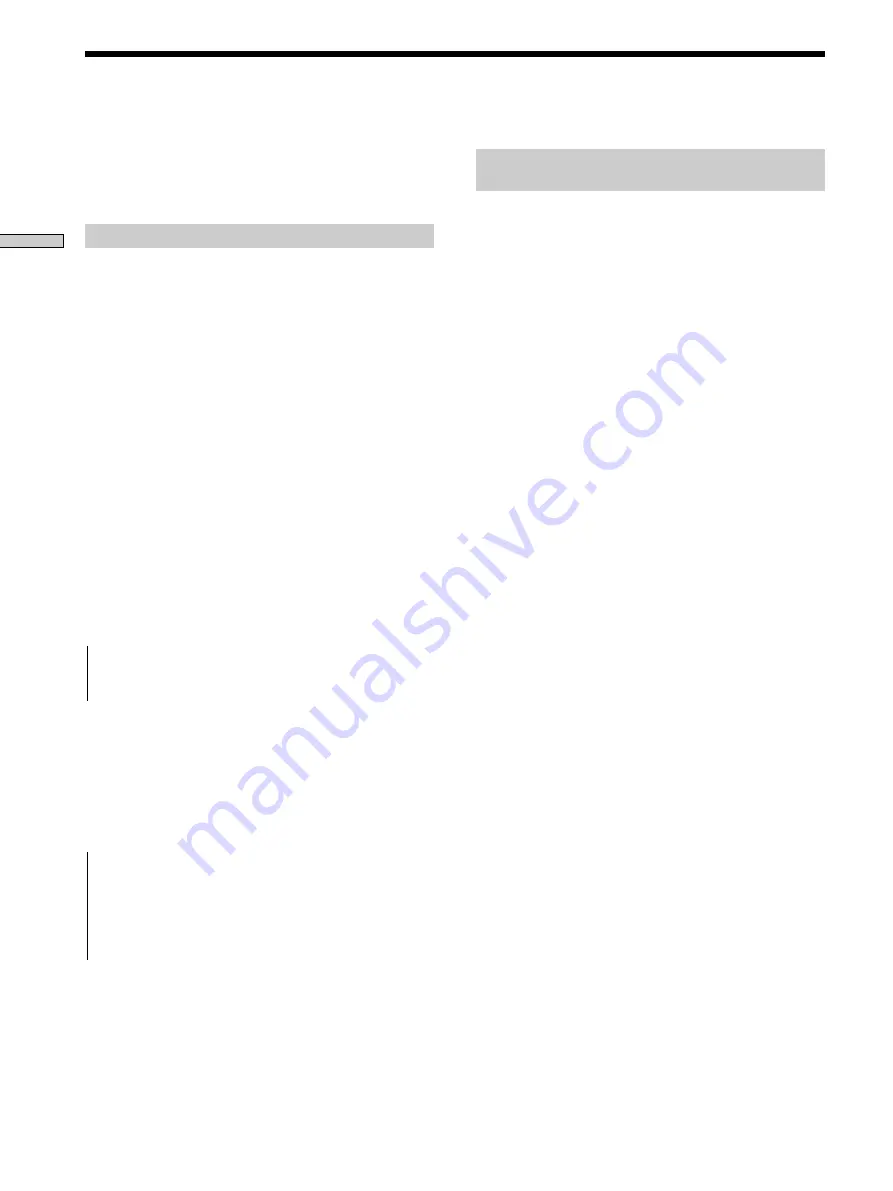
20
US
Setting up the Main Unit
Note
A Keypad connected to the Main Unit automatically turns off in
the SETUP mode.
Setting the baud rate – BAUD RATE SET
You can adjust the baud rate between the Main Unit and
an FM/AM Receiver (STR) or DVD Mega Changer
connected via an RS232C connection.
1
Press MODE repeatedly until ”<<SETUP>>
Tt
”
appears in the display window, then press ENTER.
“WHICH MENU?” appears for a few seconds.
2
Press the
R
cursor
or
r
cursor to select ”BAUD RATE
SET”.
Each time you press the
R
cursor
or
r
cursor,
the
display window changes as follows:
“PC SETUP
R r
”
y
“BAUD RATE SET
R r
”
3
Press ENTER.
“WHICH PORT?” appears for a few seconds.
4
Press the
R
cursor
or
r
cursor to select a port.
Each time you press the
R
cursor
or
r
cursor, the
display window changes cyclically as shown below.
WHICH PORT?
(Appears for a few seconds)
Y
t
FRONT
RS232C
R r
STR
RS232C
R r
DVP
RS232C
R r
t
AUX
RS232C
R r
5
Press ENTER.
The baud rate setting display appears.
6
Press the
R
cursor
or
r
cursor to select the desired
baud rate.
Each time you press the
R
cursor
or
r
cursor, the
display window changes cyclically as shown below.
t
9600 bps
R r
14400 bps
R r
19200 bps
R r
38400 bps
R r
57600 bps
R r
115200 bps
R r
t
128000 bps
R r
7
Press ENTER when you have finished.
The display window returns to the NORMAL mode.
Setting up the Remote Code and the Baud Rate
– SETUP Mode
Setting up the Main Unit connected to a
computer – PC SETUP
You can transfer setting data to the Main Unit and
customize it using an RS232C connection to your
computer.
The items that should be customized on your computer
are the following.
• The information needed to specify the source component,
output component, and remote code settings
• 12V Trigger
Note
Do not connect speakers and a TV to the Main Unit while in
the PC SETUP mode.
1
Connect the RS232C connector on the Main Unit to
your computer with an RS232C cross cable.
2
Press MODE repeatedly until ”<<SETUP>>
Tt
”
appears in the display window, then press ENTER.
“WHICH MENU?” appears for a few seconds.
3
Select “PC SETUP” by pressing the
R
cursor
or
r
cursor.
Each time you press the
R
cursor
or
r
cursor,
the
display window changes as follows:
“PC SETUP
R r
”
y
“BAUD RATE SET
R r
”
4
Press ENTER.
“READY!” appears in the display window. You are
now ready to transfer data between the Main Unit and
your computer.
5
Set up the Main Unit using the CAV-M1000ES Editor
software .
For details, see the Operating Instructions of the CAV-
M1000ES Editor software.
6
“PLEASE WAIT…” appears while data is being
transferred.
When the data has been transferred successfully,
“COMPLETED!” appears in the display window.
If the data transfer is unsuccessful, “FAILED!” appears
until pressing “ENTER”, then changes to “READY!”
Go back to step 5 to transfer the data again.
7
Press ENTER when you have finished.
















































