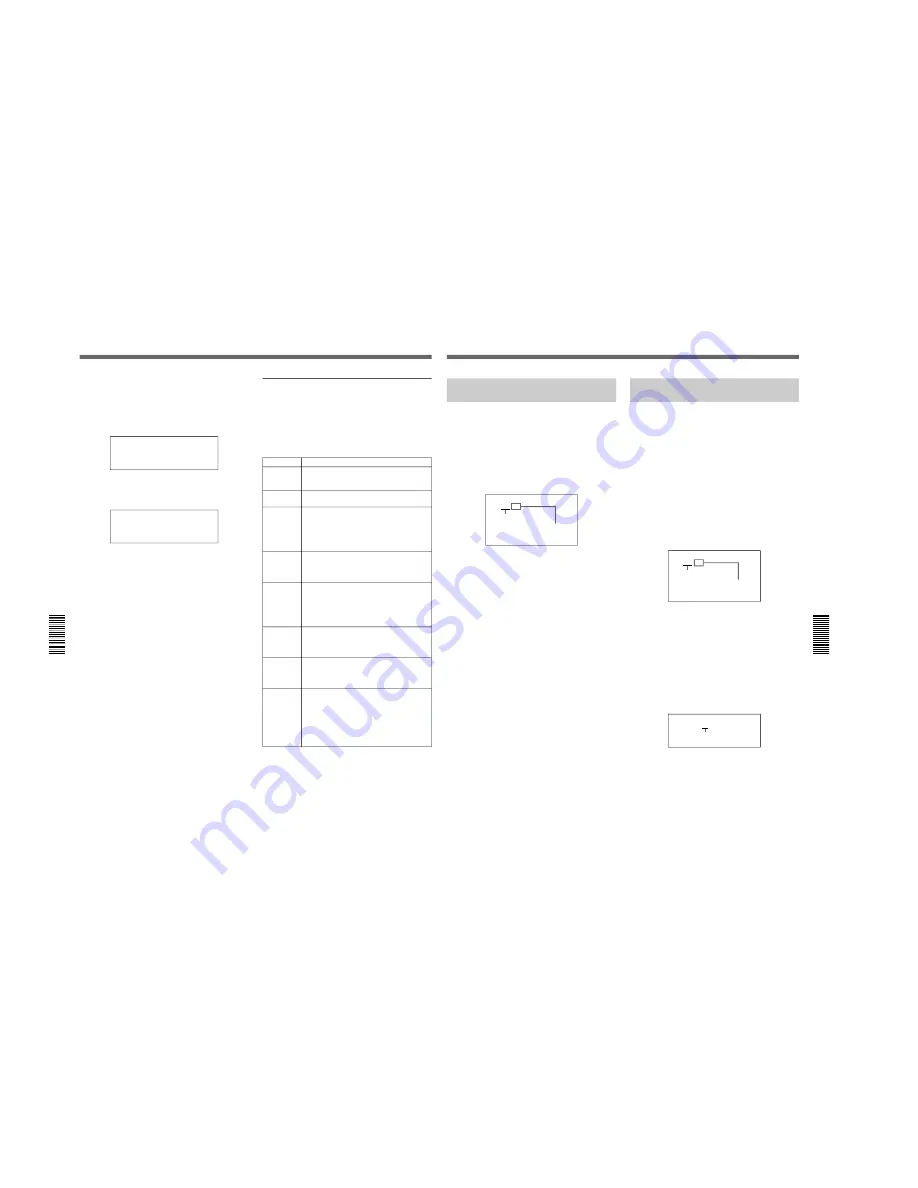
1-49
DSR-300/P(E)/V1
96
Chapter 5
Adjustments and Settings
Chapter 5 Adjustments and Settings
6
Press the VTR button on the camcorder or lens.
Test recording starts.
The display changes as shown below during
recording. (The hyphen following “At” moves to
right.)
After about 1 minute, the tape is rewound to the
recording start position and playback starts. The
following is displayed during playback.
7
Check the recording quality of the playback video
on the viewfinder or monitor screen. Check the
recording quality of the playback audio from the
earphone or headphones.
If the recording quality is poor
There may be some kind of problem whether or
not it is detected by the internal check. Refer to the
section “Troubleshooting”(page 117) and repeat
the test. If the recording quality remains poor,
contact your Sony dealer.
When playback ends, the internal check result is
displayed and the camcorder enters recording
pause mode.
8
After confirming the result (see the next section
“Confirming the result”), press the MENU button.
The display window returns to the display shown
before the VCR menu.
Confirming the result
The result of the internal check is displayed in code as
shown in the table below. When a problem is
indicated, follow the instructions to check the
camcorder and cassette. If no errors can be found,
contact your Sony dealer. Also, be sure to check the
quality of the playback video and audio (see step
7
).
Display
Diagnostic result
At good
VCR’s internal operations are normal. If the
video and audio recording qualities are
normal, the unit is ready for use.
At ng-01
There may be a problem in the VCR or the
cassette. Contact your Sony dealer.
At ng-02
There may be a problem in VCR’s internal
operations or data loading from the tape.
Clean the video heads using the DVM-12CL
Cleaning Cassette (see page 114) and
repeat the auto-check. If the result is the
same, contact your Sony dealer.
At ng-03
There may be a problem in the link between
the camera and VCR sections. If not, correct
the error and repeat the auto-check. If the
result is the same, contact your Sony dealer.
At ng-04
Check whether the REC/SAVE switch is set
to SAVE. If so, repeat the auto-check with
setting the switch to REC or using another
cassette whose REC/SAVE switch is set to
REC. If the result is the same, contact your
Sony dealer.
At ng-05
Check whether a cassette is inserted. If not,
insert a cassette and repeat the auto-check.
If the result is the same, contact your Sony
dealer.
o-HAUL
If the video and audio recording qualities are
normal, the unit is ready for use. However,
the unit requires service. It is desirable to
consult your Sony dealer.
At Abort
The test recording or playback and internal
check have aborted (when a tape transport
button was pressed during recording or
playback or when the tape ended). To
resume the auto-check, press the MENU
button to close the menu and perform the
procedure described in the previous section
“To perform the auto-check”.
At -
n
At -
n
n
At -
...
At PLAY
VCR Menu Operation
Chapter 5
Adjustments and Settings
97
Chapter 5 Adjustments and Settings
Menu 212
Selecting Audio
Recording Mode
The audio recording mode can be set to either of the
following modes.
48-kHz mode (factory setting): Enables two-
channel recording mode with 48-kHz sampling
frequency.
32-kHz mode: Enables four-channel recording mode
with 32-kHz sampling frequency (for CH-1 and
CH-2).
1
Display menu 212.
The menu number and current audio recording
mode is displayed.
Example: 48 (2-channel mode with 48-kHz
sampling frequency)
If the setting does not need to be changed, press
the MENU button to close the menu.
2
Press the SHIFT button to make the audio
recording mode indication start blinking, then
press the ADVANCE button.
This switches the mode setting to the other audio
recording mode.
Example: 32 (4-channel mode with 32-kHz
sampling frequency)
3
Press the RESET/(MENU SET) button and then
the MENU button.
The settings are recorded and display window
returns to the display shown before the VCR menu.
212 48
Menu 211
Selecting ClipLink
Function
This setting must be made when not using the
ClipLink function.
For details of the ClipLink function, see “ClipLink
Shooting” (page 65).
1
Display menu 211.
The ClipLink function is factory-set to on.
If the setting does not need to be changed, press
the MENU button to close the menu.
2
Press the SHIFT button to make the ClipLink
function on/oFF indication start blinking. Press the
ADVANCE button to change the indication to
oFF.
3
Press the RESET/(MENU SET) button and then
the MENU button.
The settings are recorded and display window
returns to the display shown before the VCR menu.
Blinking
Audio recording mode
indication
211 on
Blinking
ClipLink function on/oFF
indication
212 32
Blinking
















































