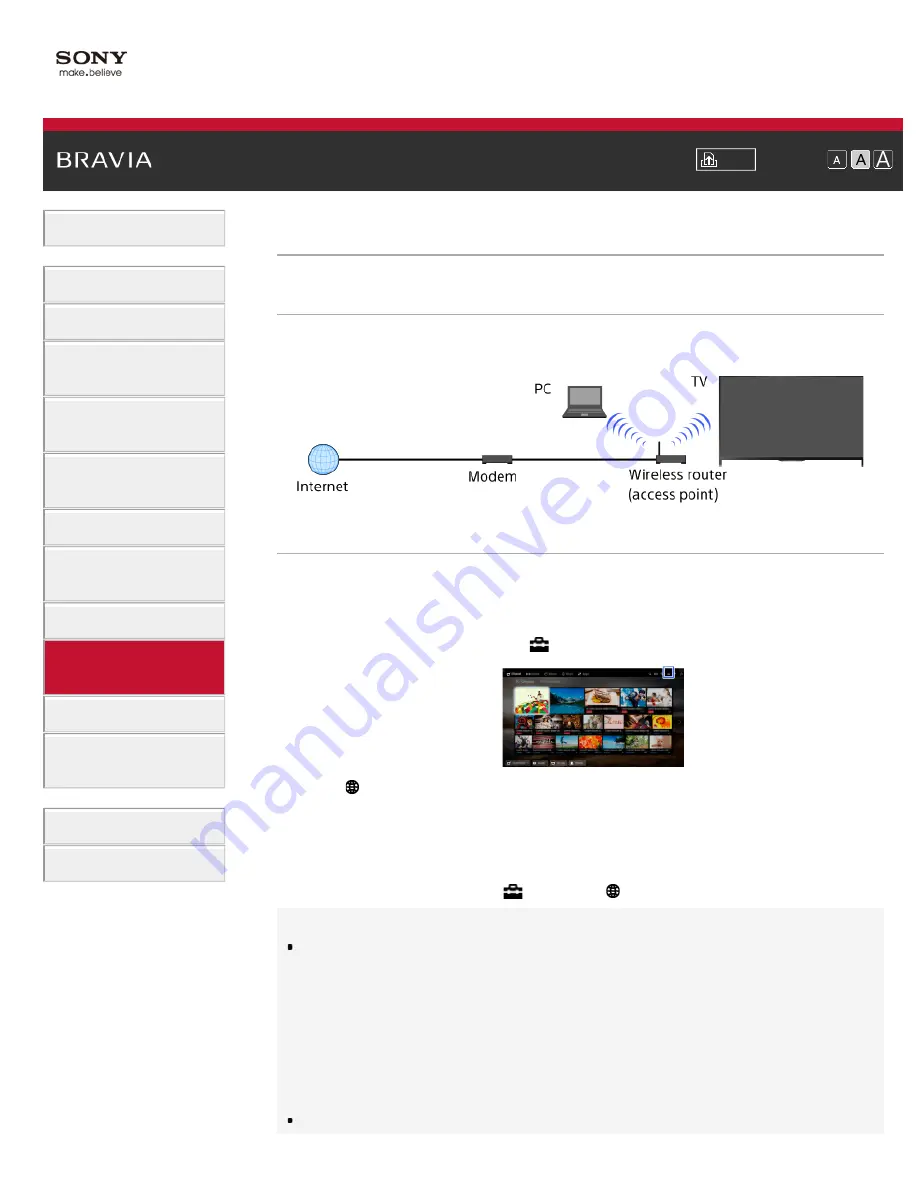
Font Size
Using Internet Services
and Applications
Watching TV with Friends
Far and Near
> Wireless Connection (Built-in Wireless LAN)
Wireless Connection (Built-in Wireless LAN)
Making a Connection
The built-in wireless LAN device allows you to access the Internet and enjoy the benefits of
networking in a cable-free environment.
Steps
1.
Set up your wireless router (or access point).
For details, refer to the instruction manual of your wireless router (or access point), or contact
the person who set up the network (network administrator).
2.
Press the HOME button, then select
[Settings].
3.
Select [Network] → [Network Set-up] → [Set up network connection] → [Easy].
4.
Follow the on-screen instructions to complete the set-up.
5.
After completing the set-up, select [Refresh Internet Content].
To turn off the built-in wireless LAN
Press the HOME button, then select
[Settings] → [Network] → [Built-in Wi-Fi] → [Off].
Tips
For smooth video streaming:
- Change the setting of your wireless router (or access point) to 802.11n if possible. For details on
how to change the setting, refer to the instruction manual of your wireless router (or access point),
or contact the person who set up the network (network administrator).
- If the above does not bring any improvement, change the setting of your wireless router (or
access point) to 5GHz, which may help improve the video streaming quality.
- The 5GHz band may not be supported depending on your region/country. If the 5GHz band is not
supported, the TV can only connect to a wireless router (access point) using the 2.4GHz band.
To use WEP security with a wireless router (or access point), select [Expert] → [Wi-Fi Set-up] →
134
















































