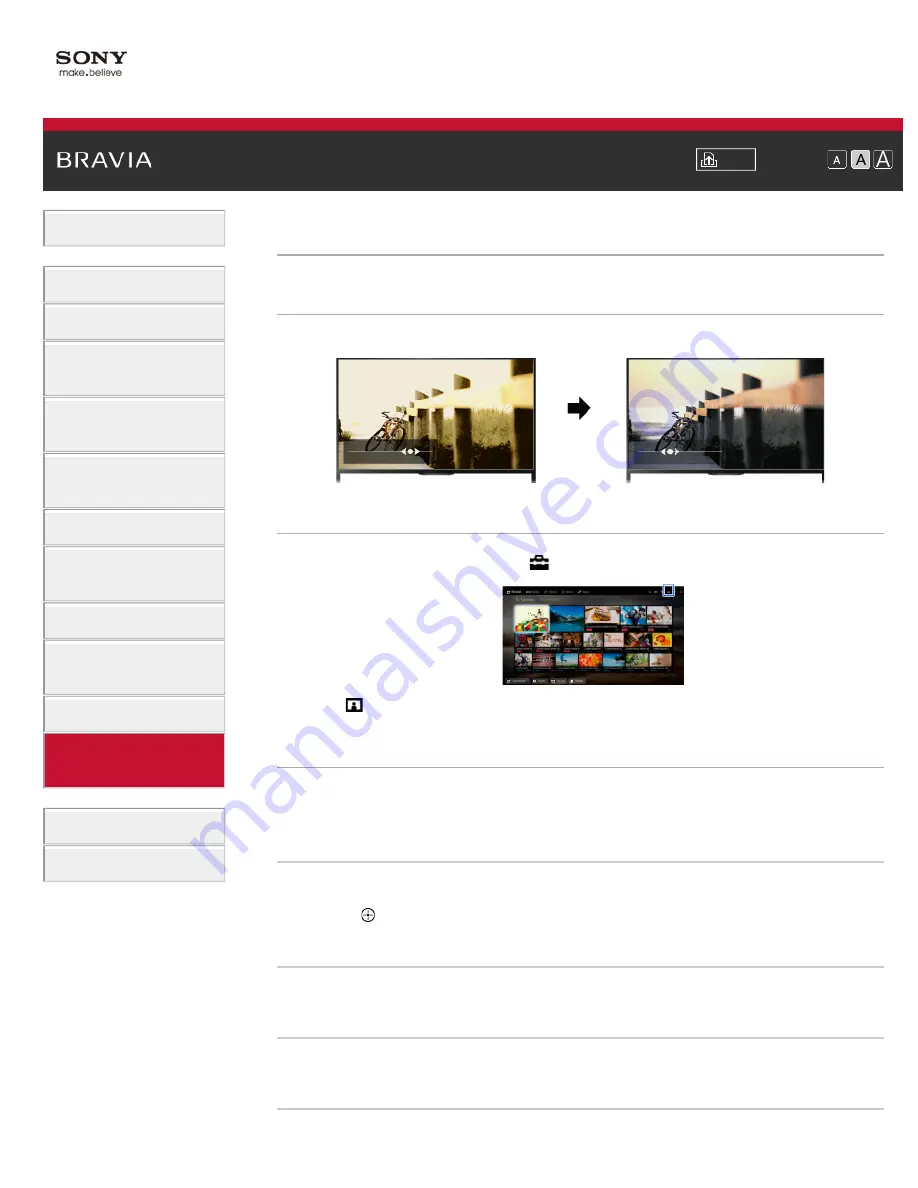
Font Size
Using Internet Services
and Applications
Watching TV with Friends
Far and Near
>
> Adjusting various picture settings (e.g. picture brightness/colour)
Adjusting various picture settings (e.g. picture brightness/colour)
Overview
You can adjust various picture settings, such as picture brightness/colour, etc.
Steps
1.
Press the HOME button, then select
[Settings].
2.
Select [Display] → [Picture] → the desired option.
Available Options
[Target Inputs]
Applies custom picture settings to the current input or to common memory shared by other inputs.
To use the same picture settings for more than one input, select [Common] and adjust the picture
settings.
[Picture Mode]
Enables selection of a picture mode according to your preference.
Press the button (or press the touchpad on the Touchpad Remote Control) to jump to “Selecting
picture mode” for details.
[Reset]
Resets all the [Picture] settings to the factory settings excluding [Target Inputs], [Picture Mode] and
[Advanced Settings].
[Backlight]
Adjusts the brightness of the backlight. Reducing the brightness of the screen will reduce the power
consumption.
[Contrast]
30
















































