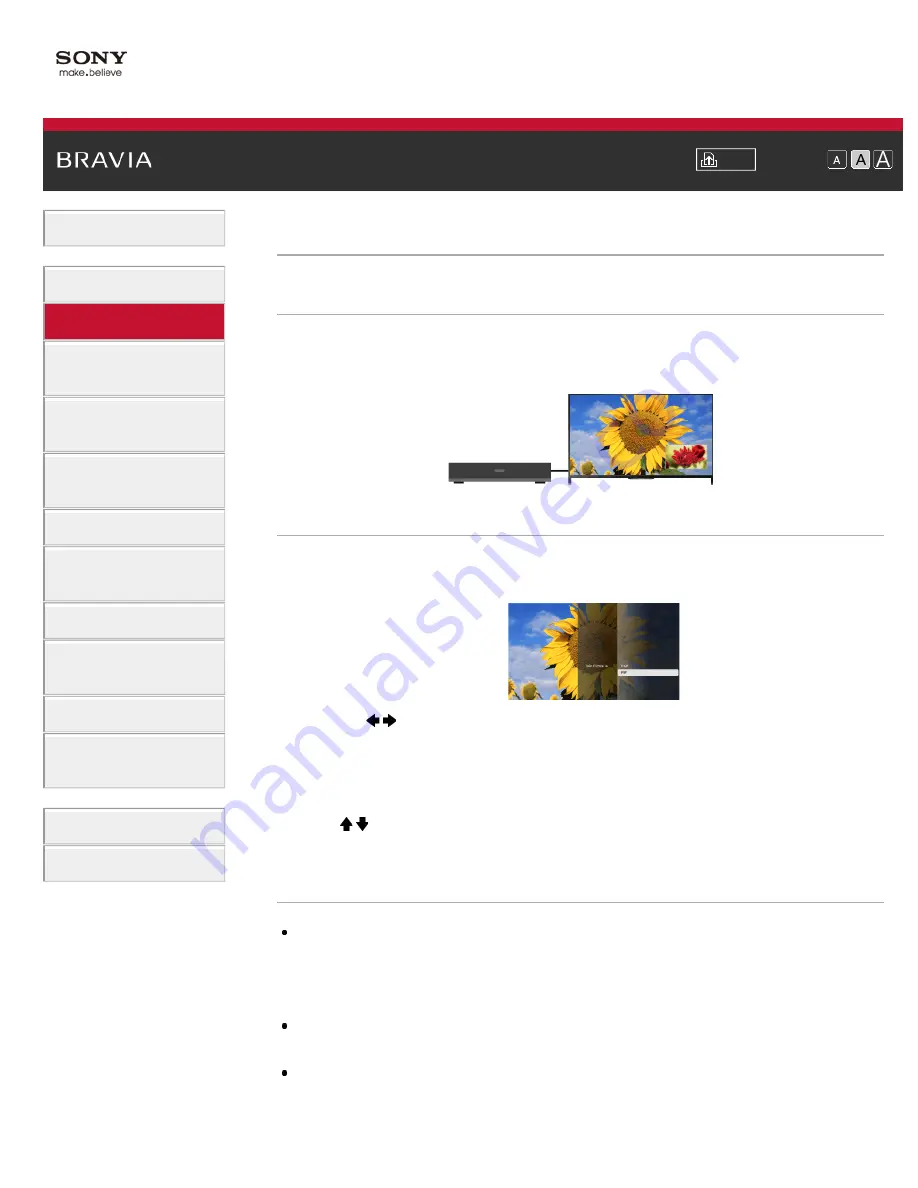
Font Size
Using Internet Services
and Applications
Watching TV with Friends
Far and Near
>
> Displaying picture-in-picture (PIP)
Displaying picture-in-picture (PIP)
Overview
You can watch two pictures (main and sub) simultaneously. The main picture can be displayed in
full screen, and the sub picture can be displayed in an inset window (e.g. HDMI input (PC format)
and TV programme).
Steps
1.
Press the OPTIONS button, then select [Twin Picture].
If the displayed source is other than a PC, select [PIP].
2.
Press the / buttons to switch the audio output between the two pictures.
(When using the Touchpad Remote Control, slide left/right to switch the audio output.)
To exit the PIP mode, press the RETURN button.
To move the inset window
Press the / buttons.
(When using the Touchpad Remote Control, slide up/down.)
Available Combinations of Two Pictures
When the main picture source is a digital programme, the sub picture source can be:
- Video input
- Component input
- HDMI input (video format)
When the main picture source is an analogue programme, the sub picture source can be:
- HDMI input (video format)
When the main picture source is a video input, the sub picture source can be:
- Digital programme
- HDMI input (video format)
67






























